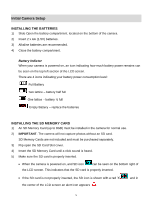Vivitar CV-1225V VIV CV 1225V Manual - Page 11
Menu Mode: Changing the Camera Settings - specifications
 |
View all Vivitar CV-1225V manuals
Add to My Manuals
Save this manual to your list of manuals |
Page 11 highlights
Menu Mode: Changing the Camera Settings The Menu Mode allows you to select and change the following specific Camera settings: Picture Size, Picture Quality, Exposure, White Balance, and Continuous Shot Mode. PICTURE SIZE Picture size allows you to select the picture quantity and quality that could be stored in the memory card. 1) Press the MENU button to enter the Menu Mode options. 2) Press the NEXT button to select the Picture Size icon that appears on the screen menu. 3) Press the OK button to determine the Picture Size option, and the corresponding picture size option is displayed in the center of LCD screen. 8M 3264×24488M 3264 × 2448 5M 2580×19365M 2560 × 1920 3M 2048×14403M 2048 × 1536 2M 1624×12802M 1600 × 1200 1.3M 1280×10241.3M 1280 × 960 VGA 640×480VGA 640 × 480 4) Press the NEXT button to highlight the various Picture Size options, and select your desired picture size option. 5) Press the OK button to select your option and save your choice. 6) Press the MENU button to exit and return to the camera standby mode. 7) The selected Picture Size icon will appear on the right side of the LCD screen. 10