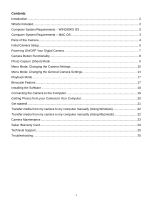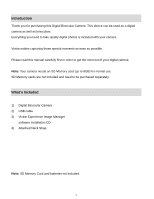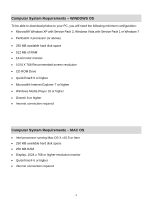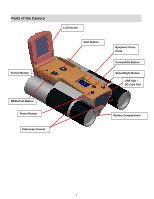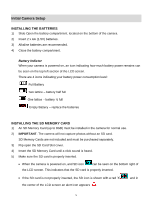Vivitar CV-1225V VIV CV 1225V Manual - Page 7
computer then deleting them from your SD card using the Vivitar Experience Image
 |
View all Vivitar CV-1225V manuals
Add to My Manuals
Save this manual to your list of manuals |
Page 7 highlights
If the SD card is locked, an SD icon with a key appears in the center of the LCD screen. In order to continue capturing images take the SD card out, unlock it then reinsert the SD card. If the SD card is full, an SD icon with a red rectangle appears in the center of the LCD screen. This indicates that no further images can be captured. In order to continue capturing images you can: - select images to delete using the Delete menu options in Playback Mode. - save your captured images by copying the images from the SD card onto your computer then deleting them from your SD card (using the Vivitar Experience Image Manager or manually - see related topics in Manual). - insert a new SD card with free space. Note: When you insert or remove an SD card, the camera will shut off automatically. 6