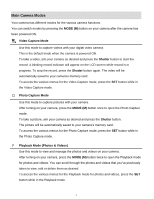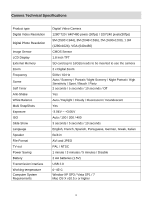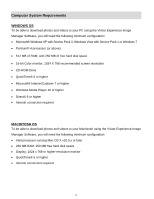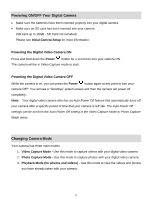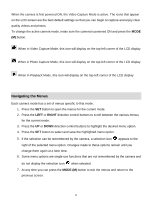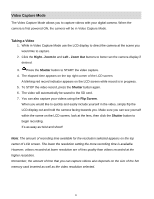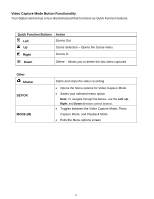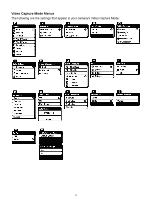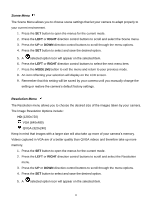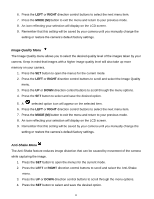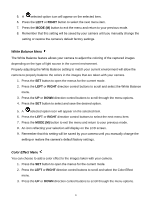Vivitar DVR 615HD Camera Manual - Page 13
Video Capture Mode
 |
View all Vivitar DVR 615HD manuals
Add to My Manuals
Save this manual to your list of manuals |
Page 13 highlights
Video Capture Mode The Video Capture Mode allows you to capture videos with your digital camera. When the camera is first powered ON, the camera will be in Video Capture Mode. Taking a Video 1. While in Video Capture Mode use the LCD display to direct the camera at the scene you would like to capture. 2. Click the Right - Zoom In and Left - Zoom Out buttons to better set the camera display if desired. 3. Press the Shutter button to START the video capture. 4. The elapsed time appears on the top right corner of the LCD screen. A blinking red record indicator appears on the LCD screen while record is in progress. 5. To STOP the video record, press the Shutter button again. 6. The video will automatically be saved to the SD card. 7. You can also capture your videos using the Flip Screen. When you would like to quickly and easily include yourself in the video, simply flip the LCD display out and hold the camera facing towards you. Make sure you can see yourself within the scene on the LCD screen, look at the lens, then click the Shutter button to begin recording. It‟s as easy as twist and shoot! Note: The amount of recording time available for the resolution selected appears on the top center of LCD screen. The lower the resolution setting the more recording time is available. However, videos recorded at lower resolution are of less quality than videos recorded at the higher resolution. Remember, the amount of time that you can capture videos also depends on the size of the SD memory card inserted as well as the video resolution selected. 12