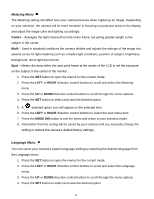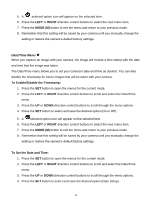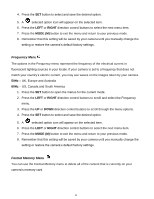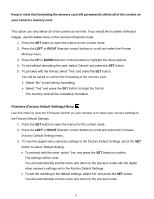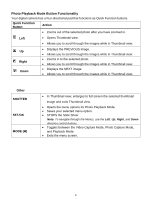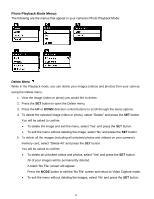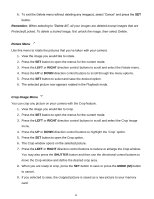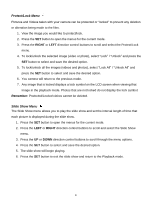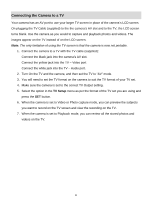Vivitar DVR 615HD Camera Manual - Page 44
Photo Playback Mode
 |
View all Vivitar DVR 615HD manuals
Add to My Manuals
Save this manual to your list of manuals |
Page 44 highlights
Photo Playback Mode When you first turn on the camera, the camera will be in Video Capture mode by default. Press the MODE (M) button twice to open the Playback Mode. The Playback mode will allow you to review and edit photos and videos that you‟ve already taken with you camera. Viewing Photos on Your Camera 1. Select your Photo: Once in Playback mode, press LEFT or RIGHT direction buttons to scroll through the images on your digital video camera‟s memory card until you find the image you would like to view. Each captured image (videos and photos) will display on the LCD screen. Photos appear with an „IMAGE‟ icon on the top left of the LCD screen. 2. Zooming In/Out of your selected Photo: Press the RIGHT direction button to Zoom In and magnify the selected photo and the LEFT button to Zoom Out and reduce the size of the selected photo. Press the Shutter button and use the UP / DOWN / LEFT / RIGHT direction buttons to navigate around the magnified photo. Thumbnail View Easily navigate and select the image you wish to view by using the Thumbnail View. The images on your camera are displayed in a 3 X 3 matrix where you can use the direction buttons to scroll and select images from the thumbnails. 1. Press the LEFT - W/Zoom Out button. 2. All the images on your camera appear in the Thumbnail View. 3. Use the direction buttons to scroll and select the image you wish to view. Photos appear with a „JPG‟ icon. 4. Press the SHUTTER button to enlarge the image full size. Photos appear with an „IMAGE‟ icon. 43