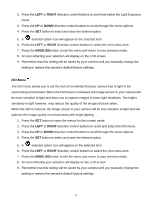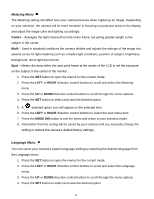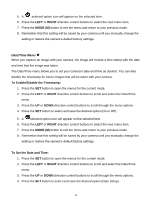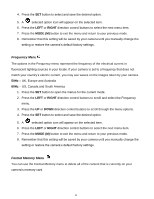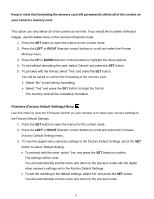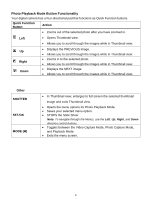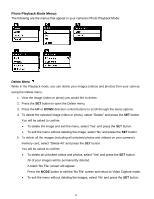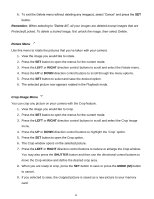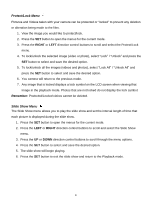Vivitar DVR 615HD Camera Manual - Page 43
Keep in mind that, formatting the memory card will permanently delete all of the content on, your
 |
View all Vivitar DVR 615HD manuals
Add to My Manuals
Save this manual to your list of manuals |
Page 43 highlights
Keep in mind that formatting the memory card will permanently delete all of the content on your camera‟s memory card. This option can only delete all of the content at one time. If you would like to delete individual images, use the delete menu in the camera‟s Playback mode. 1. Press the SET button to open the menus for the current mode. 2. Press the LEFT or RIGHT direction control buttons to scroll and select the Format Memory menu. 3. Press the UP or DOWN direction control buttons to highlight the menu options. 4. To exit without formatting the card, select „Cancel‟ and press the SET button 5. To proceed with the format, select "Yes" and press the SET button. You will be asked to confirm the formatting of the memory card. Select "No" to exit without formatting. Select "Yes" and press the SET button to begin the format. The memory card will be completely formatted. Firmware (Factory Default Settings) Menu Use this menu to view the Firmware version on your camera or to reset your camera settings to the Factory Default Settings. 1. Press the SET button to open the menus for the current mode. 2. Press the LEFT or RIGHT direction control buttons to scroll and select the Firmware (Factory Default Setting) menu. 3. To reset the digital video camera‟s settings to the Factory Default Settings, press the SET button to select „Default Setting‟. To proceed with the reset, select „Yes‟ and press the SET button to confirm. The settings will be reset. You will automatically exit the menu and return to the previous mode with the digital video camera‟s settings set to the Factory Default Settings. To exit the resetting to the default settings, select „No‟ and press the SET button. You will automatically exit the menu and return to the previous mode. 42