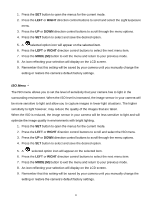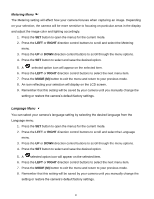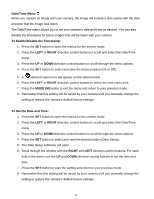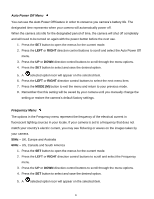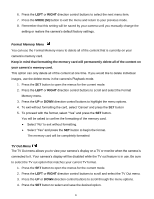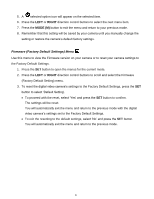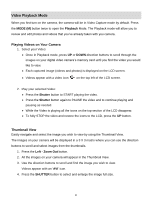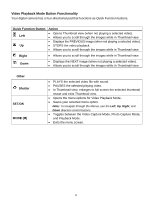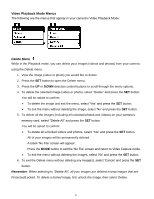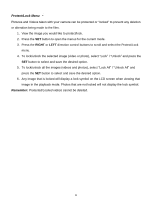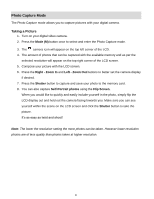Vivitar DVR 615HD Camera Manual - Page 25
Firmware Factory Default Settings Menu
 |
View all Vivitar DVR 615HD manuals
Add to My Manuals
Save this manual to your list of manuals |
Page 25 highlights
5. A selected option icon will appear on the selected item. 6. Press the LEFT or RIGHT direction control buttons to select the next menu item. 7. Press the MODE (M) button to exit the menu and return to your previous mode. 8. Remember that this setting will be saved by your camera until you manually change the setting or restore the camera‟s default factory settings. Firmware (Factory Default Settings) Menu Use this menu to view the Firmware version on your camera or to reset your camera settings to the Factory Default Settings. 1. Press the SET button to open the menus for the current mode. 2. Press the LEFT or RIGHT direction control buttons to scroll and select the Firmware (Factory Default Setting) menu. 3. To reset the digital video camera‟s settings to the Factory Default Settings, press the SET button to select „Default Setting‟. To proceed with the reset, select „Yes‟ and press the SET button to confirm. The settings will be reset. You will automatically exit the menu and return to the previous mode with the digital video camera‟s settings set to the Factory Default Settings. To exit the resetting to the default settings, select „No‟ and press the SET button. You will automatically exit the menu and return to the previous mode. 24