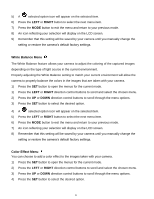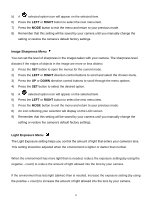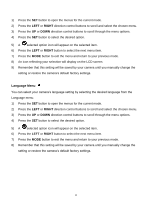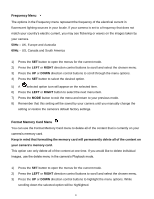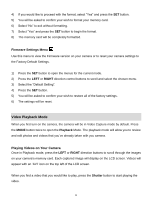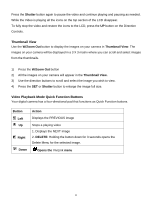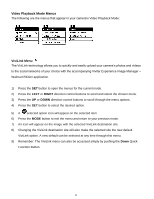Vivitar DVR 650 Camera Manual - Page 19
Video Playback Mode - review
 |
View all Vivitar DVR 650 manuals
Add to My Manuals
Save this manual to your list of manuals |
Page 19 highlights
4) If you would like to proceed with the format, select "Yes" and press the SET button. 5) You will be asked to confirm your wish to format your memory card. 6) Select "No" to exit without formatting. 7) Select "Yes" and press the SET button to begin the format. 8) The memory card will be completely formatted. Firmware Settings Menu Use this menu to view the Firmware version on your camera or to reset your camera settings to the Factory Default Settings. 1) Press the SET button to open the menus for the current mode. 2) Press the LEFT or RIGHT direction control buttons to scroll and select the chosen menu. 3) Select the "Default Setting". 4) Press the SET button. 5) You will be asked to confirm your wish to restore all of the factory settings. 6) The settings will be reset. Video Playback Mode When you first turn on the camera, the camera will be in Video Capture mode by default. Press the MODE button twice to open the Playback Mode. The playback mode will allow you to review and edit photos and videos that you‟ve already taken with you camera. Playing Videos on Your Camera Once in Playback mode, press the LEFT or RIGHT direction buttons to scroll through the images on your camera‟s memory card. Each captured image will display on the LCD screen. Videos will appear with an „AVI‟ icon on the top left of the LCD screen. When you find a video that you would like to play, press the Shutter button to start playing the video. 18