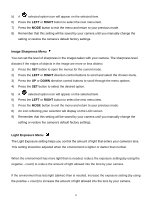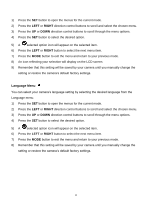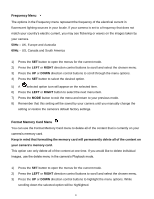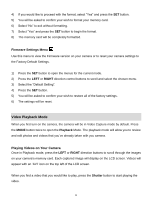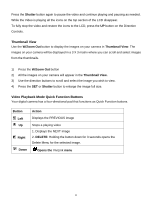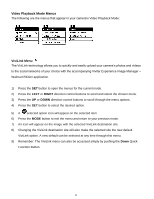Vivitar DVR 650 Camera Manual - Page 20
Thumbnail View, Video Playback Mode Quick Function Buttons
 |
View all Vivitar DVR 650 manuals
Add to My Manuals
Save this manual to your list of manuals |
Page 20 highlights
Press the Shutter button again to pause the video and continue playing and pausing as needed. While the Video is playing all the icons on the top section of the LCD disappear. To fully stop the video and restore the icons to the LCD, press the UP button on the Direction Controls. Thumbnail View Use the W/Zoom Out button to display the images on your camera in Thumbnail View. The images on your camera will be displayed in a 3 X 3 matrix where you can scroll and select images from the thumbnails. 1) Press the W/Zoom Out button 2) All the images on your camera will appear in the Thumbnail View. 3) Use the direction buttons to scroll and select the image you wish to view. 4) Press the SET or Shutter button to enlarge the image full size. Video Playback Mode Quick Function Buttons Your digital camera has a four-directional pad that functions as Quick Function buttons. Button Action Left Displays the PREVIOUS image Up Right Stops a playing video 1. Displays the NEXT image 2. DELETE: Holding the button down for 3 seconds opens the Delete Menu for the selected image. Down Opens the ViviLink menu 19