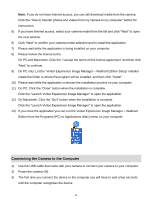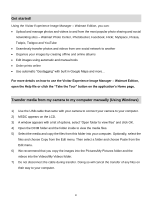Vivitar DVR 650 Camera Manual - Page 36
Connecting the Camera to a TV
 |
View all Vivitar DVR 650 manuals
Add to My Manuals
Save this manual to your list of manuals |
Page 36 highlights
5) To delete this one photo, select "Delete This Photo" 6) To delete all unlocked photos on your camera‟s memory card, select "Delete All Photos". 7) Press the SET button to select the desired option. 8) You will be asked to confirm your selection. 9) The photos will be deleted as desired. 10) Remember: The Delete menu can also be accessed simply by pushing and holding down the Right Quick Function Button for 3 seconds. Slide Show Menu You can view a slideshow of all the pictures taken with your camera by pressing the "Up" Quick Function button while in Playback mode. The Slideshow menu allows you to set the interval length of time that each picture will display during the slideshow. 1) Press the SET button to open the menus for the current mode. 2) Press the LEFT or RIGHT direction control buttons to scroll and select the chosen menu. 3) Press the UP or DOWN direction control buttons to scroll through the menu options. 4) Press the SET button to select the desired option. 5) A selected option icon will appear on the selected item. 6) Press the LEFT or RIGHT button to select the next menu item. 7) Press the MODE button to exit the menu and return to your previous mode. 8) While in Playback mode, press the "Up" Quick Function button to initiate the slideshow. 9) Press any button to exit the slideshow and return to the previous mode. Connecting the Camera to a TV The camera has an AV port to use your larger TV screen in place of the camera`s LCD screen. On plugging the TV Cable (supplied) to the camera‟s AV slot and to the TV, the LCD screen turns 35