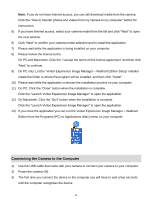Vivitar DVR 650 Camera Manual - Page 34
Photo Playback Mode Quick Function Buttons, Photo Playback Mode Menus
 |
View all Vivitar DVR 650 manuals
Add to My Manuals
Save this manual to your list of manuals |
Page 34 highlights
Photo Playback Mode Quick Function Buttons Your digital camera has a four-directional pad that functions as Quick Function buttons. Button Left Up Right Action Displays the PREVIOUS image Views all the Photos as a Slide Show with 3, 5 or 10 second intervals 1. Displays the NEXT image 2. DELETE: Holding the button down for 3 seconds opens the Delete Menu for the selected image. Down Opens the ViviLink menu Photo Playback Mode Menus The following are the menus that appear in your camera‟s Photo Playback Mode: ViviLink Menu The ViviLink technology allows you to quickly and easily upload your camera‟s photos and videos to the social networks of your choice with the accompanying Vivitar Experience Image Manager Walmart Edition application. 1) Press the SET button to open the menus for the current mode. 2) Press the LEFT or RIGHT direction control buttons to scroll and select the chosen menu. 3) Press the UP or DOWN direction control buttons to scroll through the menu options. 33