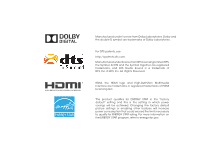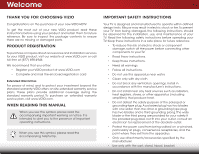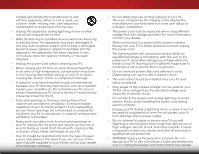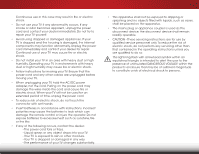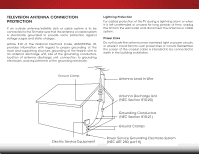Vizio D39h-C0 User Manual (English)
Vizio D39h-C0 Manual
 |
View all Vizio D39h-C0 manuals
Add to My Manuals
Save this manual to your list of manuals |
Vizio D39h-C0 manual content summary:
- Vizio D39h-C0 | User Manual (English) - Page 1
VIZIO USER MANUAL Model: D39h-C0 - Vizio D39h-C0 | User Manual (English) - Page 2
LLC. This product qualifies for ENERGY STAR in the "factory default" setting and this is the setting in which power savings will be achieved. Changing the factory default picture settings or enabling other features will increase power consumption that could exceed the limits necessary to qualify for - Vizio D39h-C0 | User Manual (English) - Page 3
service plan, visit www.VIZIO.com. WHEN READING THIS MANUAL When you see this symbol, please read the accompanying important warning or notice. It is intended to alert you to the presence of important operating instructions for replacement of the obsolete outlet. • Protect the power cord from - Vizio D39h-C0 | User Manual (English) - Page 4
TV cabinet. Do not place any objects on the top of your TV. Doing so could short circuit parts causing a fire or electric shock. Never spill liquids on your TV. • Your TV should be operated only from the type of power TV from damage due to power surges. • Do not attempt to repair or service your TV - Vizio D39h-C0 | User Manual (English) - Page 5
your TV will not be used for an extended period of time, unplug the power cord. • To reduce risk of electric shock, do not touch the connector with wet hands. • Insert batteries in accordance with instructions. Incorrect polarities may cause the batteries to leak which can damage the remote control - Vizio D39h-C0 | User Manual (English) - Page 6
for long periods of time, unplug the TV from the wall outlet and disconnect the antenna or cable system. Power Lines Do not locate the antenna near overhead light or power circuits, or where it could fall into such power lines or circuits. Remember, the screen of the coaxial cable is intended to be - Vizio D39h-C0 | User Manual (English) - Page 7
the Screen Aspect Ratio 20 Viewing Video with the Menu Open 21 Adjusting the Picture Settings 22 Adjusting the More Picture Settings 23 Adjusting the Picture Mode Edit Settings 24 Adjusting the Color Calibration Settings 25 Adjusting the Color Tuner Settings 25 Creating a Custom Picture Mode - Vizio D39h-C0 | User Manual (English) - Page 8
up View Mode 44 Changing the Wide Setting 44 Adjusting the CEC Settings 45 Turning the Power Indicator On or Off 45 Using the Reset & Admin Menu 46 Restoring the TV to Factory Default Settings 46 Using the Guided Setup Menu 46 Using the Info Window 47 Using the USB Media Player 48 Using the - Vizio D39h-C0 | User Manual (English) - Page 9
VIZIO LED HDTV Remote control with batteries INSTALLING THE TV After removing the TV from the box and inspecting the package contents you can begin installing the TV. Your TV can be installed in two ways: • On a flat surface, using the included stand • On a wall, using a VESA-standard wall mount - Vizio D39h-C0 | User Manual (English) - Page 10
THE STAND It is recommended that two people take part in the stand installation. Remove any plastic wrapping from the TV and the stand. Place the TV screen-down on a clean, flat surface. To prevent scratches or damage to the screen, place the TV on a soft surface such as a blanket and avoid any - Vizio D39h-C0 | User Manual (English) - Page 11
1 INSTALLING THE STAND Insert the left and right stands into the base of the TV. Insert two (2) T3 30 mm Phillips screws (included) into the back of the TV and tighten them using a Phillips screwdriver, to secure each stand to the TV. When you are finished, place the TV on a stable, level surface. 5 - Vizio D39h-C0 | User Manual (English) - Page 12
mount for your TV model: Installing a TV on a wall requires lifting. To prevent injury or damage to the TV, ask someone to help you. D39h-C0 Screw Size: Hole Pattern: Weight w/o Stand: M4 100 mm (V) x 100 mm (H) 13.45 lbs Be sure the mount you choose is capable of supporting the weight of the TV - Vizio D39h-C0 | User Manual (English) - Page 13
Controls and Connections 2 USB - Connect USB thumb drive to play photo, music, or video. HDMI - Connect HDMI device. Optical Audio Out - , satellite, or antenna. Component/Composite - Connect component or composite device. HDMI - Connect HDMI device. AC POWER - Connect AC power cord. BACK PANEL 7 - Vizio D39h-C0 | User Manual (English) - Page 14
is for illustrative purposes only and may be subject to change. The actual number of ports and their locations may vary, depending on the model. Power - Press once to turn on the TV. Press and hold to turn off the TV Input - Press once to access the INPUT menu. 8 SIDE PANEL - Vizio D39h-C0 | User Manual (English) - Page 15
2 FRONT PANEL REMOTE SENSOR & POWER INDICATOR When using the remote, aim it directly at this sensor. The power indicator flashes on when the TV turns on, then goes out after several seconds. To keep the power indicator on as long as the TV is on, see Turning the Power Indicator On or Off on page 45 - Vizio D39h-C0 | User Manual (English) - Page 16
enter a channel. WIDE Switch the display mode. 10 2 POWER Turn the TV on or off. INFO Display the info window. MENU Display the on-screen menu. ARROW Navigate the on-screen menu. GUIDE Display the info window. V BUTTON Open the USB media player. CHANNEL UP/DOWN Change the channel. LAST Return - Vizio D39h-C0 | User Manual (English) - Page 17
2 Replacing the Batteries 1. Remove the battery cover. 2. Insert two batteries into the remote control. Make sure that the (+) and (-) symbols on the batteries match the (+) and (-) symbols inside the battery compartment. 3. Replace the battery cover. 11 - Vizio D39h-C0 | User Manual (English) - Page 18
the appropriate cable (not included) to the TV and the device. 4. Turn the TV and your device on. Set the TV's input to match the connection you used (HDMI-1, HDMI-2, etc.). 12 3 Cable/Satellite Box DVD/Blu-ray Player Game Console HDMI CABLE BEST • DIGITAL • HD VIDEO (1080p)* • HD AUDIO - Vizio D39h-C0 | User Manual (English) - Page 19
3 CONNECTING A DEVICE - AUDIO AND VIDEO CABLE TYPES AV CABLE AV cables (or composite cables) are the traditional way of connecting your devices to your TV. Video signals are sent over the yellow connector while audio is sent over the red and white connectors. COAXIAL CABLE Coaxial cables are the - Vizio D39h-C0 | User Manual (English) - Page 20
to automatically adjust themselves for optimal viewing. • HD Video Resolutions up to 1080p • HD Audio • Digital Connection • Audio and Video Signals HDMI HDMI BETTER 14 BEST - Vizio D39h-C0 | User Manual (English) - Page 21
and your audio device off. 3. Connect the appropriate cable (not included) to the TV and the device. 4. Turn the TV and your device on. 3 Home Audio Receiver VIZIO Sound Bar HDMI CABLE BEST • CEC 2-WAY COMMUNICATION • 2.0-5.1 DIGITAL AUDIO • PCM, DTS, DOLBY DIGITAL OPTICAL/SPDIF CABLE BETTER - Vizio D39h-C0 | User Manual (English) - Page 22
digital multi-channel surround audio through a single HDMI cable. Audio Return Channel-enabled (ARC) TVs allow audio to be sent over an already connected HDMI cable, eliminating the need for a • Audio and Video Signals L R Optical/SPDIF DIGITAL OPTICAL AUDIO HDMI HDMI GOOD BETTER 16 BEST - Vizio D39h-C0 | User Manual (English) - Page 23
Built-in Tuner Without an HDMI ARC setup, your TV will transmit audio signals from the built-in tuner and VIA apps to your home audio receiver through a separate audio connection. RCA (Audio) Your TV HDMI Your Home Audio Receiver HDMI Your TV HDMI With an HDMI ARC setup, the audio connection - Vizio D39h-C0 | User Manual (English) - Page 24
Press the Power/Standby button on the remote. The TV powers on and the Setup App starts. 4. Use the Arrow buttons on the remote to highlight your TV source and press OK. 5. If you have cable TV, select whether you have a cable box or if you connect the TV directly to a cable from the wall. Use the - Vizio D39h-C0 | User Manual (English) - Page 25
input devices • Adjust TV settings • Access the Guided Setup VIZIO TV SETTINGS Picture Audio Timers Channels CC Closed Captions Devices System Guided Setup NAVIGATING THE ON-SCREEN MENU To open the on-screen menu, press the MENU button on the remote. Use the Arrow buttons to highlight a menu - Vizio D39h-C0 | User Manual (English) - Page 26
Menu on page 39 for more information. The TV can display images in five different modes: Normal, Stretch, Panoramic, Wide, and Zoom. Each mode displays the picture differently. To change the screen aspect ratio: 1. Press the WIDE button on the remote. 2. Use the Arrow buttons to highlight the - Vizio D39h-C0 | User Manual (English) - Page 27
button on the remote to the menu. VIZIO Network Settings Help PICTURE Picture Mode Backlight Brightness Contrast Color Tint Sharpness More Picture Standard - + 85 - + 50 - + 50 - + 59 - +0 - +9 Picture Mode Edit Color Calibration Select from preset picture modes. Standard picture - Vizio D39h-C0 | User Manual (English) - Page 28
meets ENERGY STAR® requirements. For the best picture, use Calibrated mode. To reduce video delay (lag) when gaming, use Game mode. • Calibrated Dark sets the picture settings to values perfect for watching TV in a dark room. • Vivid sets the picture settings to values that produce a brighter - Vizio D39h-C0 | User Manual (English) - Page 29
you wish to adjust, then press the Left/ Right Arrow buttons to change the setting: • Color Temperature Adjusts the 'warmness' and 'coolness' of the white areas of the picture. Select Cool, Normal, or Computer. VIZIO MORE PICTURE Color Temperature Black Detail Backlight Control Reduce Signal Noise - Vizio D39h-C0 | User Manual (English) - Page 30
the Picture Mode Edit Settings To adjust the Picture Mode Edit settings: 1. From the PICTURE menu, use the Arrow buttons to highlight More Picture > Picture Mode Edit, and then press the OK button. The PICTURE MODE EDIT menu is displayed. VIZIO PICTURE MODE EDIT Save Picture Mode Lock Picture Mode - Vizio D39h-C0 | User Manual (English) - Page 31
menu, use the Arrow buttons to highlight Color Calibration and press the OK button. The COLOR CALIBRATION menu is displayed. 2. Use the Arrow buttons to highlight the setting you wish to adjust, then press the OK button to change the setting: VIZIO COLOR CALIBRATION Picture Mode* Color Temperature - Vizio D39h-C0 | User Manual (English) - Page 32
turn color channels off and on: 1. From the PICTURE menu, use the Arrow buttons to highlight Color Calibration and press the OK button. The COLOR CALIBRATION menu is displayed. 2. Use the Arrow buttons to highlight Color Tuner, and then press the OK button. The Color Tuner menu is displayed .. Hue - Vizio D39h-C0 | User Manual (English) - Page 33
Bar Test Pattern, use the Left/Right Arrow buttons to highlight Off. 3. When you are finished, press the BACK button to adjust additional settings or EXIT. 2. Use the Arrow buttons on the remote to highlight Off. Use the Left/Right Arrow buttons to select the percentage brightness for the flat - Vizio D39h-C0 | User Manual (English) - Page 34
MODE EDIT menu, select Save Picture Mode. The SAVE PICTURE MODE menu is displayed. 4. Use the Arrow buttons to enter a custom name using the on-screen keyboard. 5. Highlight Done and press OK. 6. Press the EXIT button to exit the menu screens. VIZIO SAVE PICTURE MODE abc def - Vizio D39h-C0 | User Manual (English) - Page 35
is displayed. VIZIO LOCK PICTURE MODE Create a picture control PIN to prevent change to all custom picture modes. 2. Use the Number Pad on your remote to enter a unique Save 4-digit PIN. 3. Highlight Save and then press the OK button. 4. Press the EXIT button to exit the menu screens. Create - Vizio D39h-C0 | User Manual (English) - Page 36
on the remote. The on-screen menu is displayed. 2. Use the Arrow buttons on the remote to highlight Audio and press OK. The AUDIO menu is displayed. 3. Use the Arrow buttons to highlight the setting you wish to adjust, then press Left/Right Arrow buttons to change the setting: • TV Speakers - Turns - Vizio D39h-C0 | User Manual (English) - Page 37
to reflect the mode. 5. Press the BACK button to adjust additional settings or EXIT. To create, modify, or replace the single custom equalizer setting: 1. Press the MENU button on the remote. The on-screen menu is displayed. 2. Use the Arrow buttons on the remote to highlight Audio and press OK. The - Vizio D39h-C0 | User Manual (English) - Page 38
timer will turn the TV off after a set period of time. 1. Press the MENU button on the remote. The on-screen menu is displayed. 2. Use the Arrow buttons on the remote to highlight Timers and press OK. The TIMERS menu is displayed. VIZIO TIMERS Sleep Timer Auto Power Off Off 10 minutes 3. Use - Vizio D39h-C0 | User Manual (English) - Page 39
an out-of-the-wall connection (without a cable box). Moving the TV to an area with different channels requires the TV to scan for channels Done and press OK. VIZIO VIZIO FIND CHANNELS Channels Found Digital: 0 Analog: 19 18% Complete Cancel 3. Press the EXIT button on the remote. If the channel - Vizio D39h-C0 | User Manual (English) - Page 40
# and use the Number Pad on the remote to type the number of the channel to be added. 3. Highlight Add Channel and press OK. The TV scans for the channel. 4. When the TV is done scanning for the channel, press the EXIT button on the remote. VIZIO ADD ANALOG CHANNEL Enter Channel # Add Channel - Vizio D39h-C0 | User Manual (English) - Page 41
the TV's memory Up/Down Arrow buttons on the remote to highlight the settings or EXIT. VIZIO SKIP CHANNEL 1 Test 0 1 Test 1 P 1-2 Test 2 P 2 Test 3 2-2 Test 4 P 2-3 Test 5 Wide Zoom Normal Panoramic Exit 2D 3D ABC Input Wide CC Sleep Timer Picture Audio Network Settings - Vizio D39h-C0 | User Manual (English) - Page 42
. The TV's Analog additional settings or EXIT. VIZIO ANALOG AUDIO Stereo SAP Mono Changing the Digital Audio Language Some digital over-the-air (free), cable, and satellite channels broadcast programs in more than one language. The TV settings or EXIT. Exit 2D 3D VIZIO DIGITAL - Vizio D39h-C0 | User Manual (English) - Page 43
or deactivate closed captions: 1. Press the MENU button on the remote. The on-screen menu is displayed. 2. Use the Arrow buttons on the remote to highlight Closed Captions and press OK. The CLOSED CAPTIONS menu is displayed. VIZIO CLOSED CAPTIONS Closed Captions Analog Closed Captions Digital - Vizio D39h-C0 | User Manual (English) - Page 44
4. When you are satisfied with the appearance of the closed captions, press the EXIT button on the remote. Text Typical choices include: • Opaque background, transparent window-Only a strip of background is red. Background CLOSED CAPTION TEXT SAMPLE Window 38 CLOSED CAPTIONS SCREEN LAYOUT - Vizio D39h-C0 | User Manual (English) - Page 45
screen keyboard. b. Highlight OK and press OK. c. The Input Name changes to show the custom name that you created. 5. When you have finished naming your input, press the BACK button to adjust additional settings or EXIT. 5 Input Port VIZIO CC Sleep Timer Picture Audio Network Settings Help 39 - Vizio D39h-C0 | User Manual (English) - Page 46
Controls View Mode Wide CEC Power Indicator Reset & Admin English Off View status information for the TV, remote, current input and your network. Viewing System Information To view a summary of the TV settings: 1. Press the MENU button on the remote. The on-screen menu is displayed. 2.WiUdese - Vizio D39h-C0 | User Manual (English) - Page 47
To ensure the correct time is displayed when you press the INFO button, set the TV's time zone: 1. Press the MENU button on the remote. The on-screen menu is displayed. VIZIO TIME ZONE 2.WiUdese thZoeomArroNwormbaul ttPoannosraominc the remote to highlight System and press OK. The SYSTEM menu is - Vizio D39h-C0 | User Manual (English) - Page 48
TV directly from the wall (no cable box). • You have a device connected using a composite video cable or a coaxial cable, such as a VCR, satellite or cable box, or DVR. Accessing the Parental Controls Menu To access the Parental Controls menu: 1. Press the MENU button on the remote. The on-screen - Vizio D39h-C0 | User Manual (English) - Page 49
and save it in a secure location. 5. Press the EXIT button on the remote. Resetting the Content Locks To reset the content locks to the factory-default settings: 1. From the PARENTAL CONTROLS menu, highlight Reset Locks and press OK. The TV displays, "Select Reset to restore Parental Controls to the - Vizio D39h-C0 | User Manual (English) - Page 50
Setting up View Mode Your TV can display the screens in different modes. To change the on-screen menu language: 1. Press the MENU button on the remote. The on-screen menu is displayed. 2. Use the Arrow buttons on the remote to highlight System and press OK. The SYSTEM menu is displayed. VIZIO - Vizio D39h-C0 | User Manual (English) - Page 51
any additional programming. Not all HDMI devices support CEC. See your device's user manual for details. To enable, disable, or adjust CEC settings: 1. Press the MENU button on the remote. The on-screen menu is displayed. 2. Use the Arrow buttons on the remote to highlight System and press OK. The - Vizio D39h-C0 | User Manual (English) - Page 52
Press the MENU button on the remote. The on-screen menu is displayed. 2. Highlight Guided Setup and press OK. VIZIO GUIDED SETUP Tuner Setup 3. Highlight the guided setup you want to use and press OK: • Tuner Setup - Set up the TV tuner. 4. Follow the on-screen instructions. When finished, press - Vizio D39h-C0 | User Manual (English) - Page 53
WINDOW The Info Window can be displayed by pressing the INFO or GUIDE button on the remote: • Press the INFO or GUIDE button one time to display channel, input, and display information. • Press the INFO or GUIDE button two times to display the program title, program rating, audio information, and - Vizio D39h-C0 | User Manual (English) - Page 54
thumb drive to your TV and play music, video, or photos. USB PORT Playing USB Media To play your USB media: 1. Connect your USB thumb drive to the USB port on the side of the TV. 2. Press the V button on the remote. 3. Use the Arrow buttons to highlight the Multimedia app in the V.I.A. Plus Dock - Vizio D39h-C0 | User Manual (English) - Page 55
and press OK to return to the previous screen. Connected Sources Displays connected USB devices. VIZIO Photo USB1: Back Button Highlight and press OK to return to left column. Current Folder Displays the folder path. VIZIO_2GB\Photo\root Current Folder Start Fullscreen Slideshow Sort by - Vizio D39h-C0 | User Manual (English) - Page 56
Troubleshooting & Technical Support A Do you have questions? Find answers here: SUPPORT.VIZIO.COM Find help with: •New product setup •Connecting your devices •Technical problems •Product updates and more. Live chat support available You can also contact our award-winning support team: Phone: ( - Vizio D39h-C0 | User Manual (English) - Page 57
's user manual for details. • Adjust Brightness, Contrast, or Backlight. See Adjusting the Picture Settings on page 22. • Press the INPUT button on the remote to select a different input source. There is no sound. • Press VOLUME UP on the remote control. • Press the MUTE button on the remote to - Vizio D39h-C0 | User Manual (English) - Page 58
. • Ensure you are only pressing one button at a time. • Point the remote directly at the TV when pressing a button. • Replace the remote batteries with new ones. See Replacing the Batteries on page 11. The image quality is not good. • For the best image quality, view high-definition programs using - Vizio D39h-C0 | User Manual (English) - Page 59
w/o Stand: Weight w/ Stand: w/o Stand: TV Type: Refresh Rate: Maximum Resolution: Pixel Pitch: Dynamic Contrast Ratio: Response Time: Viewing Angle: HDMI Inputs: Component Video Inputs: Composite Inputs: RF Antenna Input: USB 2.0 Ports: Audio Outputs: OSD Language: B D39h-C0 39" Class 38.50" 34.75 - Vizio D39h-C0 | User Manual (English) - Page 60
Remote Control Model: Certifications: Compliance: Voltage Range: Power-On Consumption: Standby Power Consumption: B D39h-C0 XRT010 CSA-US, BETS-7/ICES-003, FCC Class B, HDMI (CEC, ARC), Dolby Digital Energy Star 6.1 COUNEE NRCan 120V @ 60 Hz 36 W 0.2 W 54 - Vizio D39h-C0 | User Manual (English) - Page 61
is determined to be defective within the warranty period,VIZIO will either repair or replace the Product at its sole option and discretion. To obtain warranty service, contact VIZIO Technical Support via e-mail: [email protected] or via phone at 877 MY VIZIO (877.698.4946) from 7:00AM to 11:00PM - Vizio D39h-C0 | User Manual (English) - Page 62
connected. 4. Consult the dealer or an experienced radio/TV technician for help. This device complies with Part 15 of the FCC Rules. Operation is subject to the user's authority to operate the equipment. 2. Shielded interface cables and AC power cord, if any, must be used in order to comply with the - Vizio D39h-C0 | User Manual (English) - Page 63
© 2015 VIZIO INC. ALL RIGHTS RESERVED. 150417MH-US-NC

VIZIO
USER MANUAL
Model: D39h-C0