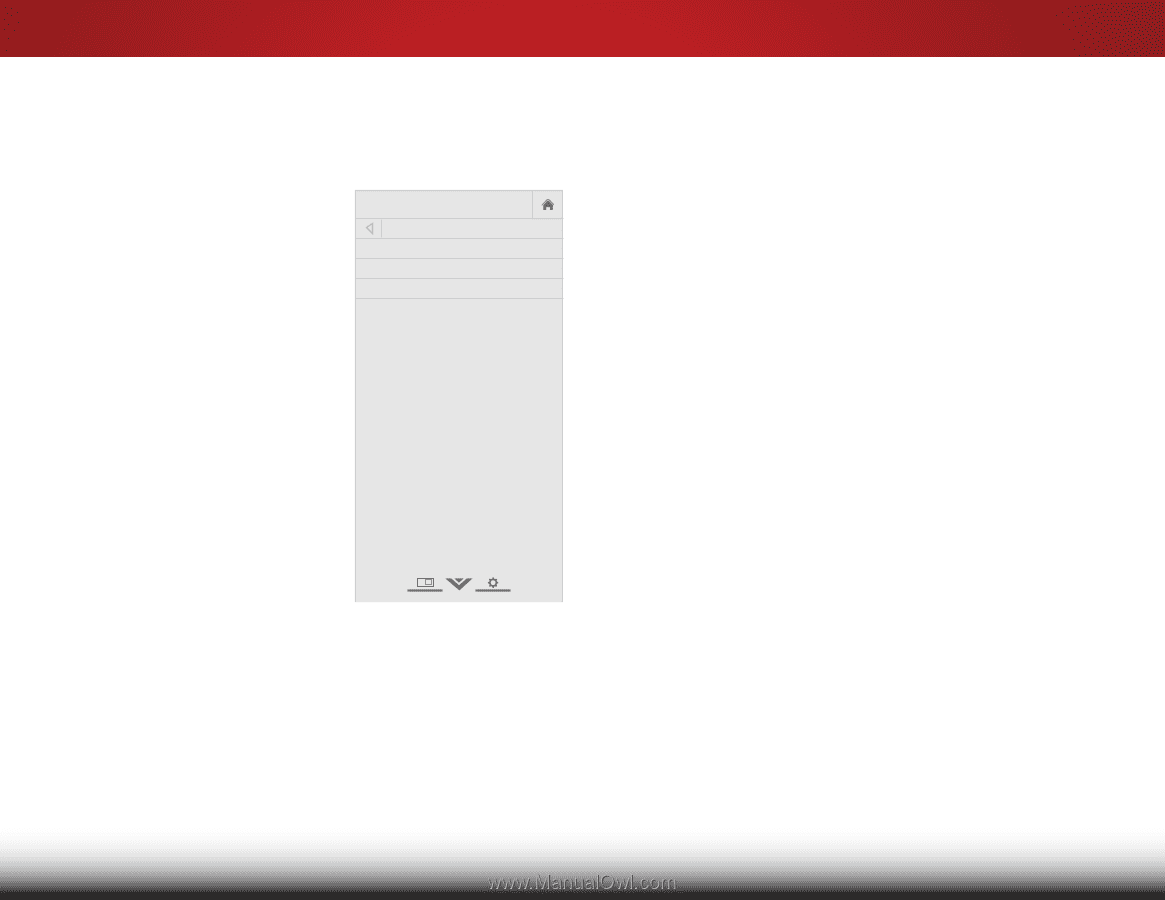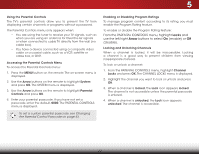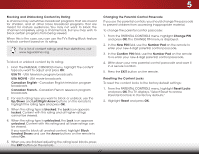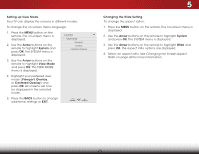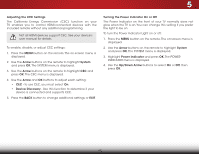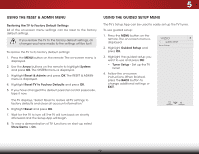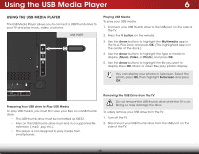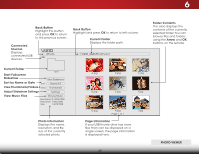Vizio D39h-C0 User Manual (English) - Page 50
Setting up View Mode, Changing the Wide Setting, Changing the Screen Aspect, Ratio
 |
View all Vizio D39h-C0 manuals
Add to My Manuals
Save this manual to your list of manuals |
Page 50 highlights
Setting up View Mode Your TV can display the screens in different modes. To change the on-screen menu language: 1. Press the MENU button on the remote. The on-screen menu is displayed. 2. Use the Arrow buttons on the remote to highlight System and press OK. The SYSTEM menu is displayed. VIZIO VIEW MODE Viewport Overlay Centered Overlay 3. Use the Arrow buttons on the remote to highlight View Mode and press OK. The VIEW MODE menu is displayed. 4. Highlight your preferred view mode (Viewport, Overlay, or Centered Overlay) and press OK. All screens will now be displayed in the selected mode. 5. Press the BACK button to change additional settings or EXIT. 5 Changing the Wide Setting To change the aspect ration: 1. Press the MENU button on the remote. The on-screen menu is displayed. 2. Use the Arrow buttons on the remote to highlight System and press OK. The SYSTEM menu is displayed. Wide Zoom Normal Panoramic 3. Use the Arrow buttons on the remote to highlight Wide and press OK. The aspect ratio options are displayed. 4. Select an aspect ratio. See Changing the Screen Aspect ExRitatio o2Dn pag3eD 20 for more information. ABC Input Wide CC Sleep Timer Picture Audio Network Settings Help 44