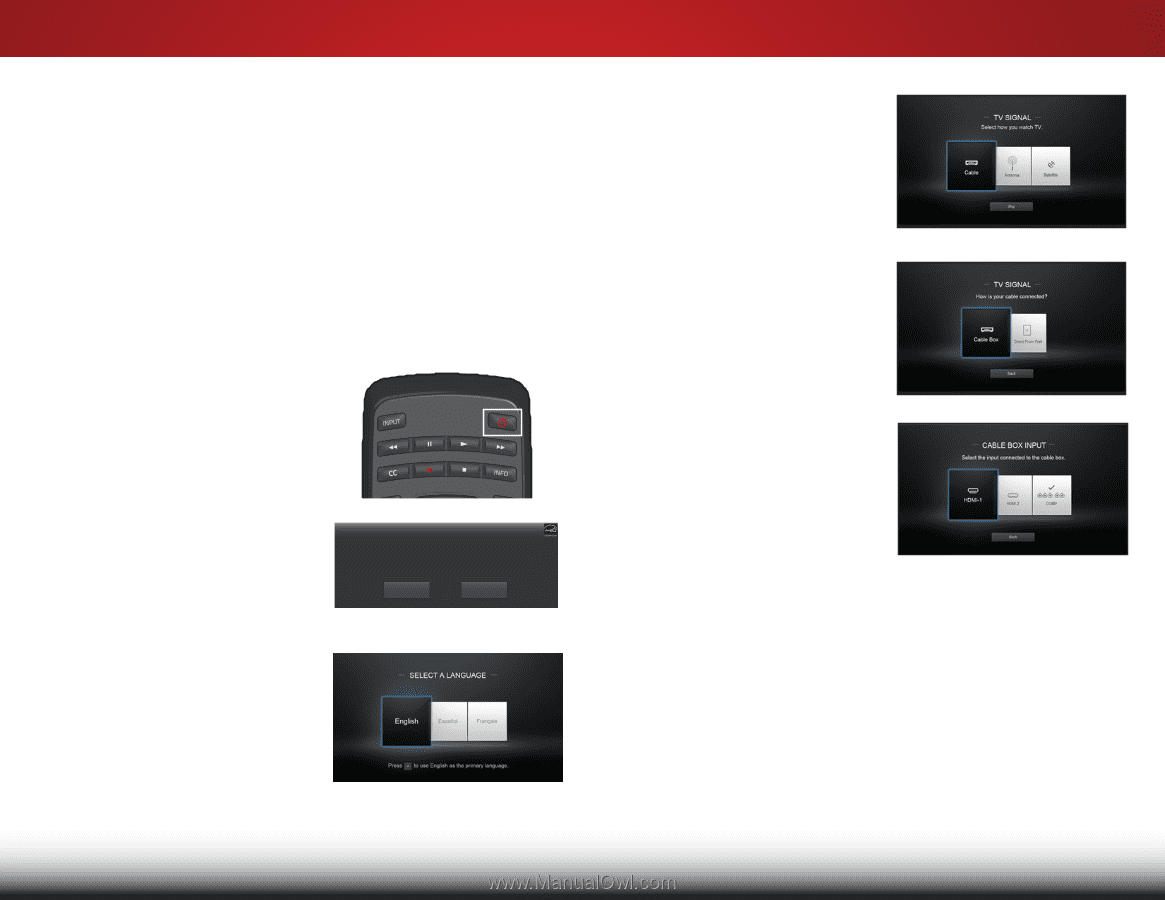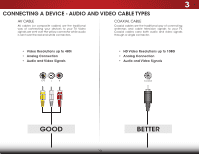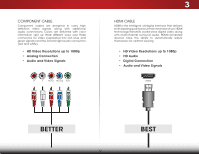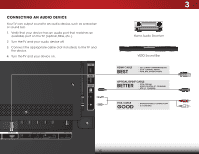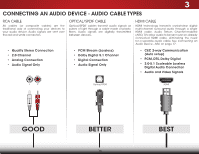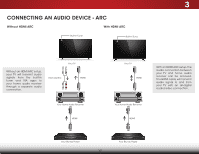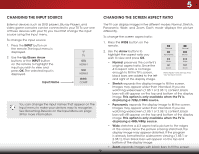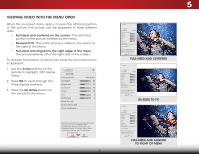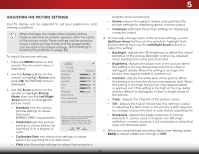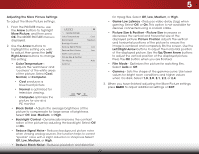Vizio D39h-C0 User Manual (English) - Page 24
Completing the First-Time Setup - buttons
 |
View all Vizio D39h-C0 manuals
Add to My Manuals
Save this manual to your list of manuals |
Page 24 highlights
Completing the First-Time Setup 4 The first time you turn on the TV, the Setup App will guide you through each of the steps necessary to get your TV ready for use. Before you begin the first-time setup: • Your TV should be installed and the power cord should be connected to an electrical outlet. • Your devices should be connected. • If you have a wireless network, have the wireless password ready. • If you are connecting to your network with an Ethernet cable, connect it to the Ethernet port on the TV. To complete the first-time setup: 1. Press the Power/Standby button on the remote. The TV powers on and the Setup App starts. 4. Use the Arrow buttons on the remote to highlight your TV source and press OK. 5. If you have cable TV, select whether you have a cable box or if you connect the TV directly to a cable from the wall. Use the Arrow and OK buttons on the remote to select the input your TV source is connected to. 2. Use the Arrow buttons on the remote to highlight Home Use and press OK. ChCohoosoeseyyoouurrmmooddee. SelSeecltecSttSotroereDDememoofoforrinin--ssttoore diissppllaayy.. SeSleecletcHt oHmome eUUsseefoforrinin--hhoome uussee.. SelecScieolenceci"oHnoem"HeoUmseeU" speo"rpMoroMdooddoedCeaCsaasao o"S"StotorereDDeemmoo"" ppoorr DDeemmoosstrtaracicóinóndedeTieTniednad. a. ChoisCishsoeizsis"Hseozm"HeoUmsee"Upseo"uproMuroMdeodDeoDmoimciliceiloeuou"S"StotorereDDeemmoo"" ppoouurr DDéémmoonnsstrtaratiotinondedeMaMgaagsians. in. Store Demo Store Demo Home Use Home Use 3. Use the Arrow buttons on the remote to highlight your preferred language, and then press the OK button. 6. When you are finished, the message "Your VIZIO TV is set up" will appear. The First-Time Setup is complete. 18