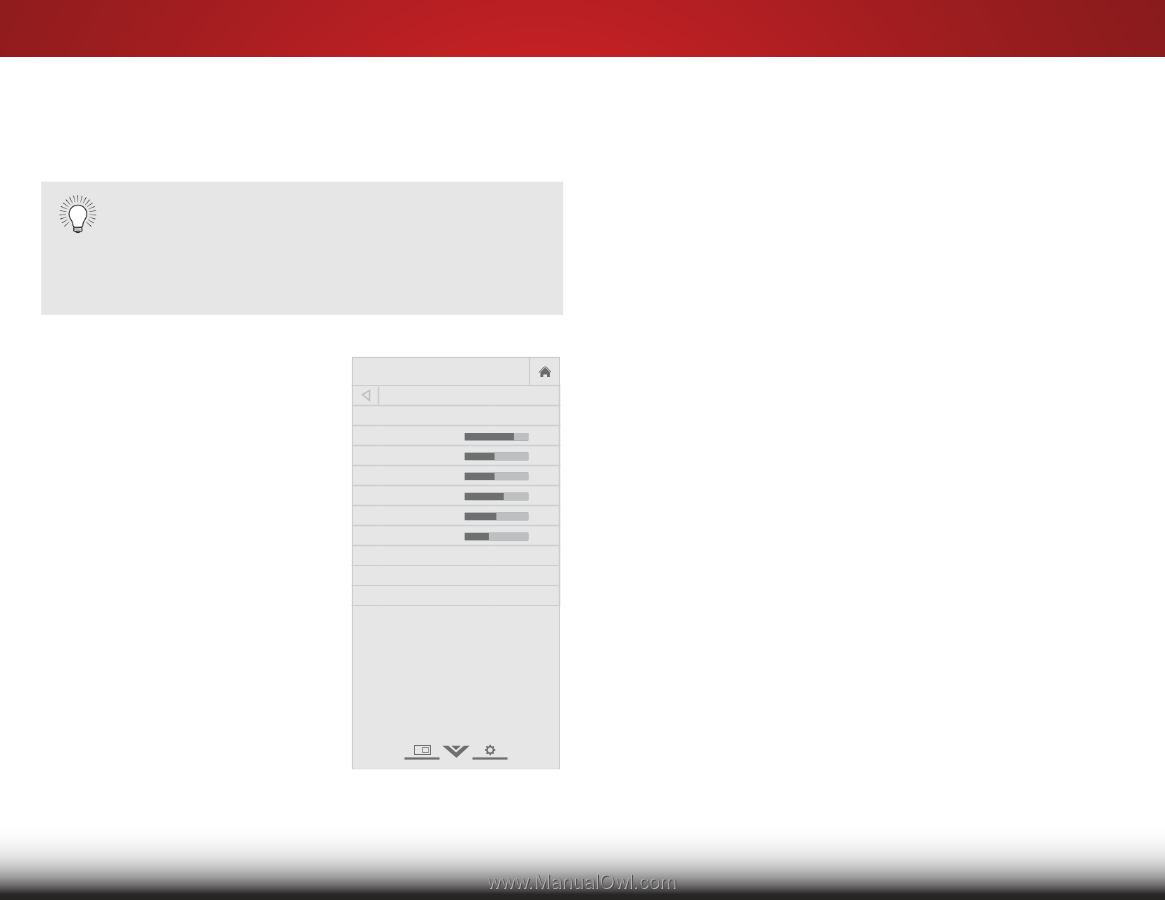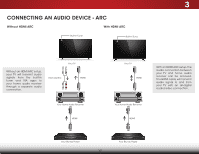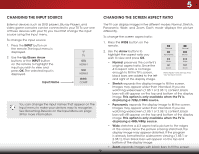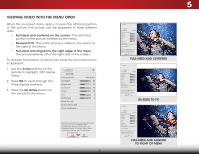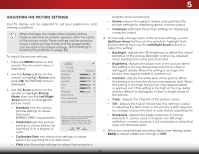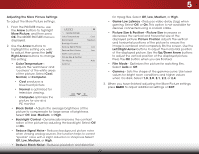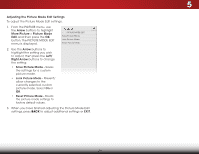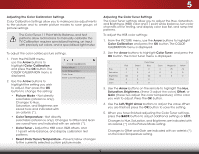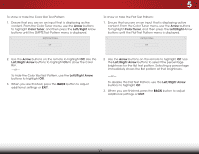Vizio D39h-C0 User Manual (English) - Page 28
Adjusting the Picture Settings, Arrow, Picture, Left/Right, Up/Down Arrow, Left/Right Arrow
 |
View all Vizio D39h-C0 manuals
Add to My Manuals
Save this manual to your list of manuals |
Page 28 highlights
5 ADJUSTING THE PICTURE SETTINGS Your TV display can be adjusted to suit your preferences and viewing conditions. When changes are made while a preset picture mode is selected, an asterisk appears after the name of the picture mode. These settings can be saved as a new custom picture mode and the preset mode can be reset to its default settings. (see Creating a Custom Picture Mode on page 28). To adjust the picture settings: 1. Press the MENU button on the remote. The on-screen menu is displayed. 2. Use the Arrow buttons on the remote to highlight Picture and press OK. The PICTURE menu is displayed. 3. Use the Arrow buttons on the remote to highlight Picture Mode, then use the Left/Right Arrow buttons to change the picture mode: VIZIO PICTURE Picture Mode Backlight - Brightness - Contrast - Color - Tint - Sharpness - More Picture Picture Mode Edit Color Calibration Standard + 85 + 50 + 50 + 59 +0 +9 • Standard sets the various picture settings to values that meet ENERGY STAR® requirements. • Calibrated sets the picture settings to values perfect for watching TV in a brightly-lit room. Select from preset picture modes. Standard picture mode meets ENERGY STAR® requirements. For the best picture, use Calibrated mode. To reduce video delay (lag) when gaming, use Game mode. • Calibrated Dark sets the picture settings to values perfect for watching TV in a dark room. • Vivid sets the picture settings to values that produce a brighter, more vivid picture. • Game reduces throughput delays and optimizes the picture settings for displaying game console output. • Computer optimizes the picture settings for displaying computer output. 4. To manually change each of the picture settings, use the Up/Down Arrow buttons on the remote to highlight that picture setting, then use the Left/Right Arrow buttons to adjust the setting: • Backlight - Adjusts the LED brightness to affect the overall brilliance of the picture. Backlight cannot be adjusted when starting from some picture modes. • Brightness - Adjusts the black level of the picture. When this setting is too low, the picture may be too dark to Wide dZisotoimnguiNsohrmdaletaPainlso.raWmihc en this setting is too high, the picture may appear faded or washed out. • Contrast - Adjusts the white level of the picture. When this setting is too low, the picture may appear dark. When Exit this2Dsetting3Dis too high, the picture may appear faded or washed out. If the setting is too high or too low, detail may be diAffBiCcult to distinguish in dark or bright areas of the picture. • Input CoWloidre - AdjCuCsts the intensity of the picture colors. • Tint - Adjusts the hue of the picture. This setting is useful in adjusting the flesh tones in the picture. If flesh appears too orange, reduce the level of color before adjusting tint. Sleep • Timer Picture Audio Sharpness - Adjusts the edge sharpness of picture elements. It can be used to sharpen non-HD (high definition) content; however, it will not produce detail that does not otherwise exist. Network Settings Help 5. When you have finished adjusting the picture settings, press BACK to adjust additional settings or EXIT. 22