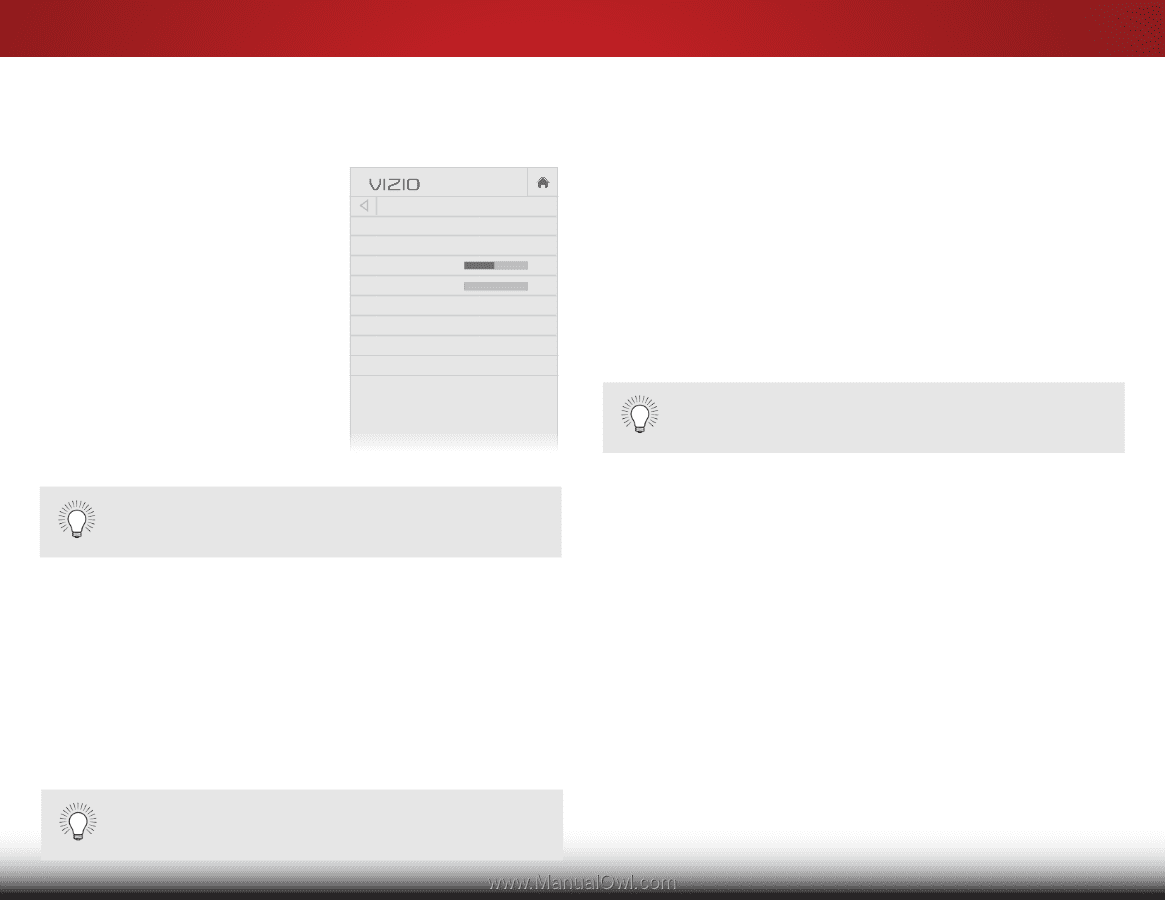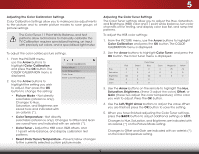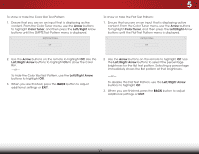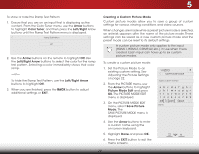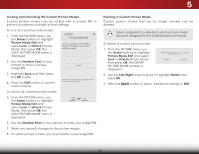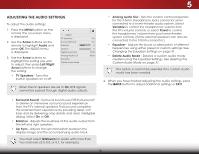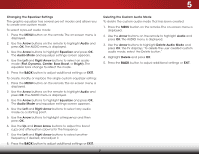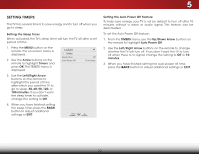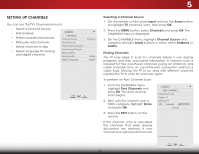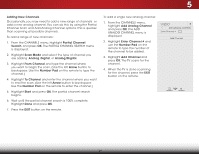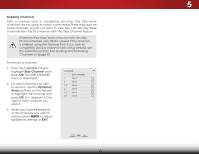Vizio D39h-C0 User Manual (English) - Page 36
Adjusting the Audio Settings, Changing the Equalizer Settings, Deleting
 |
View all Vizio D39h-C0 manuals
Add to My Manuals
Save this manual to your list of manuals |
Page 36 highlights
5 ADJUSTING THE AUDIO SETTINGS To adjust the audio settings: 1. Press the MENU button on the remote. The on-screen menu is displayed. 2. Use the Arrow buttons on the remote to highlight Audio and press OK. The AUDIO menu is displayed. 3. Use the Arrow buttons to highlight the setting you wish to adjust, then press Left/Right Arrow buttons to change the setting: • TV Speakers - Turns the built-in speakers on or off. VIZIO AUDIO TV Speakers Surround Sound Balance - Lip Sync - Digital Audio Out Analog Audio Out Equalizer Delete Audio Mode On On +0 +0 PCM Fixed When the TV speakers are set to On, DTS signals cannot be passed through digital audio outputs. • Surround Sound - Surround sound uses DTS TruSurround™ to deliver an immersive surround sound experience from the TV's internal speakers. TruSurround completes the entertainment experience by providing deep, rich bass and by delivering crisp details and clear, intelligible dialog. Select On or Off. • Balance - Adjusts the loudness of the audio output from the left and right speakers. • Lip Sync - Adjusts the synchronization between the display image and the accompanying audio track. • Digital Audio Out - Changes the type of processing for HDYMoIuAmRCusot rseolpetcict aBlitosutrtepaumt wfohreanucdoionnweicthtemdotoreathhaonme thetawtoercahuadninoeslsys(t3e.m0,.5S.e0l,eocrt5P.1C,Mforoer xBaitmstprelea)m. . • Analog Audio Out - Sets the volume control properties for the 3.5mm (headphone jack) connector when connected to a home theater audio system. Select Variable to control the headphones' volume from the TV's volume controls, or select Fixed to control the headphones' volume from your home theater Wide syZosotmem cNoorm natrl olPsa.n(oSraommic e external speakers can also be connected to the 3.5mm connector.) • Equalizer - Adjusts the boost or attenuation of different frequencies using either preset or custom settings. See Exit Ch2Danging3Dthe Equalizer Settings on page 31. • Delete Audio Mode - Deletes a custom audio mode created uAsBinC g the Equalizer Settings. See Deleting the Custom Audio Mode on page 31. Input Wide CC This option is cannot be selected if no custom audio mode has been created. 4.STlim eWeeprhenPicytourue haAuvdeiofinished adjusting the audio settings, press the BACK button to adjust additional settings or EXIT. Network Settings Help 30