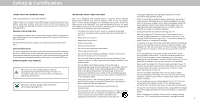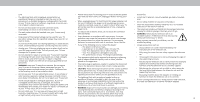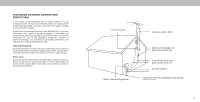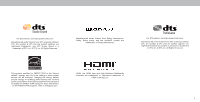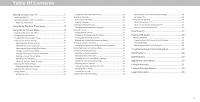Vizio D43f-F1 User Manual
Vizio D43f-F1 Manual
 |
View all Vizio D43f-F1 manuals
Add to My Manuals
Save this manual to your list of manuals |
Vizio D43f-F1 manual content summary:
- Vizio D43f-F1 | User Manual - Page 1
USER MANUAL Models: D24f-F1, D32f-F1, D43f-F1, and D50f-F1 - Vizio D43f-F1 | User Manual - Page 2
instructions. are provided for ventilation. To ensure reliable operation of To purchase an extended warranty service plan, visit www.VIZIO.com. WHEN READING THIS MANUAL integrity of the TV. The manufacturer's warranty does not cover user abuse or improper installations. • The power cord must be - Vizio D43f-F1 | User Manual - Page 3
electric shock. • The wall socket should be installed servicing other than that contained in the operating instructions unless you are qualified to do so. • The lightning flash with arrowhead symbol within an equilateral triangle is intended to alert the user accessories (remote, suitable support. • - Vizio D43f-F1 | User Manual - Page 4
regard to proper grounding of the mast and supporting structure, grounding of the lead-in wire to long periods of time, unplug the TV from the wall outlet and disconnect the antenna or cable system. Power Antenna Lead In Wire Electric Service Equipment Antenna Discharge Unit (NEC Section 810- - Vizio D43f-F1 | User Manual - Page 5
For DTS patents, see http://patents.dts.com. Manufactured under license from DTS Licensing Limited. DTS, the Symbol, & DTS and the Symbol together are registered trademarks, and DTS Studio Sound is a trademark of DTS, Inc. © DTS, Inc. All Rights Reserved. Manufactured under license from Dolby - Vizio D43f-F1 | User Manual - Page 6
to Know Your TV 7 Rear Panel D24f-F1 8 Rear Panel D32f-F1, D43f-F1, & D50f-F1 9 Replacing the Batteries 11 Completing The Media 38 Removing the USB Drive from the TV 38 Troubleshooting & Technical Support 42 Specifications 46 Specifications 47 Regulatory Information 50 Limited Warranty - Vizio D43f-F1 | User Manual - Page 7
Getting to Know Your TV 1 REMOTE SENSOR & POWER INDICATOR When using the remote, aim it directly at this sensor. The power indicator flashes on when the TV turns on, then goes out after several seconds. To keep the - Vizio D43f-F1 | User Manual - Page 8
REAR PANEL D24F-F1 Note: The image shown here is for illustrative purposes only and may be subject to change. The actual number of ports and their locations may - Vizio D43f-F1 | User Manual - Page 9
REAR PANEL D32F-F1, D43F-F1, & D50F-F1 Note: The image shown here is for illustrative purposes only and may be subject to change. The actual number of ports and their locations may - Vizio D43f-F1 | User Manual - Page 10
mount to the wall, carefully following the instructions that came with your mount. Use only with a UL-listed wall mount bracket rated for the weight/load of this TV. Installing a TV on a wall requires lifting. To prevent injury or damage to the TV, ask someone to help you. D24f-F1 D32f-F1 D43f-F1 - Vizio D43f-F1 | User Manual - Page 11
channel.. 17. Number Pad - Manually enter a channel 18. Wide - Change the Television mode. 19. Dash - Use with number pad to manually enter a digital sub-channel. live. For more information please visit www. vizio.com/environment. WARNING: Keep the remote control batteries away from children. It may - Vizio D43f-F1 | User Manual - Page 12
screen to complete setup. Need help setting up the Television? Refer to the printed Quick Start Guide for detailed instructions on how to install your new D-Series Television. You can also find a digital copy on support.vizio.com 3.Follow the instruction on the screen to complete setup. 12 - Vizio D43f-F1 | User Manual - Page 13
TV settings TV Settings Picture Audio Network Timers Channels CC Closed Captions Inputs System User Manual • View user manual NAVIGATING THE ON-SCREEN MENU To open the on-screen menu, press the Menu button on the remote. Use the Arrow buttons to highlight a menu option, and press the OK button to - Vizio D43f-F1 | User Manual - Page 14
original shape. Examples include wide-screen movies and older television programs. To change the screen aspect ratio: 1. Press the Wide button on the remote. 2. Use the Arrow buttons to highlight the aspect ratio you wish to view and press OK. • Normal preserves the content's original aspect ratio - Vizio D43f-F1 | User Manual - Page 15
a brighter, more vivid picture. Back Picture Picture Mode Calibrated Auto Brightness Control Off Backlight 90 Brightness 50 Contrast 50 Color computer output. 4. To manually change each of the picture settings, use the Up/ Down Arrow buttons on the remote to highlight that picture - Vizio D43f-F1 | User Manual - Page 16
room conditions, and higher values when it's dark. 3. When you have finished adjusting MORE PICTURE Settings, press the Exit button on the remote. Adjusting the Color Temperature Adjusting the color temperature changes the white balance of the picture. To adjust the color temperature: Back Color - Vizio D43f-F1 | User Manual - Page 17
. The LOCK PICTURE MODE menu is displayed. 2. Use the Number Pad on your remote to enter a unique 4-digit PIN. If a system PIN is set, then lock PIN Confirm PIN Cancel Enter the 4-digit PIN using the numbers keys on the remote. 4. Press the Exit button to exit the menu screens. To unlock all custom - Vizio D43f-F1 | User Manual - Page 18
Inputs assigned to a deleted custom picture mode become assigned to the Calibrated picture mode. To delete a custom picture mode: 1. From the press OK. The DELETE PICTURE MODE window is displayed. To delete the user created Custom 1 picture mode, select the Delete button. Delete Cancel 2. - Vizio D43f-F1 | User Manual - Page 19
White Balance, and test patterns allow technicians to manually calibrate the TV. Calibration requires specialized training, an input with precisely set Balance Red Green 0 0 Blue 0 2. Use the Arrow buttons on the remote to highlight the Gain and Color values you wish to adjust. Press the - Vizio D43f-F1 | User Manual - Page 20
is displayed. Ramp Test Pattern Off 2. Use the Arrow buttons on the remote to highlight Off. Use the Left/Right Arrow buttons to highlight On to are finished, press the Exit button. 2. Use the Arrow buttons on the remote to highlight Off. Use the Left/Right Arrow buttons to select the color for - Vizio D43f-F1 | User Manual - Page 21
the Left/Right Arrow buttons until the UNIFORMITY ANALYZER TEST PATTERN menu is displayed. Uniformity Analyzer Test Pattern Off 2. Use the Arrow buttons on the remote to highlight Off. Use the Left/Right Arrow buttons to highlight On to show the Uniformity Analyzer Test Pattern. -or- To hide the - Vizio D43f-F1 | User Manual - Page 22
the Left and Right Arrow buttons to select an audio mode. The equalizer bars change to reflect the mode. 5. Press the Exit button on the remote. • Speakers - Turns the built-in speakers On or Off. When the TV speakers are set to On, DTS signals cannot be passed through digital audio - Vizio D43f-F1 | User Manual - Page 23
advanced network settings: 1. From the NETWORK menu, highlight Manual Setup and press OK. The MANUAL SETUP menu is displayed. Manual Setup DHCP IP Address Back Off __.__.__.__ 2. To change the settings manually, use the Arrow buttons on the remote to highlight DHCP and then use the Left/Right - Vizio D43f-F1 | User Manual - Page 24
Connect and press OK 3. Using the on-screen keyboard, enter your network's password, then highlight Connect and press OK. 4. Press the Exit button on the remote. Back Enter Access Point Name Enter your access point name. This is used to connect to an access point with a hidden SSID. abc def ghi - Vizio D43f-F1 | User Manual - Page 25
Off Back Off 10 Minutes 3. Use the Left/Right Arrow buttons on the remote to highlight the period of time after which you want the TV to go When you have finished setting the sleep timer, press the Exit button on the remote. Setting the Auto Power Off Feature To help save energy, your TV is set - Vizio D43f-F1 | User Manual - Page 26
(using an antenna) and cable channels from an out-of-the-wall connection (without a cable box). Moving the TV to an area with Test 2 2. For each channel you wish to remove, use the Up/Down Arrow buttons on the remote to 3 Test 3 4 Test 4 highlight the channel and press OK. A P appears to - Vizio D43f-F1 | User Manual - Page 27
LANGUAGE menu is displayed. 2. Select your preferred language: English, Spanish/Video Description, French. Press OK. 3. Press the Exit button on the remote. Back Digital Audio English Spanish/ Video Description French To use the Analog Audio feature: Back Analog Audio 1. From the CHANNELS menu - Vizio D43f-F1 | User Manual - Page 28
antenna for Over-the-Air signals or when connected to cable TV directly from the wall (no cable box). • You have a device connected using a composite video cable or unblock, use the Up/Down and Left/Right Arrow buttons on the remote to highlight the rating type and press OK. 3. When the rating type - Vizio D43f-F1 | User Manual - Page 29
menu is Digital Style displayed. 3. Use the Arrow buttons on the remote to highlight Closed Captions and then use the Left/ Right Arrow buttons - Choose As Broadcast to keep default settings or Custom to manually change each setting. Background Opacity Window Color Window Opacity As Broadcast - Vizio D43f-F1 | User Manual - Page 30
3 Typical choices include: • Opaque background, transparent window-Only a strip of background appears behind the text, expanding as the text appears. This is the typical "As Broadcast" mode. • Opaque background and window in the same color-When text appears, the entire line fills with color at once - Vizio D43f-F1 | User Manual - Page 31
. c. The Input Name changes to show the custom name that you created. 5. When you have finished naming your input, press the Exit button on the remote. Input Port Name Input HDMI-1 My DVD Picture Size Picture Position Back DVD Input Name Custom Name Enter a custom name for HDMI-1. 3 30 - Vizio D43f-F1 | User Manual - Page 32
and press OK. 4. Use the Up/Down Arrow buttons to scroll through the system information. 5. When you are finished reviewing the system information, press the Exit button on the remote. Changing the On-Screen Menu Language Your TV can display the on-screen menu in different languages. To change the - Vizio D43f-F1 | User Manual - Page 33
control devices connected to HDMI (ARC) input with the included remote, without any programming. Using CEC, your VIZIO TV remote can control: • Power On/Off • Volume • Mute Not all HDMI devices support CEC. See your device's user manual for details. To enable, disable, or adjust CEC settings: 1. Set - Vizio D43f-F1 | User Manual - Page 34
from other cast devices you may have in your home. To view your TV name: 1. Press the Menu button on the remote. The on-screen menu is displayed. 2. Use the Arrow buttons on the remote to highlight System and press OK. The SYSTEM menu is displayed. 3. Use the Arrow buttons on the - Vizio D43f-F1 | User Manual - Page 35
is committed to providing intuitive, user-friendly products. Your new VIZIO TV offers several accessibility features that can help you get the most out of it. To access the ACCESSIBILITY menu: 1. Press the Menu button on the remote control. 2. Use the Arrow and OK buttons to navigate and select - Vizio D43f-F1 | User Manual - Page 36
keys on the remote. ABOUT VIEWING DATA trouble enabling or disabling Viewing Data, please contact VIZIO customer service by emailing techsupport@ vizio.com or calling (855) 472-8817. For more information, see https://www.vizio.com/viewingdata and review VIZIO's privacy policy at https://www.vizio - Vizio D43f-F1 | User Manual - Page 37
3 USING THE INFO WINDOW The INFO window can be displayed by pressing the Info button on the remote: • Press the Info button one time to display the TV name, current input, picture mode, network name, and time. Current Input Picture Mode Network Name - Vizio D43f-F1 | User Manual - Page 38
SmartCast TV lets you discover, stream, and control your content like never before. Access top apps like Netflix more easily, using the included remote to browse and launch content directly from the 1 big screen. SmartCast TV makes finding something to watch more fun - discover new shows including - Vizio D43f-F1 | User Manual - Page 39
save your videos onto a USB thumb drive: • The USB thumb drive must be formatted as FAT32. • Files on the USB thumb drive must end in a supported file extension ( .mp4 only). • The player is not designed to play media from external hard drives, MP3 players, cameras, or smartphones. TVing USB Media - Vizio D43f-F1 | User Manual - Page 40
. The blue bar will lengthen as the song progresses. Connected Sources TVs connected USB devices. VIZIO Music USB1: MyFlashDrive Current Folder Playback Controls Use to control audio playback. Highlight Play/Pause, files and folders using the Arrow and OK buttons on the remote. 4 MUSIC PLAYER 39 - Vizio D43f-F1 | User Manual - Page 41
screen. Connected Sources TVs connected USB devices. Current Folder VIZIO Video USB1: MyFlashDrive My Videos MyFlashDrive\Video\root\My 26th Birthday Party 3 Japan 2017 4 Aby's Graduation Date - Duration 00:23:43 00:38:18 00:41:08 00:05:32 Sort by Date or File Name remote. VIDEO PLAYER 40 - Vizio D43f-F1 | User Manual - Page 42
Highlight this button and press OK to return to the previous screen. VIZIO Photo USB1: Back Button Highlight and press OK to return to left column can browse files and folders using the Arrow and OK buttons on the remote. Current Folder Start Fullscreen Slideshow Sort by Date or File Name View - Vizio D43f-F1 | User Manual - Page 43
Troubleshooting & Technical Support Do You Have Questions? Find Answers At SUPPORT.VIZIO.COM Find help with: • New Product Setup • Connecting Your Devices • Technical Problems • Product Updates • And More Live Chat Support Available You can also contact our award-winning support team at: Phone: (877 - Vizio D43f-F1 | User Manual - Page 44
Why Register? Customized Support Get assistance quickly with your information on-hand. News & Offers Take advantage of the latest news and special offers from VIZIO. Safety & Satisfaction Stay up to date with important product updates and notifications. REGISTER YOUR VIZIO PRODUCT NOW 43 - Vizio D43f-F1 | User Manual - Page 45
user manual for details. • Adjust Brightness, Contrast, or Backlight. See Adjusting the Picture Settings. • Press the Input button on the remote Picture Settings. VIZIO recommends selecting Calibrated. • Check all cables to ensure they are securely attached. The buttons on the remote aren't working - Vizio D43f-F1 | User Manual - Page 46
I see "noise" or static on the screen. • When your TV's digital capabilities exceed a digital broadcast signal, the signal is up-converted (improved) to match your TV's display capabilities. This up-converting can sometimes cause irregularities in the image. • If you are using an antenna, the signal - Vizio D43f-F1 | User Manual - Page 47
Dimensions w/ Stand: w/o Stand: Weight w/ Stand: w/o Stand: LCD Backlight: Refresh Rate: Maximum Resolution: Pixel Pitch: Viewing Angle: HDMI Inputs: Component Video Inputs: Composite Inputs: RF Antenna Input: Ethernet USB Port: Audio Outputs: OSD Language: Ambient Light Sensor: D24f-F1 Remote - Vizio D43f-F1 | User Manual - Page 48
Dimensions Outputs: OSD Language: Ambient Light Sensor: D32f-F1 32" 31.5" 28.77" x 18.83" x 7.87" 83 x 20.0 cm) 28.77" x 16.96" x 2.99" (73.06 x 43.08 x 7.6 cm) 11.68 lbs (5.3 kg) 11.46 lbs (5.2 kg) Direct LED English, French, Spanish Yes B Remote Control Model: Certifications: Voltage Range: - Vizio D43f-F1 | User Manual - Page 49
Area: Dimensions w/ Language: Ambient Light Sensor: D43f-F1 43" 42.5" 38.44" x 24.59" x 8.27" (97.65 x 62.47 x 21.0 cm) 38.44" x 22.43" x 3.03" (97. Remote Control Model: Certifications: Voltage Range: Power Consumption: Standby Power: Zero Bright Pixel Guarantee: Screw Size: Hole Pattern: D43f-F1 - Vizio D43f-F1 | User Manual - Page 50
Area: Dimensions w/ RF Antenna Input: Ethernet: USB Port: Audio Outputs: OSD Language: Ambient Light Sensor: D50f-F1 50" 49.5" 44.40" x 27.97" x 10.04" (112.78 x 71. Output, Optical Digital English, French, Spanish Yes B Remote Control Model: Certifications: Voltage Range: Power Consumption: - Vizio D43f-F1 | User Manual - Page 51
and if not installed and used in accordance with the instructions, may cause harmful interference to radio communications. However, there the user seek to obtain protection from other radio services operating in the same TV bands, a radio license is required. Please consult Industry Canada's - Vizio D43f-F1 | User Manual - Page 52
. VIZIO Technical Support will provide instructions for If you feel VIZIO has not met its obligations under this warranty, you may carefully. packing and shipping the product to the VIZIO service center. attempt to resolve the issue informally with VIZIO. If you are unable to ALL USER DATA - Vizio D43f-F1 | User Manual - Page 53
the Law Applies AGREEMENT AND CLASS ACTION WAIVER, THEN: (1) you must notify This warranty gives you specific legal rights, and you may also have other VIZIO in writing within sixty (60) days of the date that you purchased the rights, which vary from state to state and province to province. This - Vizio D43f-F1 | User Manual - Page 54
be restored to its original state. You will be responsible for restoring with VIZIO's user guides and manuals. all applicable user data and downloaded applications. Recovery What to Do If You Are Not Satisfied With Service Except where restricted by law, this warranty applies only to the and - Vizio D43f-F1 | User Manual - Page 55
MEXICO, MEXICO 11560 NO MATTER WHETHER SUCH DEFECTS ARE DISCOVERABLE OR LATENT), VIZIO MAY, AT ITS SOLE AND EXCLUSIVE OPTION AND IN Warranty Service Provider ITS DISCRETION, REPAIR OR REPLACE YOUR PRODUCT, OR REFUND Warranty Support LATAM SA de C.V. ITS PURCHASE PRICE. AS NOTED, SOME STATES AND - Vizio D43f-F1 | User Manual - Page 56
export control by Bluetooth SIG, Inc VIZIO supports service marks other than its own. Mention of non-VIZIO review the most updated version of this User Manual and the associated through devices and security wands. Airport conveyor VIZIO products please visit: Quick Start Guide, go to http://www.vizio - Vizio D43f-F1 | User Manual - Page 57
© 2017 VIZIO INC. ALL RIGHTS RESERVED. 08222017ET -US

Models: D24f-F1, D32f-F1, D43f-F1, and D50f-F1
USER MANUAL