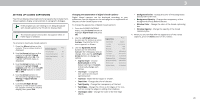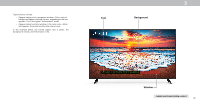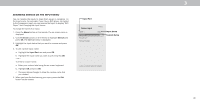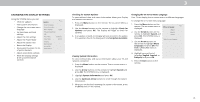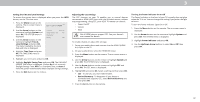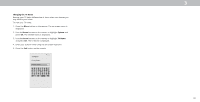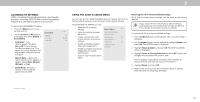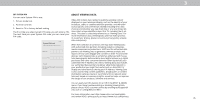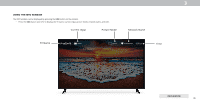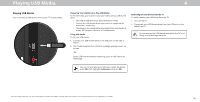Vizio D43f-F1 User Manual - Page 34
Changing the TV Name, Arrow, System, TV Name
 |
View all Vizio D43f-F1 manuals
Add to My Manuals
Save this manual to your list of manuals |
Page 34 highlights
Changing the TV Name Naming your TV helps differentiate it from other cast devices you may have in your home. To view your TV name: 1. Press the Menu button on the remote. The on-screen menu is displayed. 2. Use the Arrow buttons on the remote to highlight System and press OK. The SYSTEM menu is displayed. 3. Use the Arrow buttons on the remote to highlight TV Name and press OK. The TV Name is displayed. 4. Enter your custom name using the on-screen keyboard. 5. Press the Exit button on the remote. Back TV Name Living Room Family Room abc def ghi j k l mn o p q r s t u v wx y z 0 123456789 .@# äêí Space 3 33

3
TV Name
Back
a
b
c
d
e
f
g
h
i
j
k
l
m
n
o
p
q
r
s
t
u
v
w
x
y
z
0
1
2
3
4
5
6
7
8
9
.@#
äêí
Space
Changing the TV Name
Naming your TV helps differentiate it from other cast devices you
may have in your home.
To view your TV name:
1. Press the
Menu
button on the remote. The on-screen menu is
displayed.
2. Use the
Arrow
buttons on the remote to highlight
System
and
press
OK
. The
SYSTEM
menu is displayed.
3. Use the
Arrow
buttons on the remote to highlight
TV Name
and press
OK
. The TV Name is displayed.
4.
Enter your custom name using the on-screen keyboard.
5. Press the
Exit
button on the remote.
Living Room
Family Room
33