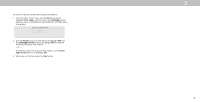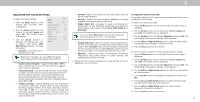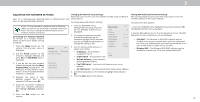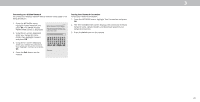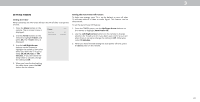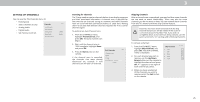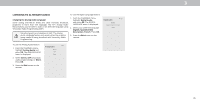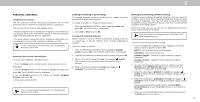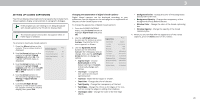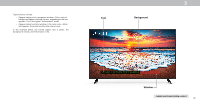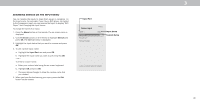Vizio D43f-F1 User Manual - Page 26
Setting Up Channels
 |
View all Vizio D43f-F1 manuals
Add to My Manuals
Save this manual to your list of manuals |
Page 26 highlights
3 SETTING UP CHANNELS You can use the TV's Channels menu to: • Find Channels • Select channels to skip Channels • Analog Audio • Digital Audio • Set Parental Controls Find Channels Skip Channels Analog Audio Digital Audio Parental Controls Back Stereo English Scanning for Channels The TV may need to scan for channels before it can display programs and their associated information. A channel scan is required for free over-the-air channels (using an antenna) and cable channels from an out-of-the-wall connection (without a cable box). Moving the TV to an area with different channels requires the TV to scan for channels again. To perform an Auto Channel Scan: 1. From the CHANNELS menu, highlight Find Channels, and press OK. The auto channel scan begins. 2. Wait until the channel scan is 100% complete. Highlight Done and press OK. Back Find Channels 3. Press the Exit button on the remote. Channels Found Digital If the channel scan is cancelled, the channels that were already discovered are retained. A new channel scan will clear all channels. Analog 45% Complete Cancel Skipping Channels After a channel scan is completed, you may find that some channels are too weak to watch comfortably. There may also be some channels you do not want to view. You can remove these channels from the TV's memory with the Skip Channel feature. Channels that have been removed with the Skip Channel feature can still be viewed if the channel is entered using the Number Pad. If you wish to completely block a channel from being viewed, use the parental controls. See Locking and Unlocking Channels. To remove a channel: 1. From the CHANNELS menu, Back Skip Channels highlight Skip Channel, and press OK. The SKIP CHANNEL menu is displayed. 0 Test 0 1 Test 1 2 Test 2 2. For each channel you wish to remove, use the Up/Down Arrow buttons on the remote to 3 Test 3 4 Test 4 highlight the channel and press OK. A P appears to the right of each channel you select. 3. When you have selected all of the channels you wish to remove, press the Exit button on the remote. 25