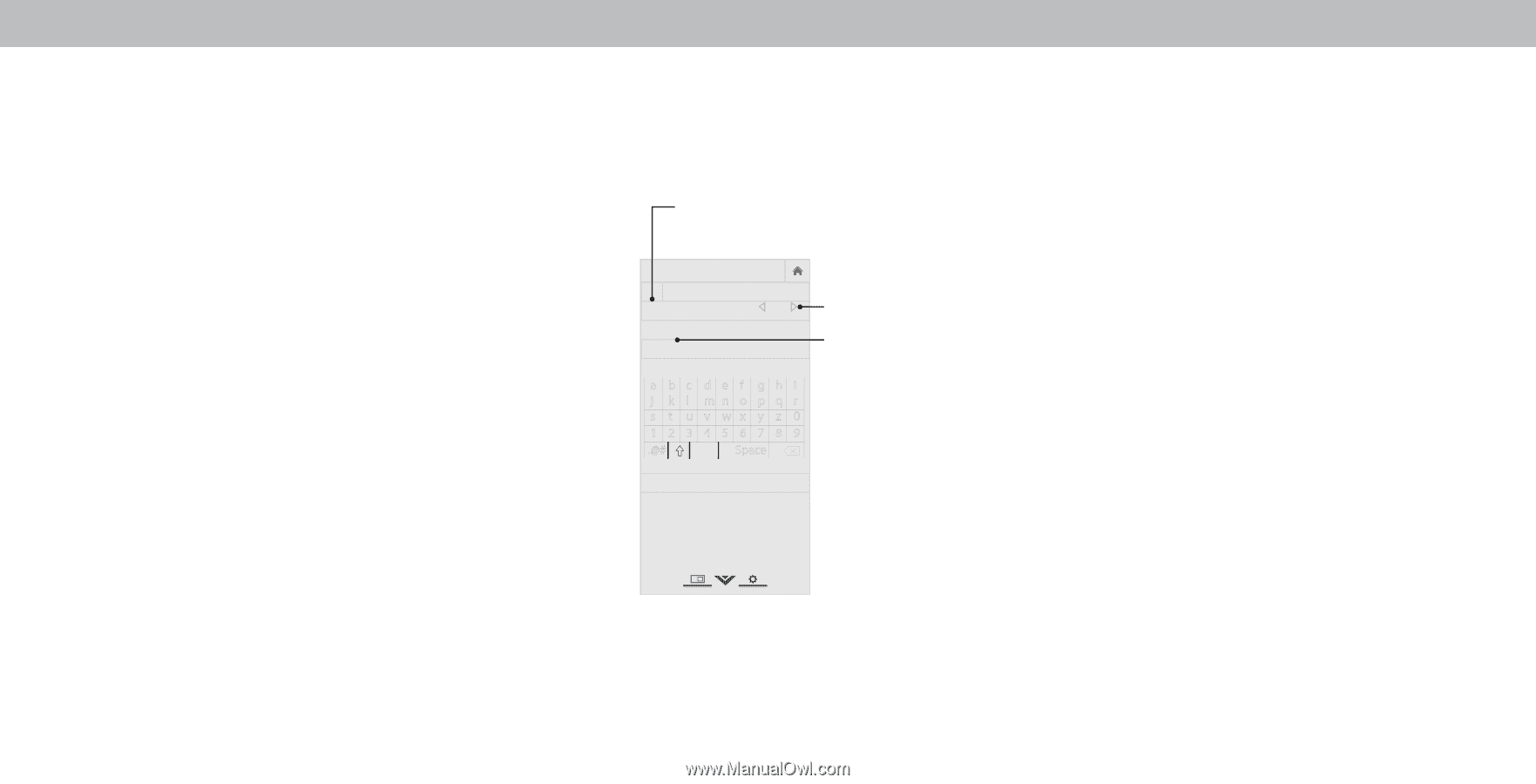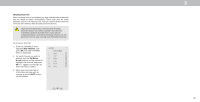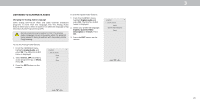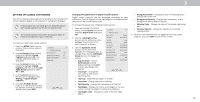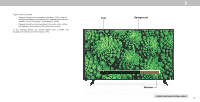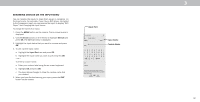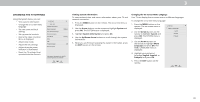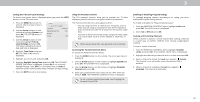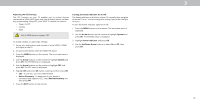Vizio D50f-F1 User Manual - Page 32
Renaming Devices On The Input Menu
 |
View all Vizio D50f-F1 manuals
Add to My Manuals
Save this manual to your list of manuals |
Page 32 highlights
RENAMING DEVICES ON THE INPUT MENU You can rename the inputs to make them easier to recognize on the Input menu. For example, if you have a DVD player connected to the Component input, you can rename that input to display "DVD Player." See Changing the Input Source. To change the name of an input: 1. Press the MENU button on the remote. The on-screen menu is displayed. 2. Use the Arrow buttons on the remote to highlight Devices and press OK. The DEVICES menu is displayed. 3. Highlight the input device that you want to rename and press OK. 4. To use a preset input name: a. Highlight the Input Port row and press OK. b. Highlight the input name you want to use and press OK. -or- To enter a custom name: a. Enter your custom label using the on-screen keyboard. b. Highlight OK and press OK. c. The Input Name changes to show the custom name that you created. 5. hen you have finished naming your input, press the EXIT button on the remote. Input Port VIZIO NAME INPUT HDMI-1 DVD DVD_ abc def ghi j k l mn o p q r s t u v wx y z 0 123456789 .@# .cäoêmí Space InpuWtidNe amZeoom Normal Panoramic Custom Name Exit 2D 3D ABC Input Wide CC OK Cancel Select the input name from a list of common device names (Blu-ray, Cable Box, DVD, etc). Sleep Timer Picture Audio Network Settings Help 3 32