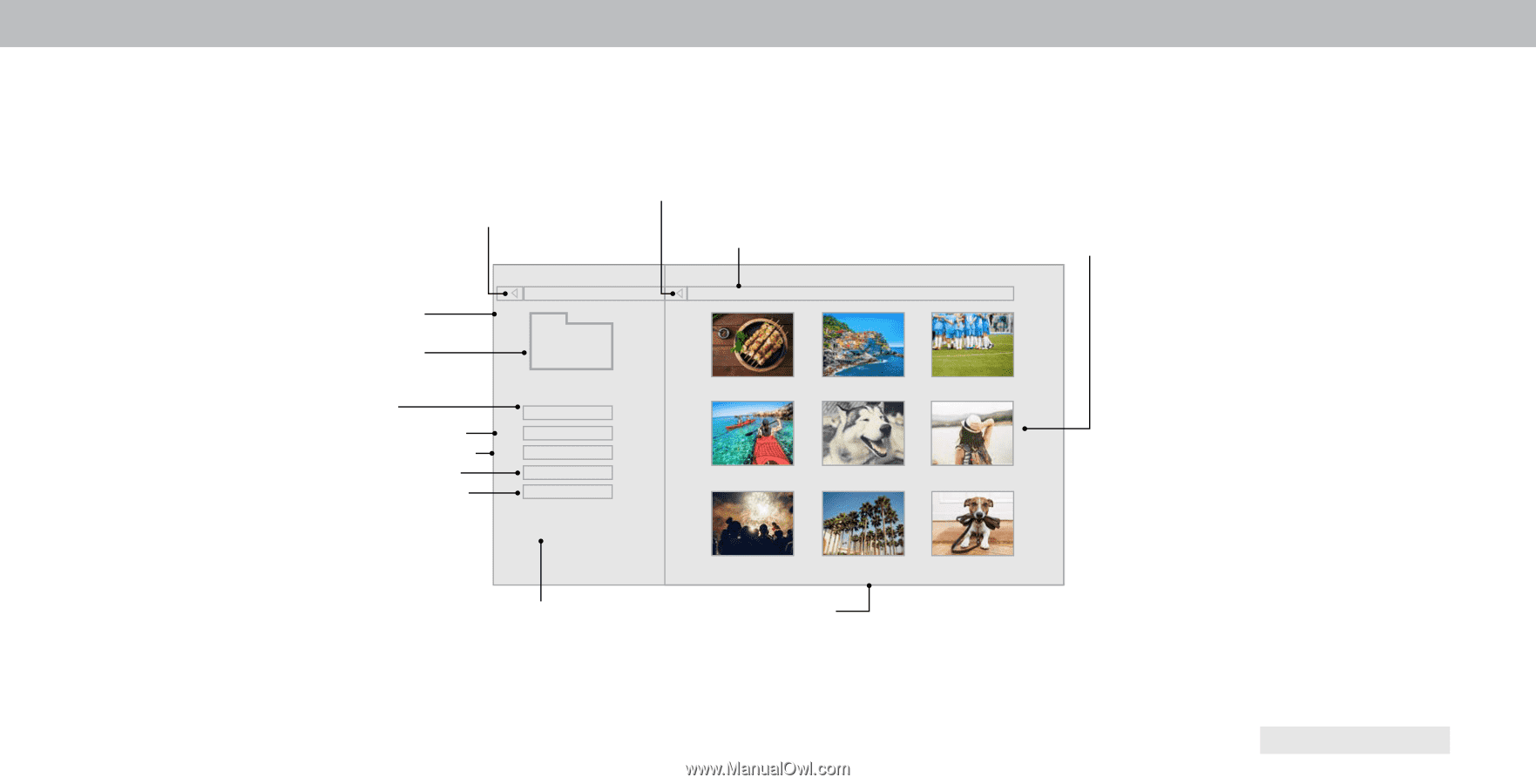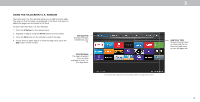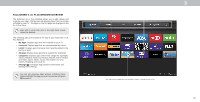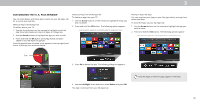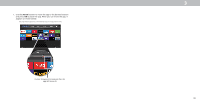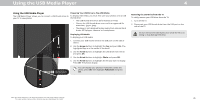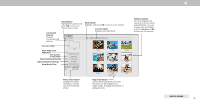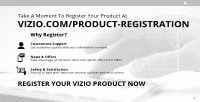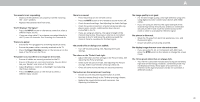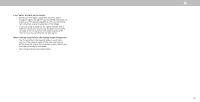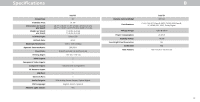Vizio D50f-F1 User Manual - Page 46
View Music Files
 |
View all Vizio D50f-F1 manuals
Add to My Manuals
Save this manual to your list of manuals |
Page 46 highlights
Connected Sources Displays connected S devices. Back Button Highlight this button and press OK to return to the previous screen. Back Button Highlight and press OK to return to left column. Current Folder Displays the folder path. VIZIO Photo USB1: VIZIO_2GB\Photo\root Current Folder Start Fullscreen Slideshow Sort by Date or File Name View Thumbnails/Folders Adjust Slideshow Settings View Music Files root Start Slideshow Sort: Name A-Z View: Thumbnails Settings Browse Music File Name: D 1920x1080 Resolution: 1920x1080 Size: 1607270KB A.jpg B.jpg C.jpg D.jpg E.jpg F.jpg G.jpg H.jpg Page 1 of 1 I.jpg Photo Information Displays the name, resolution, and file si e of the selected photo. Page Information If your S thumb drive has more files than can be displayed on a single screen, the page information is displayed here. Folder Contents This area displays the contents of the currently selected folder. ou can browse files and folders using the Arrow and OK buttons on the remote. 4 PHOTO VIEWER 46