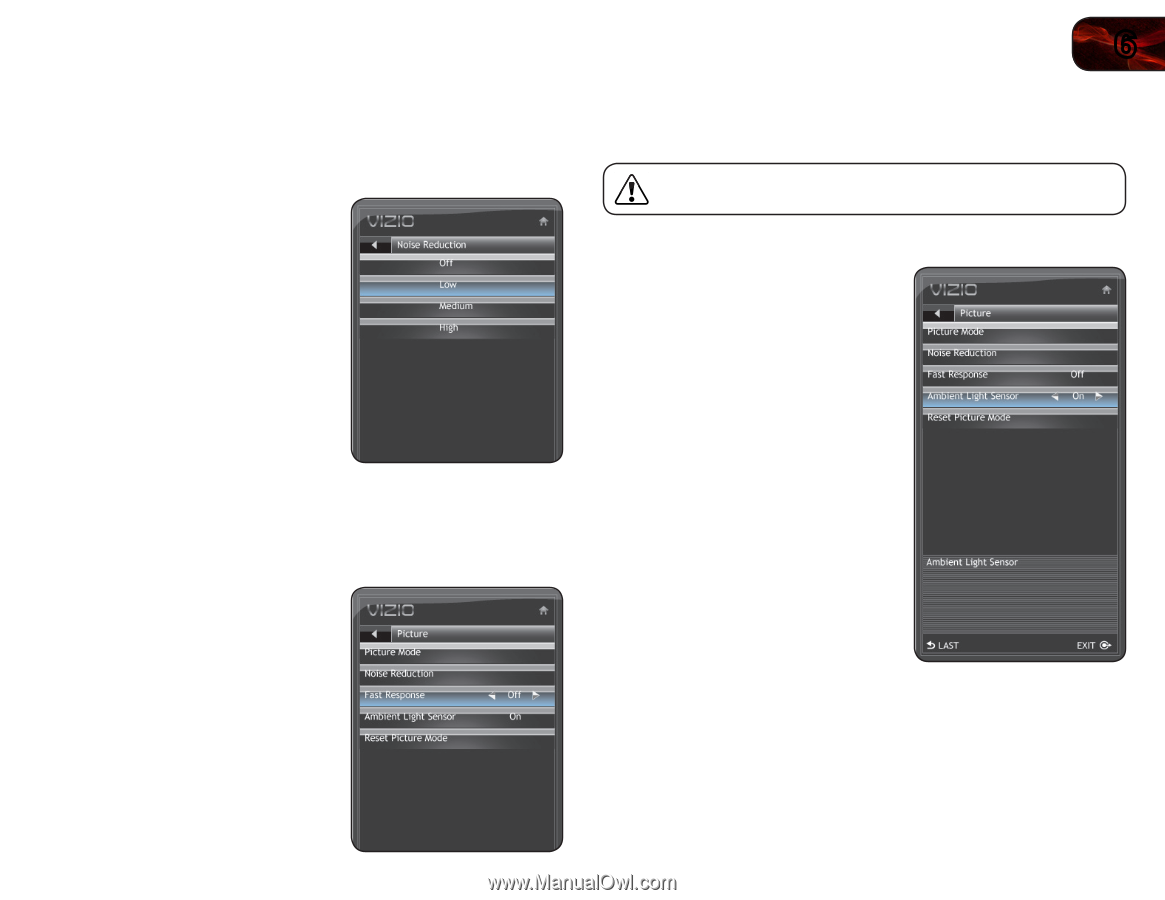Vizio E260VA E190VA User Manual - Page 33
MENU/OK, Arrow, Picture, Noise Reduction, Medium, Fast Response, Left/Right, Ambient Light Sensor
 |
View all Vizio E260VA manuals
Add to My Manuals
Save this manual to your list of manuals |
Page 33 highlights
E190VA / E220VA / E260VA 6 Adjusting the Noise Reduction Setting Noise reduction diminishes artifacts such as "blockiness" or "pixellation". When activated, the resulting picture usually has softer edges. To adjust the noise reduction setting: 1. Press the MENU/OK button on the remote. The on-screen menu is displayed. 2. Use the Arrow buttons to highlight Picture and press MENU/OK. 3. Use the Arrow buttons to highlight Noise Reduction and press MENU/OK. 4. Use the Arrow buttons to highlight Off, Low, Medium, or High, then press MENU/OK. 5. Press EXIT. Enabling or Disabling Fast Response Enabling the Fast Response setting can often improve PC and console gaming experiences. To enable or disable Fast Response: 1. Press the MENU/OK button on the remote. The on-screen menu is displayed. 2. Use the Arrow buttons to highlight Picture and press MENU/OK. 3. Use the Arrow buttons to highlight Fast Response. 4. Use the Left/Right Arrow buttons to change the setting to Off or On. 5. Press EXIT. Enabling or Disabling the Ambient Light Sensor When enabled, the ambient light sensor detects the light levels in the room to optimize the brightness of the TV's backlight. When the ambient light sensor is enabled, you will be unable to manually change the TV's brightness settings. To enable or disable the ambient light sensor: 1. Press the MENU/OK button on the remote. The on-screen menu is displayed. 2. Use the Arrow buttons to highlight Picture and press MENU/OK. 3. Use the Arrow buttons to highlight Ambient Light Sensor. 4. Use the Left/Right Arrow buttons to change the setting to Off or On. 5. Press EXIT. 25