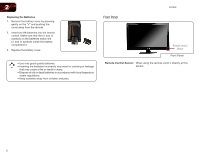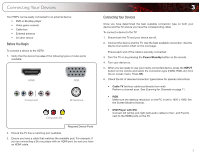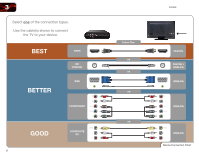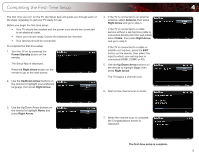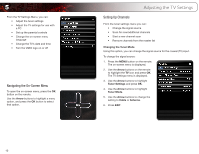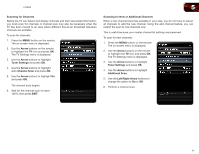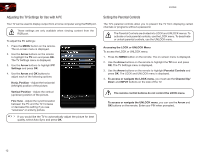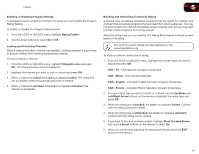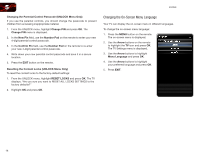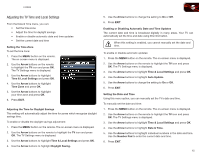Vizio E320ME FREE SHIPPING E320ME User Manual - Page 19
Arrow, Tuner Settings, Channel Scan, Additional Scan, Left/Right Arrow
 |
View all Vizio E320ME FREE SHIPPING manuals
Add to My Manuals
Save this manual to your list of manuals |
Page 19 highlights
E320ME 5 Scanning for Channels Before the TV can detect and display channels and their associated information, you must scan for channels. A channel scan may also be necessary when the TV has been moved to an area where different free-to-air broadcast television channels are available. To scan for channels: 1. Press the MENU button on the remote. The on-screen menu is displayed. 2. Use the Arrow buttons on the remote to highlight the TV icon and press OK. The TV Settings menu is displayed. 3. Use the Arrow buttons to highlight Tuner Settings and press OK. 4. Use the Arrow buttons to highlight Auto Channel Scan and press OK. 5. Use the Arrow buttons to highlight On and press OK. The channel scan begins. 6. Wait for the channel scan to reach 100%, then press EXIT. Scanning for New or Additional Channels When a new channel becomes available in your area, you do not have to rescan all channels to add the new channel. Using the add channel feature, you can restrict the scan to new channels only. This is useful because your master channel list settings are preserved. To scan for new channels: 1. Press the MENU button on the remote. The on-screen menu is displayed. 2. Use the Arrow buttons on the remote to highlight the TV icon and press OK. The TV Settings menu is displayed. 3. Use the Arrow buttons to highlight Tuner Settings and press OK. 4. Use the Arrow buttons to highlight Additional Scan. 5. Use the Left/Right Arrow buttons to change the option to On or Off. 6. Perform a channel scan. 11