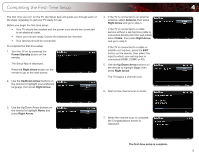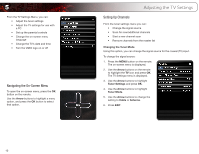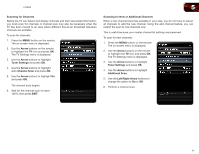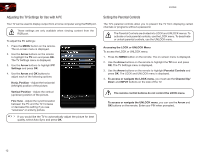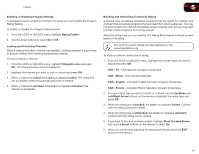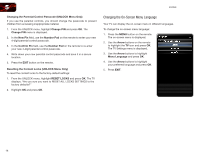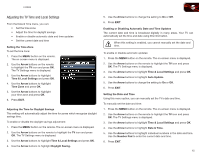Vizio E320ME FREE SHIPPING E320ME User Manual - Page 22
Changing the On-Screen Menu Language
 |
View all Vizio E320ME FREE SHIPPING manuals
Add to My Manuals
Save this manual to your list of manuals |
Page 22 highlights
5 E320ME Changing the Parental Control Passcode (UNLOCK Menu Only) If you use the parental controls, you should change the passcode to prevent children from accessing inappropriate material. 1. From the UNLOCK menu, highlight Change PIN and press OK. The Change PIN menu is displayed. 2. In the New Pin field, use the Number Pad on the remote to enter your new 4-digit parental control passcode. 3. In the Confirm Pin field, use the Number Pad on the remote to re-enter your new 4-digit parental control passcode. 4. Write down your new parental control passcode and save it in a secure location. 5. Press the EXIT button on the remote. Resetting the Content Locks (UNLOCK Menu Only) To reset the content locks to the factory-default settings: 1. From the UNLOCK menu, highlight RESET LOCKS and press OK. The TV displays, "Are you sure you want to RESET ALL LOCKS SETTINGS to the factory defaults?" 2. Highlight OK and press OK. Changing the On-Screen Menu Language Your TV can display the on-screen menu in different languages. To change the on-screen menu language: 1. Press the MENU button on the remote. The on-screen menu is displayed. 2. Use the Arrow buttons on the remote to highlight the TV icon and press OK. The TV Settings menu is displayed. 3. Use the Arrow buttons to highlight Menu Language and press OK. 4. Use the Arrow buttons to highlight your preferred language and press OK. 5. Press EXIT. 14