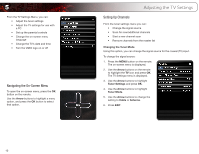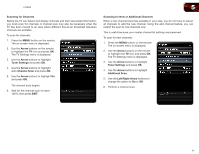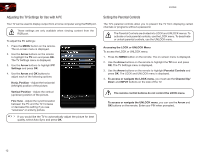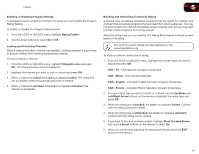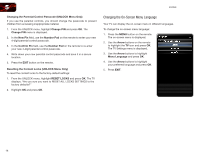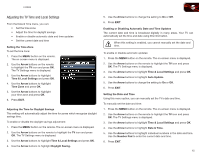Vizio E320ME FREE SHIPPING E320ME User Manual - Page 23
Adjusting the TV Time and Local Settings
 |
View all Vizio E320ME FREE SHIPPING manuals
Add to My Manuals
Save this manual to your list of manuals |
Page 23 highlights
E320ME 5 Adjusting the TV Time and Local Settings From the Date & Time menu, you can: • Set the time zone • Adjust the time for daylight savings • Enable or disable automatic date and time updates • Set the current date and time Setting the Time Zone To set the time zone: 1. Press the MENU button on the remote. The on-screen menu is displayed. 2. Use the Arrow buttons on the remote to highlight the TV icon and press OK. The TV Settings menu is displayed. 3. Use the Arrow buttons to highlight Time & Local Settings and press OK. 4. Use the Arrow buttons to highlight Time Zone and press OK. 5. Use the Arrow buttons to highlight your time zone and press OK. 6. Press EXIT. Adjusting the Time for Daylight Savings This setting will automatically adjust the time for zones which recognize daylight savings time. To enable or disable the daylight savings adjustment: 1. Press the MENU button on the remote. The on-screen menu is displayed. 2. Use the Arrow buttons on the remote to highlight the TV icon and press OK. The TV Settings menu is displayed. 3. Use the Arrow buttons to highlight Time & Local Settings and press OK. 4. Use the Arrow buttons to highlight Daylight Saving. 5. Use the Arrow buttons to change the setting to On or Off. 6. Press EXIT. Enabling or Disabling Automatic Date and Time Updates The current date and time is broadcast digitally in many areas. Your TV can automatically set the time and date using this information. When this setting is enabled, you cannot manually set the date and time. To enable or disable automatic updates: 1. Press the MENU button on the remote. The on-screen menu is displayed. 2. Use the Arrow buttons on the remote to highlight the TV icon and press OK. The TV Settings menu is displayed. 3. Use the Arrow buttons to highlight Time & Local Settings and press OK. 4. Use the Arrow buttons to highlight Auto Update. 5. Use the Arrow buttons to change the setting to On or Off. 6. Press EXIT. Setting the Date and Time Using this menu option, you can manually set the TV's date and time. To manually set the date and time: 1. Press the MENU button on the remote. The on-screen menu is displayed. 2. Use the Arrow buttons on the remote to highlight the TV icon and press OK. The TV Settings menu is displayed. 3. Use the Arrow buttons to highlight Time & Local Settings and press OK. 4. Use the Arrow buttons to highlight Date & Time. 5. Use the Arrow buttons to highlight individual numbers in the date and time. Use the Number Pad to enter the current date and time. 6. Press EXIT. 15