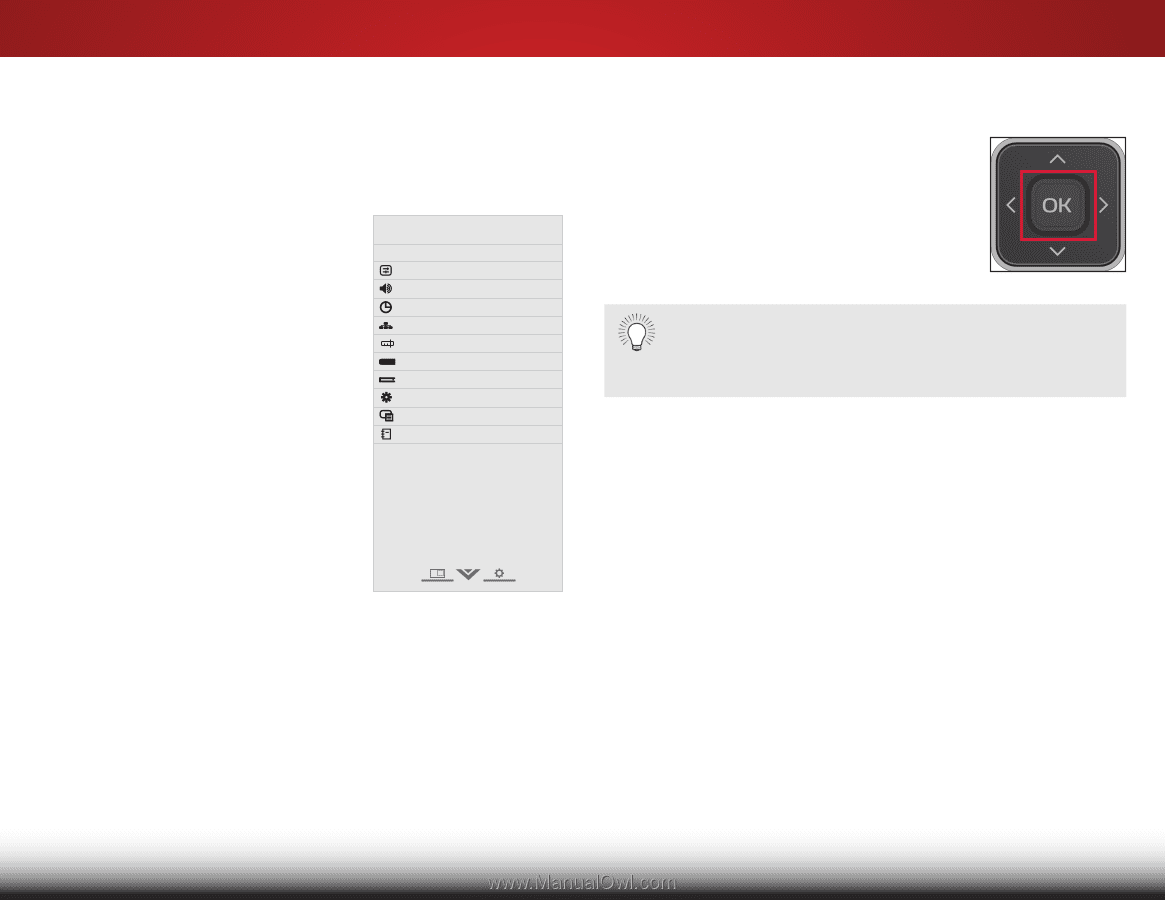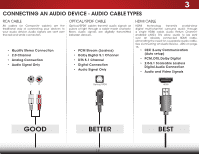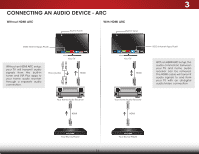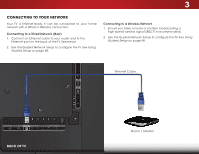Vizio E420i-B0 Download - Page 26
Using the On-Screen Menu, Navigating the On-Screen Menu - user manual
 |
View all Vizio E420i-B0 manuals
Add to My Manuals
Save this manual to your list of manuals |
Page 26 highlights
Using the On-Screen Menu 5 Your TV features an easy-to-use on-screen menu. To open the on-screen menu, press the MENU button on the remote. You can also open the on-screen menu by pressing the VIA button and selecting HDTV Settings from the VIA Dock, then pressing OK. From this menu, you can: • Adjust the Picture settings • Adjust the Audio settings • Activate the Sleep Timer • Adjust the Network settings • Adjust the Tuner settings • Set up Closed Captioning • Name Inputs • Adjust TV Settings • Access the Guided Setup • Access the User Manual VIZIO TV Settings Picture Audio Timers Network Tuner CC Closed Captions Devices System Guided Setup User Manual Navigating the On-Screen Menu To open the on-screen menu, press the MENU button on the remote. Use the Arrow buttons to highlight a menu option, and press the OK button to select that option. Wide Zoom Normal Panoramic While navigating the on-screen menu, you can press Exit 2Dthe BA3DCK button at any time to return to the previous menu screen. The EXIT button will close the on-scrAeBCen menu. Input Wide CC Sleep Timer Picture Audio Network Settings Help 20