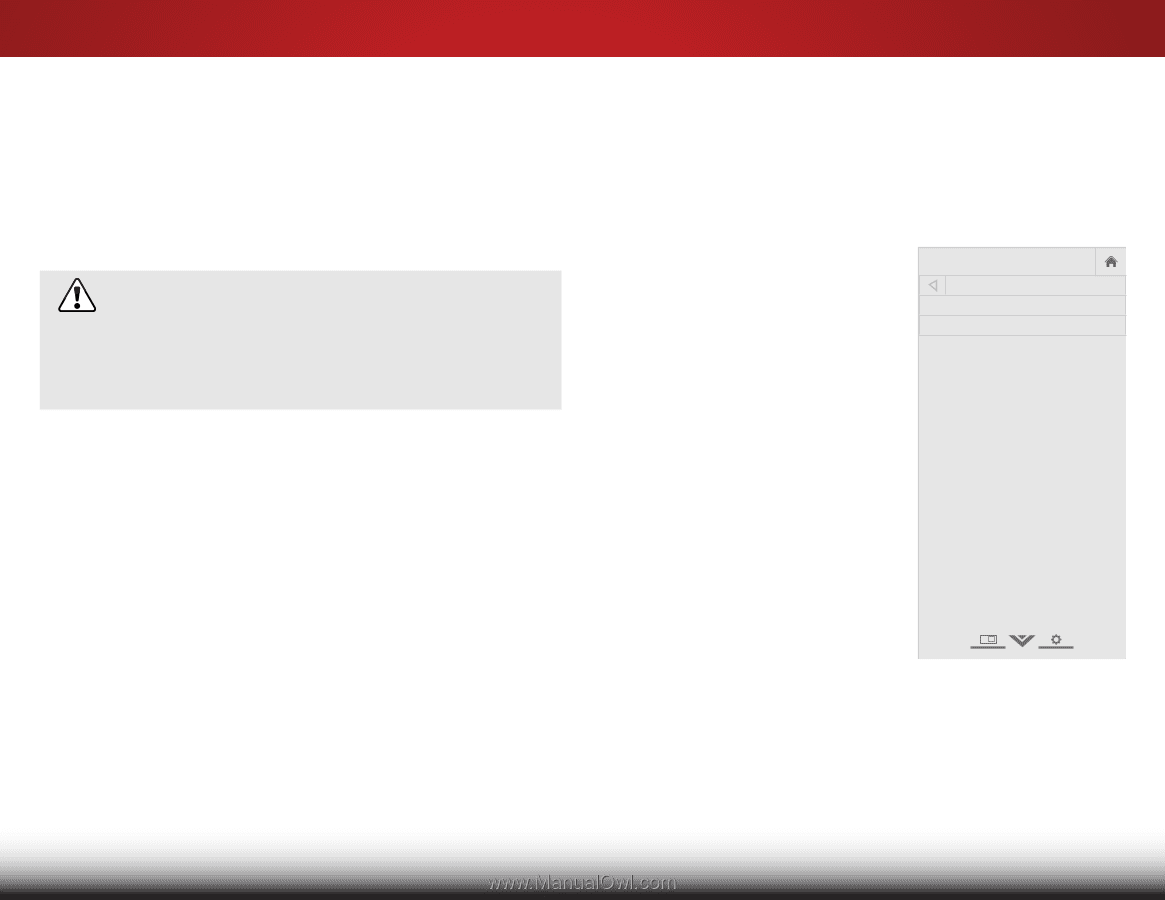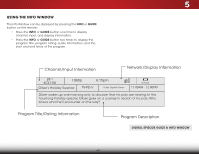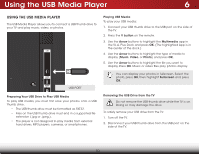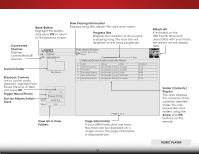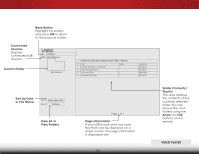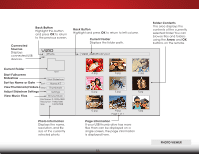Vizio E420i-B0 Download - Page 54
Using the Reset & Admin Menu, Restoring the TV to Factory Default Settings
 |
View all Vizio E420i-B0 manuals
Add to My Manuals
Save this manual to your list of manuals |
Page 54 highlights
5 Using the Reset & Admin Menu You can use the TV's Reset & Admin menu to restore the TV to its factory default settings. Restoring the TV to Factory Default Settings All of the on-screen menu settings can be reset to the factory defaults. If you restore the TV to the factory default settings, all changes you have made to the settings will be lost! This includes any V.I.A. Plus Apps that you have added and any changes you have made to the settings for those Apps. To restore the TV to its factory default settings: 1. Press the MENU button on the remote. The on-screen menu is displayed. 2. Use the Arrow buttons on the remote to highlight System and press OK. The System menu is displayed. 3. Highlight Reset & Admin and press OK. The Reset & Admin menu is displayed. 4. Highlight Reset TV to Factory Defaults and press OK. 5. If you have changed the default parental control passcode, enter it now. The TV displays, "Select Reset to restore all TV settings to factory defaults and clear all account information." 6. Highlight Reset and press OK. 7. Wait for the TV to turn off. The TV will turn back on shortly afterward and the Setup App will begin. Using the Guided Setup Menu Using Guided Setup The TV's Setup App can be used to easily set up the TV tuner or to connect the TV with your network. To use guided setup: 1. Press the MENU button on the remote. The on-screen menu is displayed. 2. Highlight Guided Setup and press OK. VIZIO Guided Setup Tuner Setup Network Setup 3. Highlight the guided setup you want to use and press OK: • Tuner Setup - Set up the TV tuner. • Network Setup - Connect the TV to the Internet using your network. 4. Follow the on-screen instructions. When finished, press the EXIT button on the remote. 48