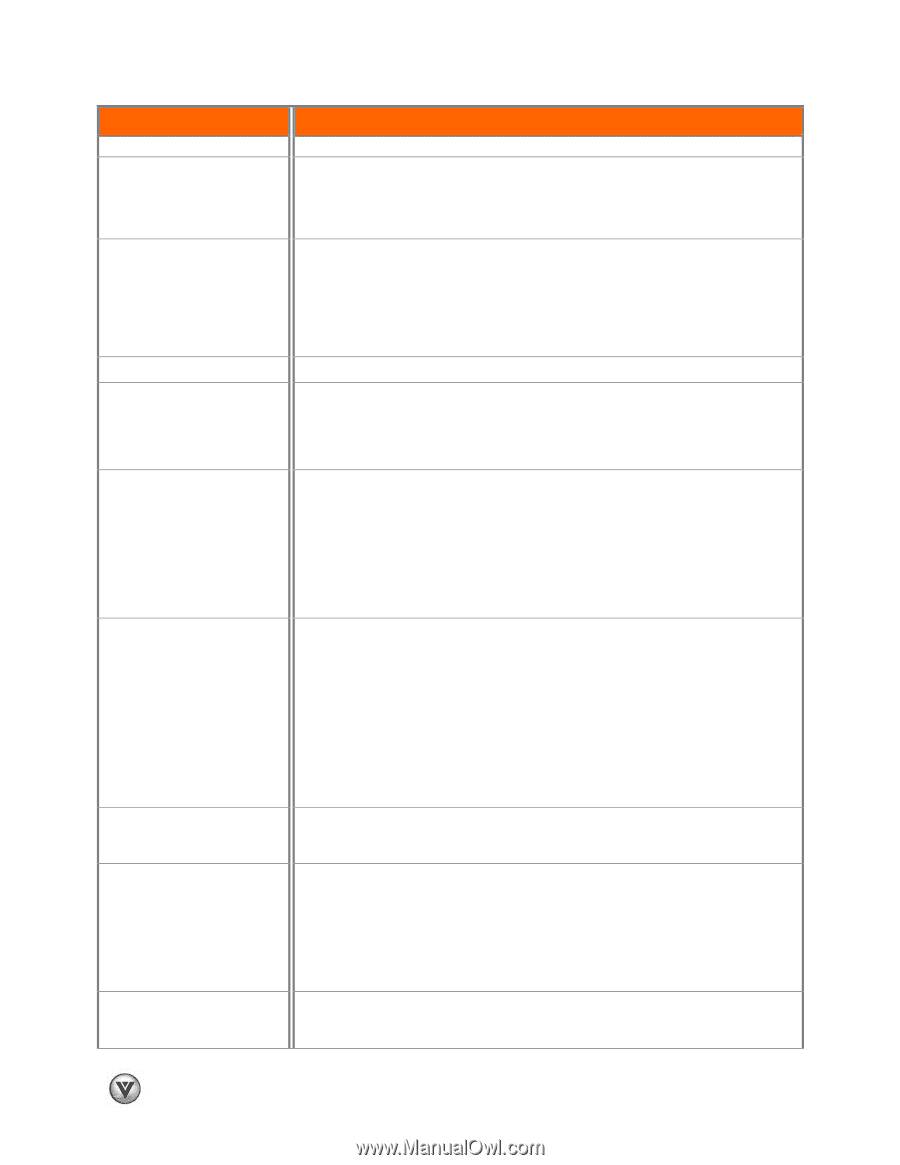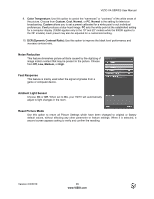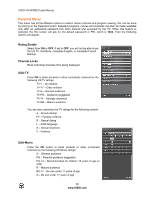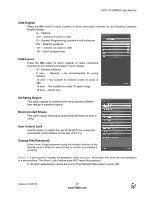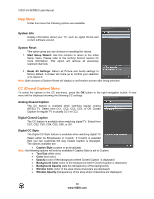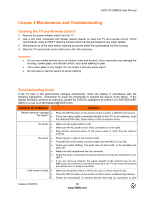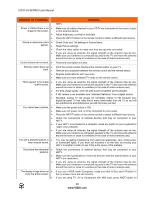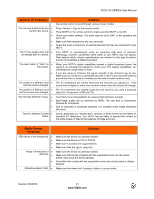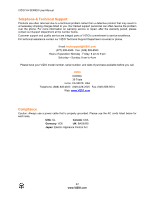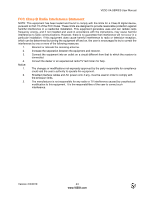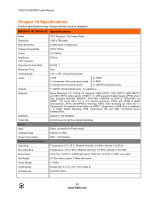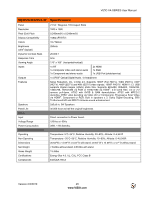Vizio M260VA M260VA-W User Manuals - Page 40
General TV Problems, Solution - specifications
 |
UPC - 845226003141
View all Vizio M260VA manuals
Add to My Manuals
Save this manual to your list of manuals |
Page 40 highlights
VIZIO VA SERIES User Manual General TV Problems Power is ON but there is no • image on the screen. • • Wrong or abnormal colors • appear Control buttons do not work. • Remote control does not • work There appear to be image • quality issues. • • • You cannot see a picture • • You see a distorted picture or • hear unusual sound. The picture has abnormal • patterns. • • The display image does not • cover the entire screen. • HDTV. Solution Make sure all cables attached to your HDTV are connected to the correct output on the external device. Adjust brightness, contrast or backlight. Press the INPUT button on the remote control to select a different input source. Check Color and Tint settings in Picture Menu. Reset Picture settings. Check the video cables to make sure they are securely connected. If you are using an antenna, the signal strength of the channel may be low. Make sure your antenna is connected securely to the TV and move the antenna around the room or close to a window (in the case of indoor antenna use). Press only one button at a time. Point the remote control directly at the remote sensor on your TV. Remove any obstacles between the remote control and the remote sensor. Replace dead batteries with new ones. Make sure you have selected TV mode on the remote control. If you are using an antenna, the signal strength of the channel may be low. Make sure your antenna is connected securely to the TV and move the antenna around the room or close to a window (in the case of indoor antenna use). For best image quality, view HD wide-screen programs where possible. If HD content is not available view "Standard Definition" from a digital source. Standard, analog TV will always be noticeably inferior to HD because your digital flat panel TV has video that is many times better than old TV so you will see interference and deficiencies you did not know you had. Make sure the power button is ON. Make sure AC power cord is firmly connected to a live outlet. Press the INPUT button on the remote control to select a different input source. Check the connections of external devices that may be connected to your HDTV. If your HDTV is connected to a computer, press any button on your keyboard to "wake" your computer. If you are using an antenna, the signal strength of the channel may be low. Make sure your antenna is connected securely to the TV and move the antenna around the room or close to a window (in the case of indoor antenna use). You may be getting interference from electrical appliances, cars, motorcycles, or fluorescent lights. If you have not mounted it on the wall, try moving your HDTV to another location to see if this is the cause of the problem. Check the connections of external devices that may be connected to your HDTV. Make sure the specifications of external devices meet the specifications of your HDTV (i.e. resolution). If you are using an antenna, the signal strength of the channel may be low. Make sure your antenna is connected securely to the TV and move the antenna around the room or close to a window (in the case of indoor antenna use). If you are in RGB mode (Computer), make sure that H-Size and V-Position in the on-screen menu are set correctly. If you are using TV, AV or Component with 480i input, press WIDE button on 40 www.VIZIO.com