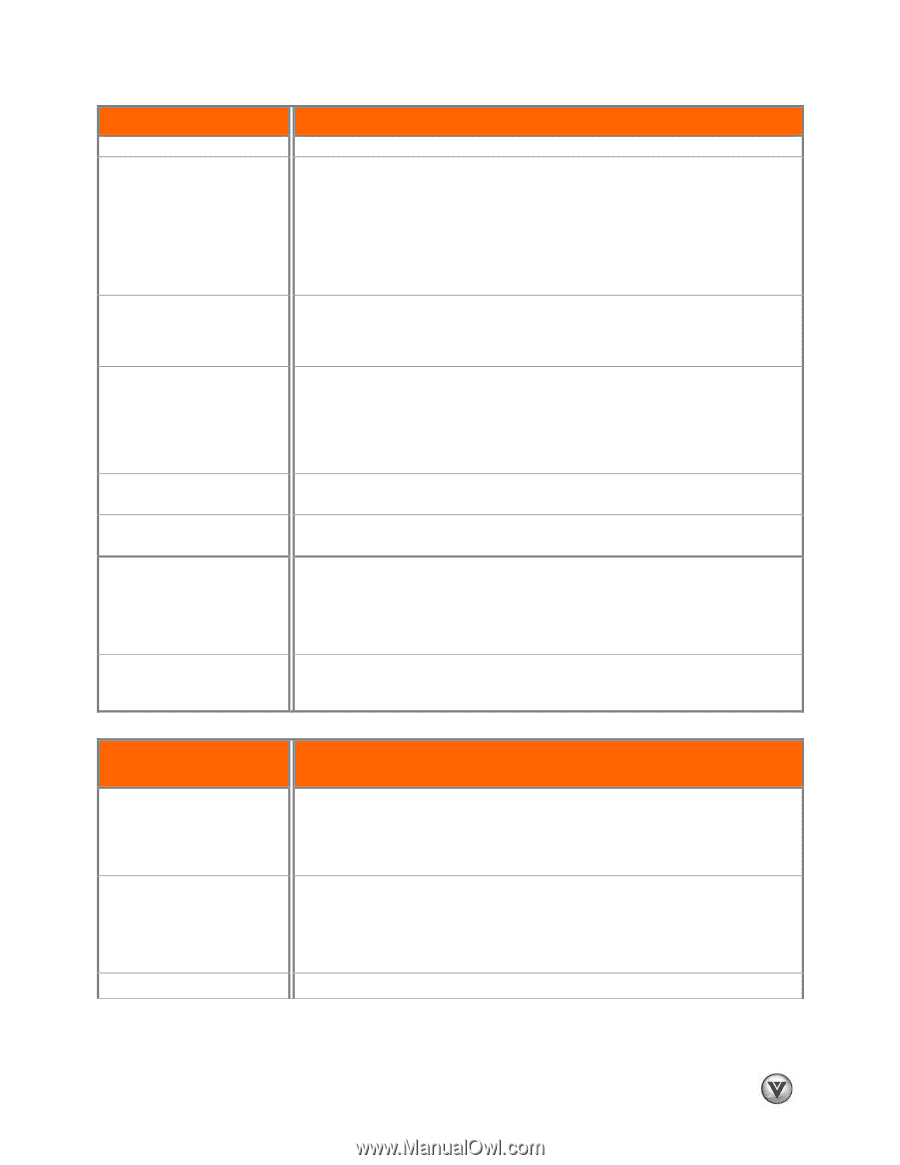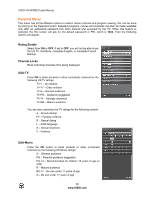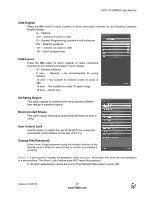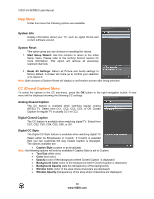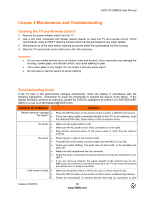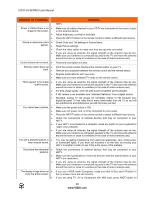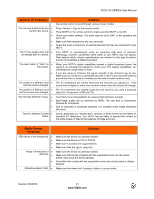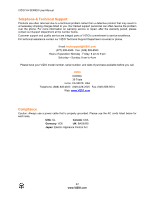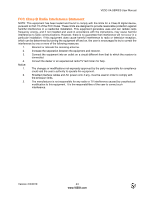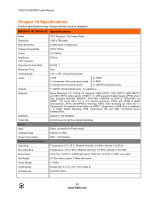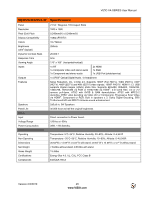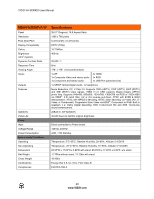Vizio M260VA M260VA-W User Manuals - Page 41
General TV Problems, Solution, Media Viewer, Problems - audio problems
 |
UPC - 845226003141
View all Vizio M260VA manuals
Add to My Manuals
Save this manual to your list of manuals |
Page 41 highlights
VIZIO VA SERIES User Manual General TV Problems You can see a picture but you • cannot hear sound. • • • • The TV has pixels (dots) that • are always dark or colored. You see "noise" or "trash" on • the screen. • You switch to a different input • and the volume changes. You switch to a different input • and the screen size changes. Tips for High-Definition Users. • • • Tips for Letterbox Content • Users. Solution the remote control to scroll through various screen modes. Press Volume + (Up) on the remote control. Press MUTE on the remote control to make sure that MUTE is not ON. Check your audio settings. The audio may be set to SAP, or the speakers are set to off. Make sure that headphones are not connected. Check the audio connections of external devices that may be connected to your HDTV. Your HDTV is manufactured using an extremely high level of precision technology, however, sometimes some pixels of your HDTV may not display. Pixel defects within industry specifications are inherent to this type of product and do not constitute a defective product. When your HDTV's digital capabilities exceed a digital broadcast signal, the signal is up-converted (increased) to match your TV's display capabilities. Upconverting can cause noise or trash. If you are using an antenna, the signal strength of the channel may be low. Make sure your antenna is connected securely to the TV and move the antenna around the room or close to a window (in the case of indoor antenna use). The TV remembers the volume level from the last time you adjusted it. If the sound level is higher or lower from another source, then the volume will change. The TV remembers the viewing mode from the last time you used a particular input (AV, Component, HDMI and TV). Your HDTV is an ideal platform for viewing High Definition Content. Best image quality will be achieved by HDMI. The next best is Component, followed by Composite. Due to variances in broadcast practices, it is possible some image distortions can occur. Some Letterboxed (or "Widescreen") versions of DVD movies are formatted for standard 4:3 Televisions. Your HDTV has the ability to expand this content so the entire screen is filled at the expense of image accuracy. Media Viewer Problems USB device is not recognized Image is interrupted or • distorted. • • Slideshow doesn't start. • Solution Make sure the device is correctly inserted. Make sure the device is FAT or FAT32 Make sure it contains the supported files. Make sure files are .jpg or .jpeg only. Make sure the device is correctly inserted. Make sure that the file complies with the supported format, bit rate and/or profile. Also check the file for damage. Some files that comply with the supported format may not play back or display properly. Make sure the viewer isn't in pause, rotation, or zoom mode. Version 2/3/2010 41 www.VIZIO.com