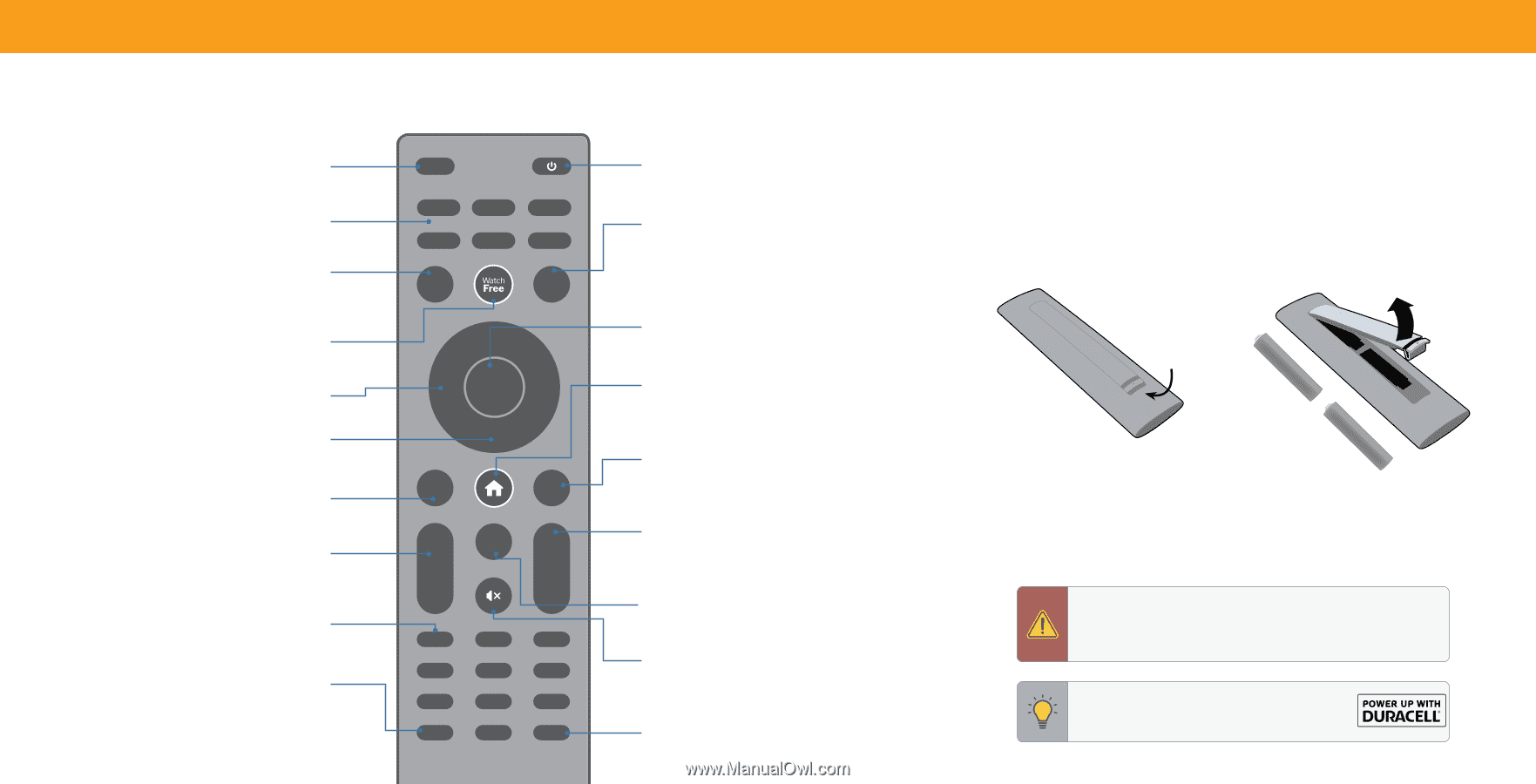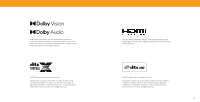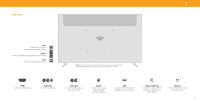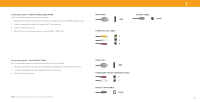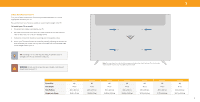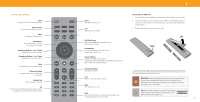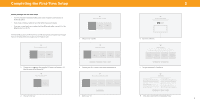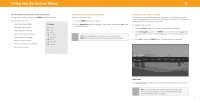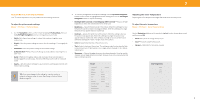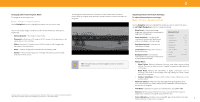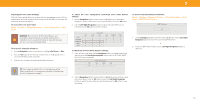Vizio V435-H1 QuickStart Guide - Page 11
Using the Remote , Replacing the Batteries
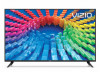 |
View all Vizio V435-H1 manuals
Add to My Manuals
Save this manual to your list of manuals |
Page 11 highlights
USING THE REMOTE Input Change the currently displayed input App Launcher Quickly launch the pictured app Menu Display the settings menu WatchFreeTM Access WatchFree channels (not available in Canada) Navigation Buttons - Left / Right Navigate the on-screen menus Navigation Buttons - Up / Down Navigate the on-screen menus Back Go to the previous on-screen menu Volume Up/Down Increase or decrease the loudness of the audio Number Pad Manually enter a channel Pic Cycle through the different picture setting modes Long press to enabled/disable talk back feature INPUT MENU INFO OK BACK CC + PREV + VOL CH _ _ 1 2 3 4 5 6 7 8 9 PIC 0 - Power Turn television on or off Info Display the info window OK/Play/Pause Select the highlighted menu option and play or pause content Home Button Launch SmartCast HomeSM/Return to SmartCast Home Screen Closed Caption Enable or disable close captions Long press to open Accessibility menu featuring captions, talk back, speech rate, and zoom mode Channel Up/Down Change the channel Last Return to the channel last viewed Mute Turn the audio on or off Dash Use with number pad to manually enter a digital subchannel (for example, 18-4 or 18-5) 1 Replacing the Batteries 1. Push the bottom of the battery compartment and lift battery cover to open. 2. Insert two batteries into the remote control. Make sure that the (+) and (-) symbols on the batteries match the (+) and (-) symbols inside the battery compartment. 3. Replace the battery cover and click to close. Lift + + Push AAA AAA In many places batteries cannot be thrown away or discarded with household waste. Please ensure you properly dispose of your batteries consistent with the laws and/or regulations where you live. For more information please visit: www.vizio.com/environment WARNING: Keep the remote control batteries away from children. It may cause choking and/or lead to a fire or chemical burn if mishandled. Do not dispose of batteries in fire. Replace only with batteries of the correct type. TIP: When needed, VIZIO recommends replacing the batteries that came with this remote with two, new Duracell 'AAA' alkaline batteries. 5