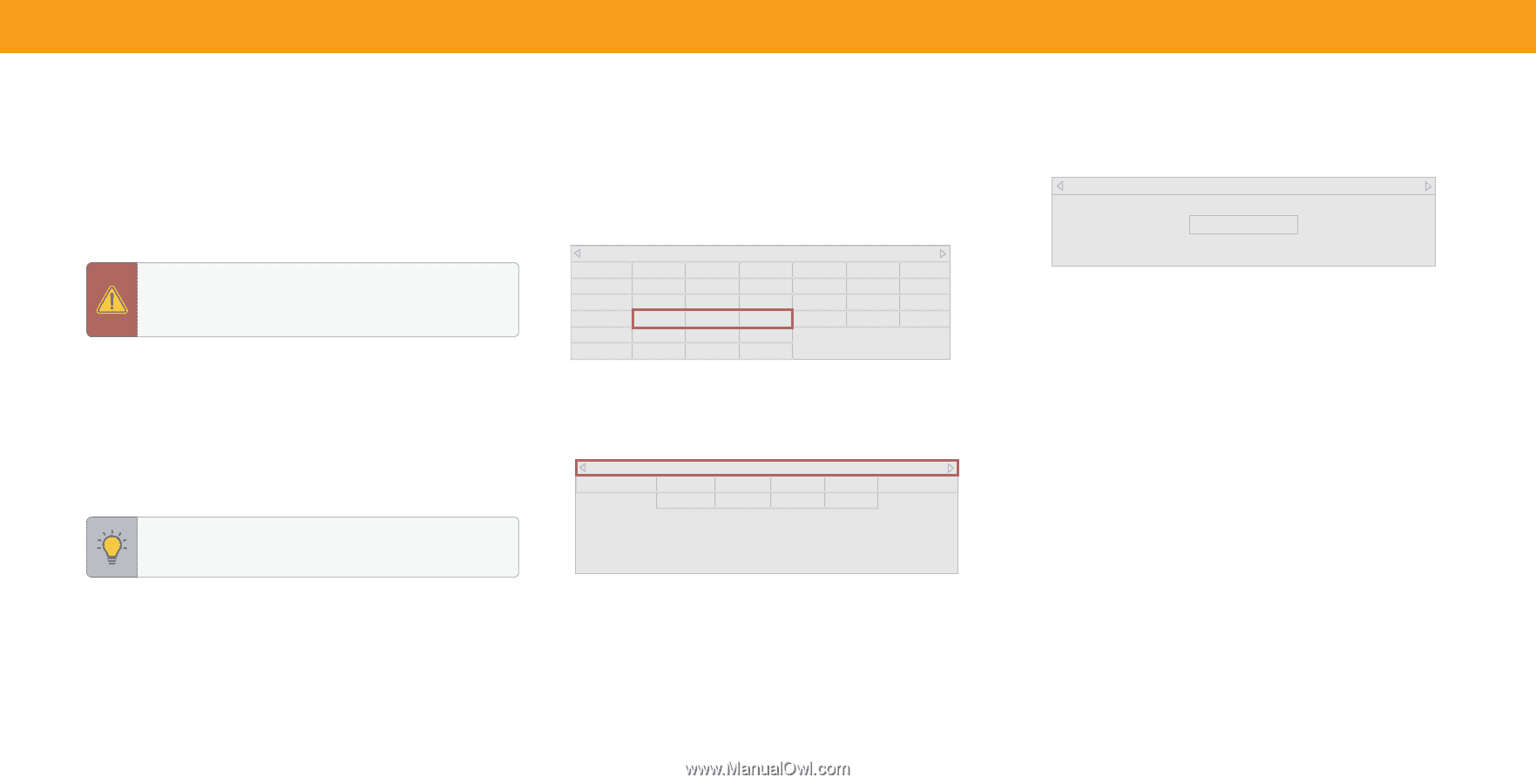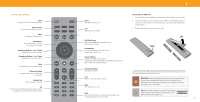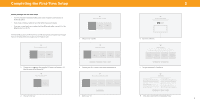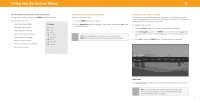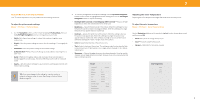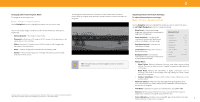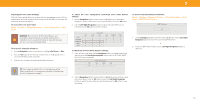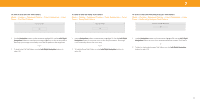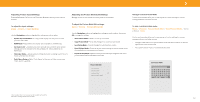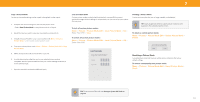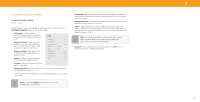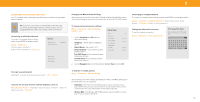Vizio V435-H1 QuickStart Guide - Page 16
Picture, Advanced Picture, Color Calibration, Color, Tuner, SMPTE Test Pattern
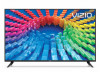 |
View all Vizio V435-H1 manuals
Add to My Manuals
Save this manual to your list of manuals |
Page 16 highlights
3 Adjusting the Color Tuner Settings The Color Tuner settings allow you to adjust the color management system, 20 point white balance, turn color channels off for testing, and display SMPTE, flat, ramp, and uniformity analyzer test patterns. To access the color tuner table: Menu > Picture > Advanced Picture > Color Calibration > Color Tuner WARNING: The Color Tuner, 20 Point White Balance, and test patterns allow technicians to manually calibrate the TV. Calibration requires specialized training, an input with precisely set colors, and a specialized light meter. To turn color channels off and on: 1. Use the Navigation buttons on the remote to highlight Red, Green, or Blue. 2. Press the OK button to turn the color channel off or on. An X appears over a color channel that has been turned off. 3. Only two color channels can be turned off at the same time. TIP: Any changes made affect the color temperature setting. Select the preferred color temperature setting first. See Adjusting the Color Temperature on page 8. To adjust the color management system/20 point white balance settings: 1. Use the Navigation buttons on the remote to highlight the Hue, Saturation, Brightness, Offset, or Gain of the color you wish to adjust. Press the OK button. 2. Use the Left/Right Navigation buttons to adjust the value. When you are finished press the OK button to save the setting. Red Hue 0 Saturation -1 Brightness -24 Offset 0 Gain 0 Green 0 5 0 0 0 Color Tuner Blue 0 -4 -22 0 0 Cyan 0 0 0 Magenta 25 -2 0 Yellow -14 0 0 To adjust the 20 Point White Balance settings: 3. From the Color Tuner table, use the Navigation buttons to highlight the top bar and then press the Left/Right Navigation buttons until the 20 POINT WHITE BALANCE menu is displayed. Gain 5% 20 Point White Balance Red Green 0 0 Blue 0 To show or hide the SMPTE Test Pattern: Menu > Picture > Advanced Picture > Color Calibration > Color Tuner > SMPTE Test Pattern SMPT Test Pattern Off 1. Use the Navigation buttons on the remote to highlight Off. Use the Left/Right Navigation buttons to select On to show the SMPTE Pattern. -or- 2. To hide the SMPTE Test Pattern, use the Left/Right Navigation buttons to select Off. 4. Use the Navigation buttons on the remote to highlight the Gain and Color values you wish to adjust. Press the OK button and use the Left/Right Navigation buttons to adjust the value. When you are finished, press the OK button to save the setting. 10