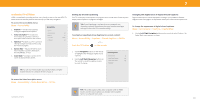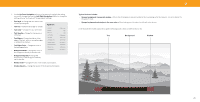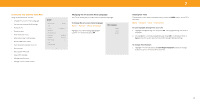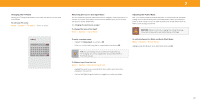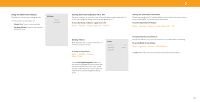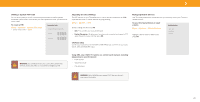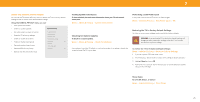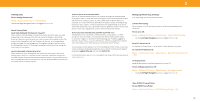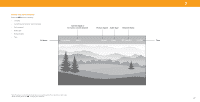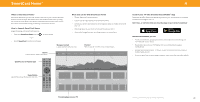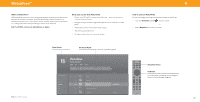Vizio V435-H1 QuickStart Guide - Page 30
Setting a System PIN Code, Adjusting the CEC Settings, Managing Mobile Devices, System
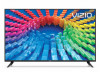 |
View all Vizio V435-H1 manuals
Add to My Manuals
Save this manual to your list of manuals |
Page 30 highlights
3 Setting a System PIN Code You can set a system pin to lock content and picture modes, as well as prevent accidental system resets. The first time you select System PIN code, you will need to create a PIN. To create a PIN: Menu > System > System PIN Code > Enter Your PIN > Save System Pin Code Change the PIN used for the System PIN. New PIN Confirm PIN Adjusting the CEC Settings The CEC function on your TV enables you to control devices connected to an HDMI input with the VIZIO TV remote, without any programming Menu > System > CEC Select a setting and then press OK. • CEC - To use CEC, you must select Enable. • Device Discovery - To determine if your device is connected and supports CEC, select Device Discovery and then press OK. Managing Mobile Devices Your TV can be paired with a mobile device so you can easily control your TV across multiple devices. To see a list of paired devices or unpair a device: Menu > System > Mobile Devices Highlight a device name to delete it and press OK. Mobile Devices Djae's Tablet Ana's Phone Work iPad CEC Audio Setup Connect your audio device to the HDMI-1 (HDMI ARC) input on the TV. On your audio device, select the HDMI ARC input. WARNING: You will need to enter your current PIN code the next time you access this menu or if you'd like to change your PIN. Using CEC, your VIZIO TV remote can control such features including (depending on specific device): • Power On/Off • Volume and mute • Play and pause WARNING: Not all HDMI devices support CEC. See your device's user manual for details. 24