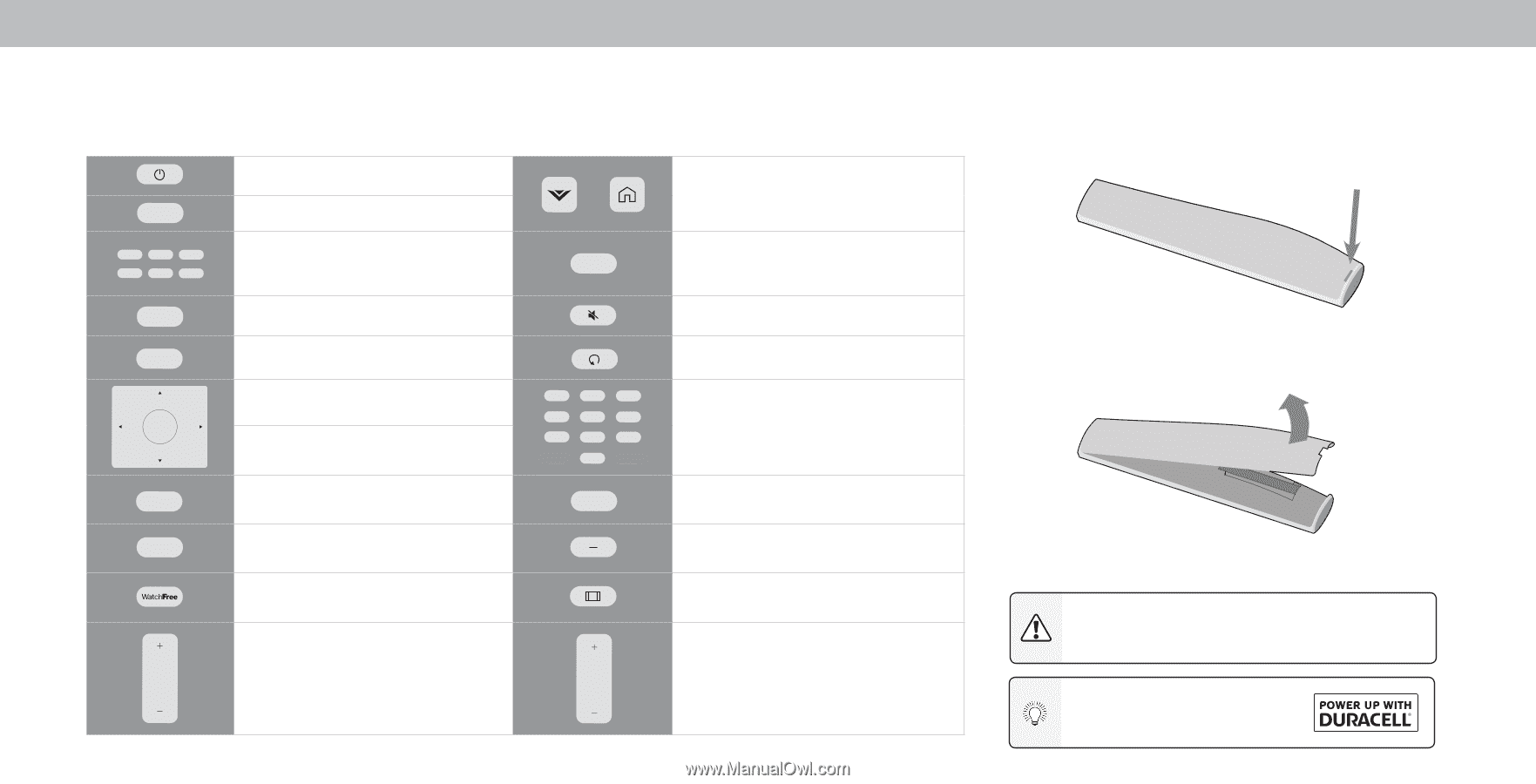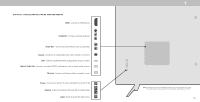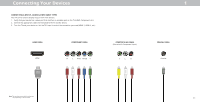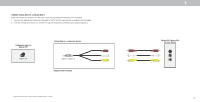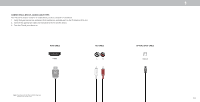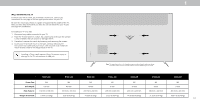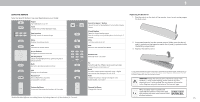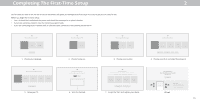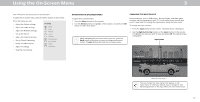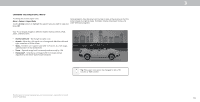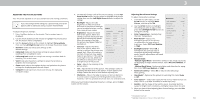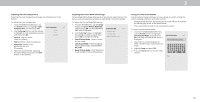Vizio V505-G9 User Manual - Page 15
Using The Remote
 |
View all Vizio V505-G9 manuals
Add to My Manuals
Save this manual to your list of manuals |
Page 15 highlights
1 USING THE REMOTE Note that specific buttons may vary depending on your model. INPUT Power Turn television on or off Input Change the currently displayed input App Launcher Quickly launch the pictured app MENU EXIT OK BACK INFO Menu Display the settings menu Exit Close the on-screen menu Arrow Buttons Navigate the on-screen menus OK/Play/Pause Select the highlighted menu option and play or pause content Back Go to the previous on-screen menu Info Display the info window WatchFree™ Access WatchFree channels (not available in Canada) or CC 1 2 3 4 5 6 7 8 9 0 PIC SmartCast HomeSM Button Launch SmartCast Home/Return to SmartCast Home Screen Closed Caption Open the closed caption menu Open Accessibility menu by holding down this button for 5 seconds. Mute Turn the audio on or off Last Return to the channel last viewed Number Pad Manually enter a channel Pic Cycle through the different picture setting modes Enabled/disable talk back feature* Dash Use with number pad to manually enter a digital sub-channel (for example, 18-4 or 18-5) Wide Change the picture display size/aspect ratio Enable/disable zoom mode* Replacing the Batteries 1. Find the notch on the back of the remote. Insert a coin and pry open the back cover. 2. Insert two batteries into the remote control. Make sure that the (+) and (-) symbols on the batteries match the (+) and (-) symbols inside the battery compartment. 3. Replace the battery cover. In many places batteries cannot be thrown away or discarded with household waste. Please ensure you properly dispose of your batteries consistent with the laws and/or regulations where you live. For more information please visit: www.vizio.com/environment WARNING: keep the remote control batteries away from children. It may cause choking and/or lead to a fire or chemical burn if mishandled. Do not dispose of batteries infire. Replace only with batteries of the correct type. Volume Up/Down VOL CH Increase or decrease the loudness of the audio *Enabled/disabled different accessibility features by holding down each of these buttons for 5 seconds. Channel Up/Down Change the channel When needed, VIZIO recommends replacing the batteries that came with this remote with two, new Duracell 'AAA' alkaline batteries 15