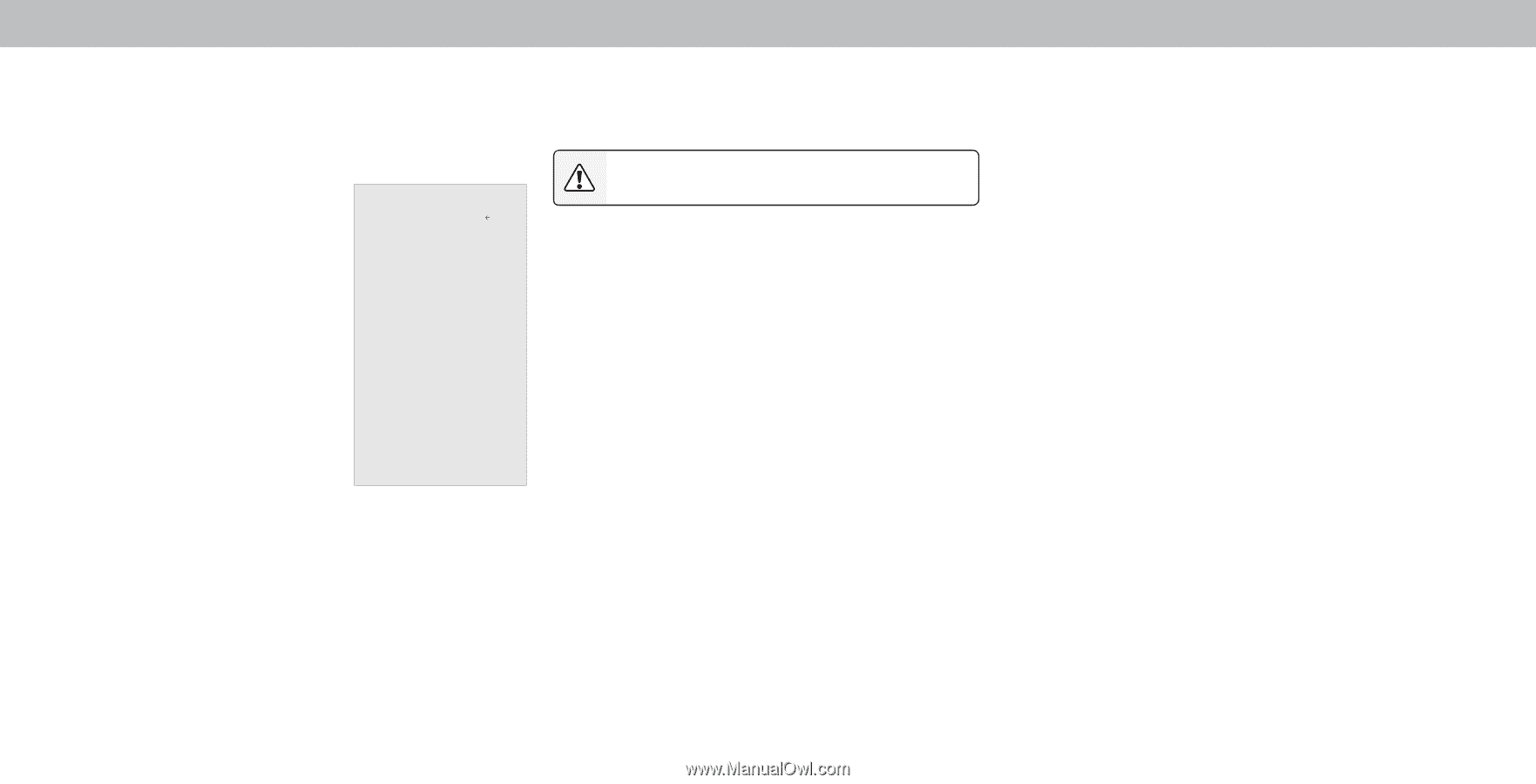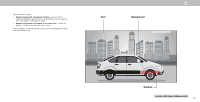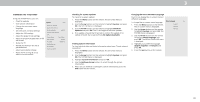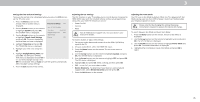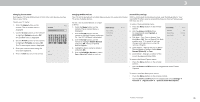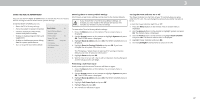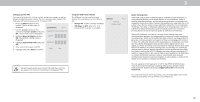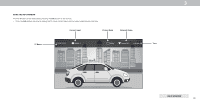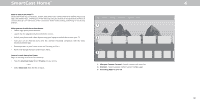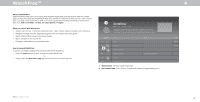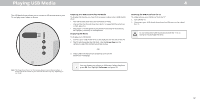Vizio V505-G9 User Manual - Page 37
Using The Reset & Admin Menu
 |
View all Vizio V505-G9 manuals
Add to My Manuals
Save this manual to your list of manuals |
Page 37 highlights
3 USING THE RESET & ADMIN MENU You can use the TV's RESET & ADMIN menu to restore the TV to its factory default settings as well as access other system settings. Using the RESET & ADMIN, you can: • Reset the TV to factory settings • Force the system to power off and on • Create a system pin code to lock content and picture settings • Enable or disable program offers and suggestions • Enable or disable anonymous debug data for system performance. • Start or stop the Store Demo Mode Reset & Admin Back Reset to Factory Defaults Soft Power Cycle Power Indicator On System PIN Code USB Power Always On Viewing Data VIZIO Privacy Policy Store Demo Restoring the TV to Factory Default Settings All of the on-screen menu settings can be reset to the factory defaults. If you restore the TV to the factory default settings, all changes you have made to the settings will be lost! This includes any wireless or picture settings To restore the TV to its factory default settings: 1. Press the Menu button on the remote. The on-screen menu is displayed. 2. Use the Arrow buttons on the remote to highlight System and press OK. The SYSTEM menu is displayed. 3. Highlight Reset & Admin and press OK. The RESET & ADMIN menu is displayed. 4. Highlight Reset to Factory Defaults and press OK. If you have changed the set system PIN, enter it now. Turning the Power Indicator On or Off The Power Indicator on the front of your TV normally does not glow when the TV is on. You can change this setting if you prefer the light to be on. To turn the Power Indicator Light On or Off: 1. Press the Menu button on the remote. The on-screen menu is displayed. 2. Use the Arrow buttons on the remote to highlight System and press OK. The System menu is displayed. 3. Use the Arrow buttons on the remote to highlight Reset & Admin and press OK. The Reset & Admin menu is displayed. 4. Highlight Power Indicator and press OK. 5. Use the Left/Right Arrow buttons to select On or Off. The TV displays, "Select Reset to restore all TV settings to factory defaults and clear all account information." 5. Highlight Reset and press OK. 6. Wait for the TV to turn off. The TV will turn back on shortly afterward and the setup process will begin. Performing a Soft Power Cycle A soft power cycle forces the TV to turn off then on again. 1. Press the Menu button on the remote. The on-screen menu is displayed. 2. Use the Arrow buttons on the remote to highlight System and press OK. The SYSTEM menu is displayed. 3. Highlight Reset & Admin and press OK. The RESET & ADMIN menu is displayed. 4. Highlight Soft Power Cycle and press OK." 5. Highlight Yes and press OK. 6. The TV will turn off then on again 37