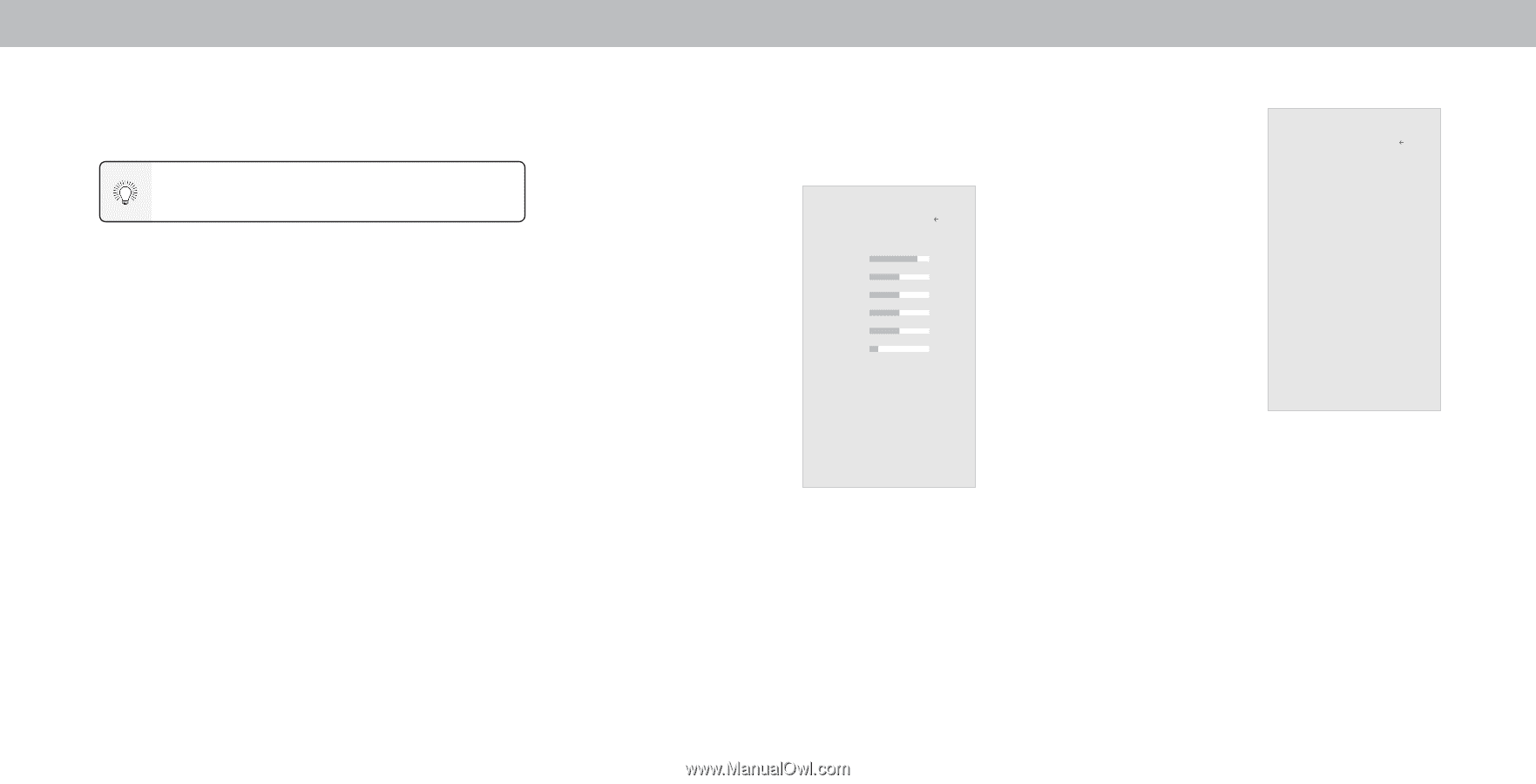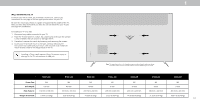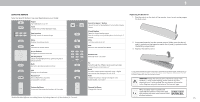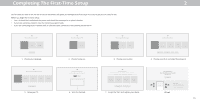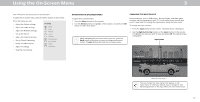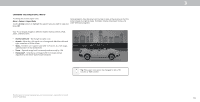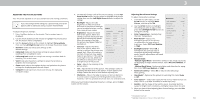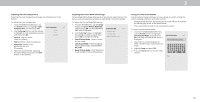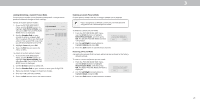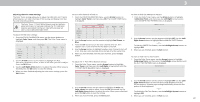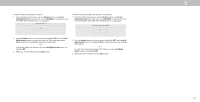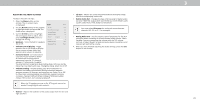Vizio V505-G9 User Manual - Page 19
Adjusting The Picture Settings - calibration
 |
View all Vizio V505-G9 manuals
Add to My Manuals
Save this manual to your list of manuals |
Page 19 highlights
3 ADJUSTING THE PICTURE SETTINGS Your TV can be adjusted to suit your preferences and viewing conditions. If you save changes to the settings for a picture mode, an asterisk appears after its name (see Saving a Custom Picture Mode). To adjust the picture settings: 1. Press the Menu button on the remote. The on-screen menu is displayed. 2. Use the Arrow buttons on the remote to highlight Picture and press OK. The Picture menu is displayed. 3. Use the Arrow buttons on the remote to highlight Picture Mode, then use the Left/Right Arrow buttons to change the picture mode: • Standard mode sets the picture settings to the default settings. • Calibrated mode sets the picture settings to values ideal for watching TV in a brightly-lit room. • Calibrated Dark mode sets the picture settings to values ideal for watching TV in a dark room. • Vivid mode sets the picture settings to values that produce a brighter, more vivid picture. • Game mode reduces throughput delays and optimizes the picture settings for displaying game console output. • Computer mode optimizes the picture settings for displaying computer output. 4. To manually change each of the picture settings, use the Up/ Down Arrow buttons on the remote to highlight that picture setting, then use the Left/Right Arrow buttons to adjust the setting: • Backlight - Adjusts the LED brightness to affect the overall brilliance of the picture. Backlight cannot be adjusted when starting Picture from some picture modes. • Brightness - Adjusts the black level of the picture. When this setting is too low, the picture may Picture Mode Backlight Brightness be too dark to distinguish details. Contrast When this setting is too high, Color the picture may appear faded or washed out. • Contrast - Adjusts the white level of the picture. When this Tint Sharpness More Picture setting is too low, the picture may Picture Mode Edit appear dark. When this setting is Color Calibration too high, the picture may appear faded or washed out. If the setting is too high or too low, detail may be difficult to distinguish in dark or bright areas of the picture. Back Calibrated 90 50 50 50 0 20 • Color - Adjusts the intensity of the picture colors. • Tint - Adjusts the hue of the picture. This setting is useful in adjusting the flesh tones in the picture. If flesh appears too orange, reduce the level of color before adjusting tint. • Sharpness - Adjusts the edge sharpness of picture elements. It can be used to sharpen non-HD (high definition) content; however, it will not produce detail that does not otherwise exist. When you have finished adjusting the picture settings, press the Exit button on the remote. Adjusting More Picture Settings To adjust more picture settings: 1. From the PICTURE menu, use the Arrow buttons to highlight More Picture, and then press OK. More Picture Color Temperature Black Detail* Back Normal Off 2. Use the Arrow buttons to highlight Backlight Control On the setting you wish to adjust, then Reduce Noise press the Left/Right Arrow buttons to change the setting: Game Low Latency Off Film Mode* On • Color Temperature - See Adjusting the Color Temperature. Color Space** Auto • Black Detail* - Adjusts the Gamma 2.2 average brightness of the picture to compensate for large areas of brightness. Select Off, Low, Medium, or High. • Backlight Control - When ON, it will improve the contrast ratio of the picture by adjusting backlight zones. Specific adjustments are based on content. • Reduce Noise: - Reduce Signal Noise - Diminishes artifacts in the image caused by the digitizing of image motion content. Select Off, Low, Medium, or High. - Reduce Block Noise - Reduces pixelation and distortion for mpeg files. Select Off, Low, Medium, or High. • Game Low Latency - Select On to reduce video delay (lag) when gaming. • Film Mode* - Optimizes the picture for watching film. Select Auto or Off. • Color Space** - Select color space for the source. Video sources use YCbCr, but PC uses RGB. Available for HDMI input only. • Gamma - Set the shape of the Gamma curve. Use lower Gamma values for bright room conditions, and higher values when it's dark. 3. When you have finished adjusting More Picture Settings, press the Exit button on the remote. * Not applicable to D24h-G9 **Applicable models: D50x-G9, V505-G9, V405-G9 and V655-G9 19