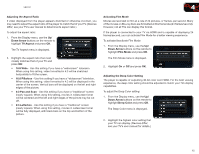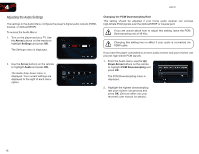Vizio VBR121 VBR121 User Manual - Page 25
Changing the On-Screen Menu Language
 |
View all Vizio VBR121 manuals
Add to My Manuals
Save this manual to your list of manuals |
Page 25 highlights
4 VBR121 Changing the Stereo Downmix Setting This setting is only used when your Blu-ray Player is connected to an audio receiver with the L and R analog stereo outputs. When connected with these outputs, all audio is reduced to 2 channels. To change the Stereo Downmix Setting: 1. From the Audio menu, use the Up/Down Arrow buttons on the remote to highlight Stereo Downmix and press OK. The Stereo Downmix menu is displayed. 2. Use the Arrow buttons on the remote to highlight one of the following options and press OK: • Auto - Select this option if you are unsure about which setting to choose. The player will select Stereo or Surround Encoded automatically based on the audio source. • Stereo - When selected, the player reduces the audio output to a left and right channel. Select this option if your receiver does not feature Dolby Digital or DTS decoding. • Surround Encoded - When selected, the player reduces the audio output to a left and right channel, but also sends additional simulated surround information for your receiver to decode. Select this option if your receiver can process Dolby Digital or DTS encoding. Changing the On-Screen Menu Language Your player can display on-screen menus and play audio in English, French, or Spanish. To access the Language menu: 1. Turn on the player and your TV. Use the Arrow buttons on the remote to highlight Settings and press OK. The Settings menu is displayed. 2. Use the Arrow buttons on the remote to highlight Language and press OK. The Language drop-down menu is displayed. Your current settings are displayed to the right of each menu option. Changing the Player's On-Screen Menu Language Using this setting, you can change the player's menu language to the one you are most comfortable with. To change the player's menu language: 1. From the Language menu, use the Up/ Down Arrow buttons on the remote to highlight OSD and press OK. The OSD menu is displayed. 2. Use the Arrow buttons on the remote to highlight English, French, or Spanish and press OK. 18