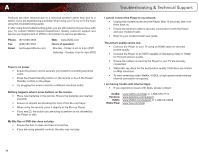Vizio VBR121 VBR121 User Manual - Page 37
Using VUDU to Watch a Movie
 |
View all Vizio VBR121 manuals
Add to My Manuals
Save this manual to your list of manuals |
Page 37 highlights
5 3. Highlight Free HD Rental and press SELECT. 4. Using the Arrow and SELECT buttons, enter your e-mail address, then highlight OK. An e-mail is sent to your e-mail address. 5. Use your home computer to read the VUDU e-mail. Click the Complete Account Setup button in the body of the e-mail. Complete the account setup by following the instructions on the VUDU website. For VUDU support, go to www.VUDU.com/support or call 1-888-554-8838. 30 VBR121 Using VUDU to Watch a Movie VUDU offers thousands of HD-quality movies and TV programs. Before you begin: • Ensure your player is connected to your home network and to the internet. • Ensure you have a valid VUDU account. To watch a movie or program on VUDU: 1. Turn on your player and the TV. Using the Arrow buttons on the remote, highlight VUDU and press the SELECT button on the remote. The VUDU Apps screen is displayed. 2. Using the Arrow buttons on the remote, highlight VUDU Movies and press SELECT. The VUDU home screen is displayed. Remember, you can access Facebook, Twitter, and other Apps from the VUDU home screen. 3. Use the Arrow and SELECT buttons on the remote to choose from the main menu options: • Most Watched - Displays a list of movies most watched by VUDU users. • New on VUDU - Displays a list of newly available movies. • Explore Catalog - Allows you to search for movies by genre, actor, director, or title. • My VUDU - Displays a list of your purchased rentals, movies, TV shows, your Wish List, and also displays your VUDU settings.