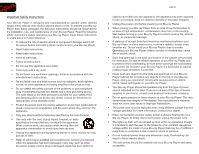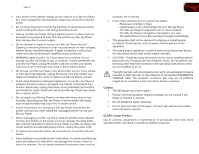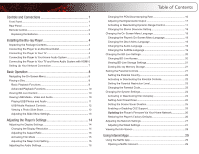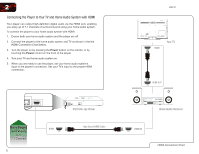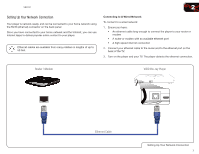Vizio VBR121 VBR121 User Manual - Page 9
Remote Control
 |
View all Vizio VBR121 manuals
Add to My Manuals
Save this manual to your list of manuals |
Page 9 highlights
1 Open/Close Play Previous Rewind Setup Stop OK Return V Button PIP Info TV Res Search A-B 2 Power App Launcher Next Play/Pause Fast Forward Disc Menu Arrow Popup/Title Menu App Shortcuts VIZIO TV Volume Audio Angle Cancel Repeat Remote - Front VBR121 Remote Control Open/Close: Open or close the disc drawer. Power: Turn Player on or off. App Launchers: Quick launch App on button. Previous: Go to the previous chapter or track. Play/Pause: Start or pause playback. Next: Go to the next chapter or track. Rewind: Reverse playback. Press repeatedly to increase speed. Stop: Stop playback. Fast Forward: Advance playback. Press repeatedly to increase speed. Setup: Open setup menu. Disc Menu: Open disc menu. OK: Select highlighted menu item. Arrow: Navigate menu. Return: Go back to the previous menu screen. Popup/Title Menu: Open title menu while movie plays. App Shortcuts: Control Internet Apps and disc functions (press Red button to exit Apps). V Button: Return to the Player home screen. VIZIO TV Volume: Increase, decrease, or mute volume on a VIZIO TV. PIP: Enable picture-in-picture.* Info: Open disc info window. Subtitle: Change subtitle track.* Audio: Change audio track.* TV Res: Change the resolution output of the Player to match the resolution of your TV. Angle: Select viewing angle.* Repeat: Repeat playback of track* A-B: Create a playback loop* Search: Find specific title, chapter, or time.* Cancel: Clear entered numbers/letters. QWERTY Keypad: Use to enter numbers and letters. Hold down the ALT button to type a blue letter, number, or symbol. *Compatible Blu-ray or DVD discs only.