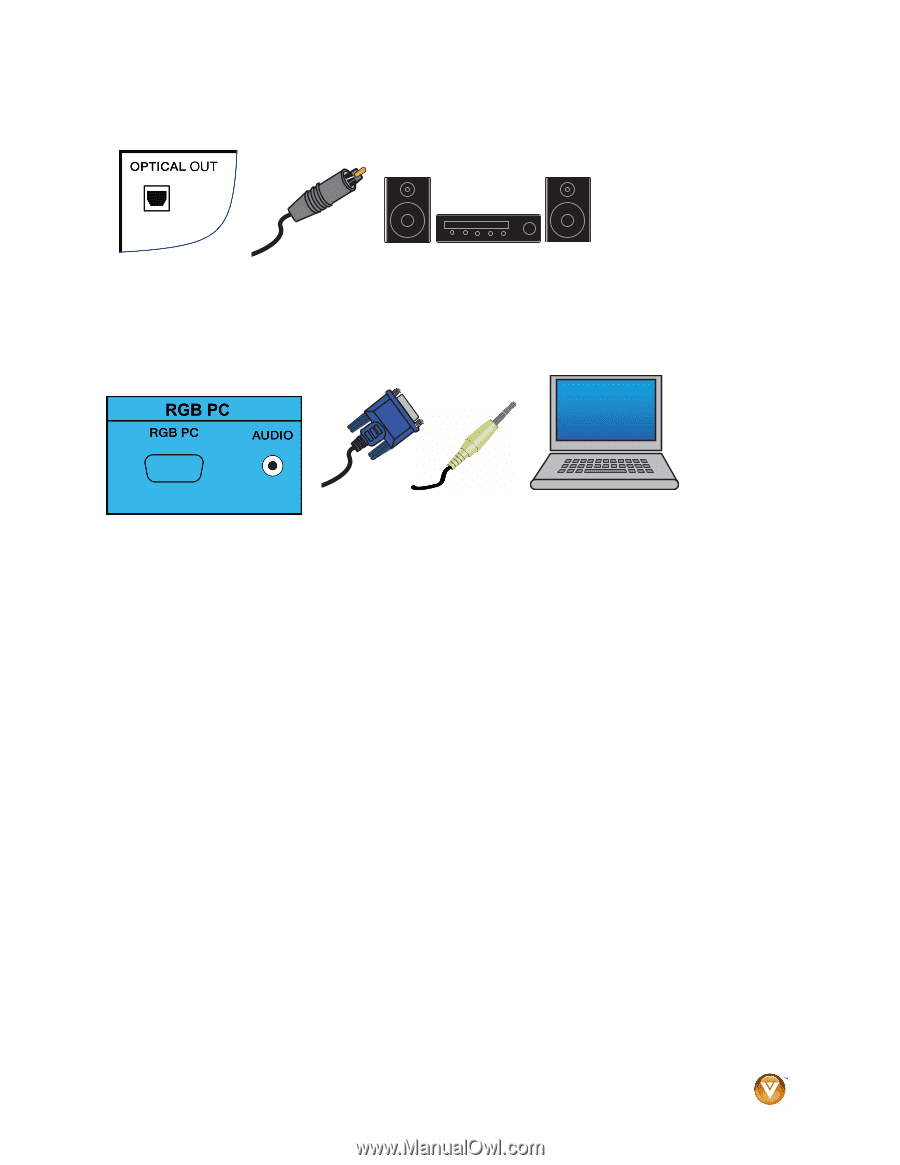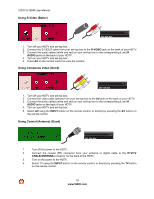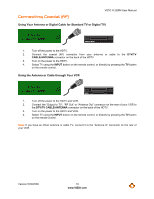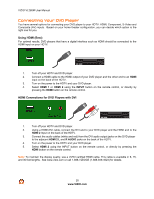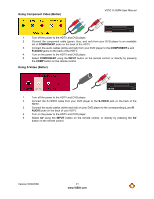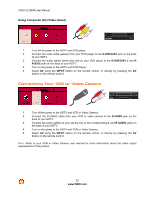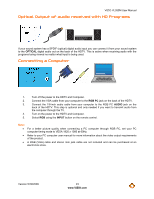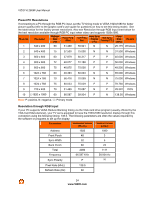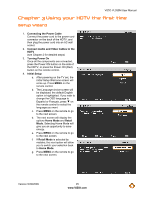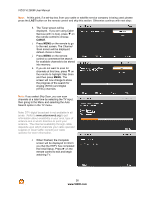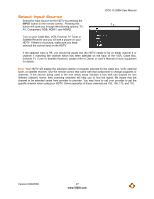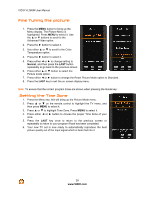Vizio VL260M VL260M User Manual - Page 23
Optical Output of audio received with HD Programs, Connecting a Computer - sound quality
 |
UPC - 845226002526
View all Vizio VL260M manuals
Add to My Manuals
Save this manual to your list of manuals |
Page 23 highlights
VIZIO VL260M User Manual Optical Output of audio received with HD Programs STEREO SYSTEM If your sound system has a SPDIF (optical) digital audio input you can connect it from your sound system to the OPTICAL digital audio out on the back of the HDTV. This is active when receiving audio with the programs being viewed no matter what input is being used. Connecting a Computer COMPUTER 1. Turn off the power to the HDTV and Computer. 2. Connect the VGA cable from your computer to the RGB PC jack on the back of the HDTV. 3. Connect the 1/8-inch audio cable from your computer to the RGB PC AUDIO jack on the back of the HDTV. This step is optional and only needed if you want to transmit audio from the computer through the TV. 4. Turn on the power to the HDTV and Computer. 5. Select RGB using the INPUT button on the remote control. Note: ! ! ! For a better picture quality when connecting a PC computer through RGB PC, set your PC computer timing mode to VESA 1920 x 1080 at 60Hz. Refer to your PC computer user manual for more information about the video output requirements of the product. A RGB (VGA) cable and stereo mini jack cable are not included and can be purchased at an electronics store. Version 5/29/2009 23 www.VIZIO.com