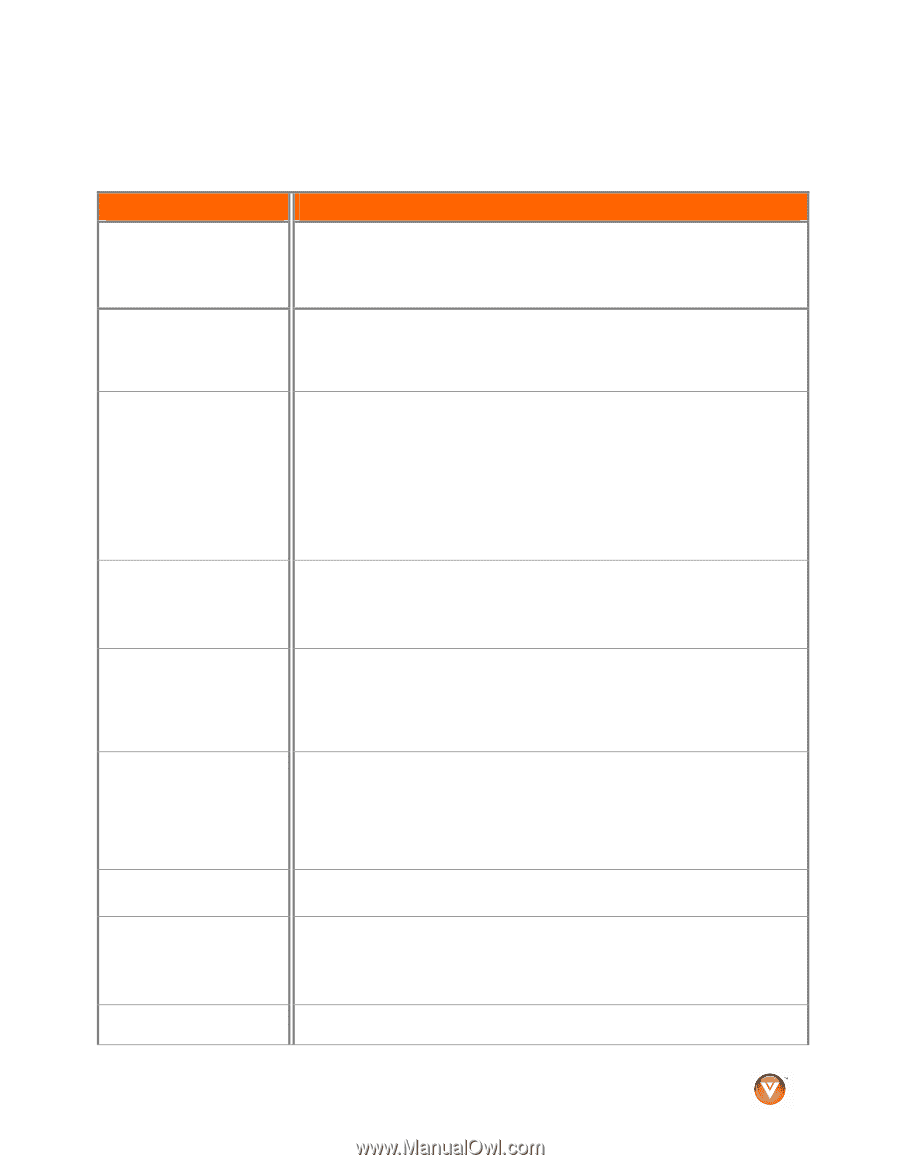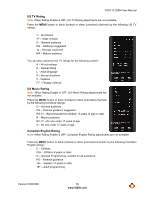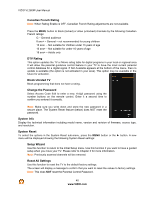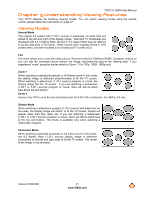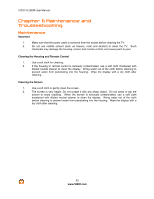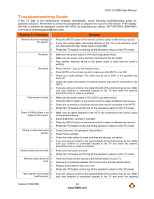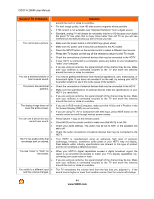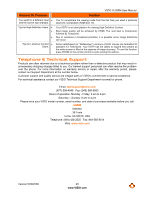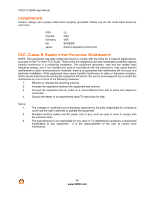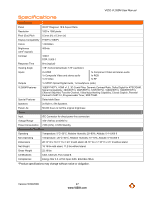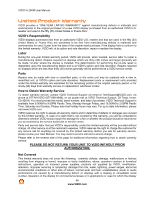Vizio VL260M VL260M User Manual - Page 43
Troubleshooting Guide - problems
 |
UPC - 845226002526
View all Vizio VL260M manuals
Add to My Manuals
Save this manual to your list of manuals |
Page 43 highlights
VIZIO VL260M User Manual Troubleshooting Guide If the TV fails or the performance changes dramatically, check following troubleshooting guide for possible solutions. Remember to check the peripherals to pinpoint the source of the failure. If the display still fails to perform as expected, contact the VIZIO for assistance by calling 1-877-MYVIZIO (698-4946) or e-mail us at [email protected]. General TV Problems Solution Receive the error message ! "No Signal." ! ! Press the INPUT button on the remote control to select a different input source. If you are using cable connected directly to the TV or an antenna, scan for channels from the Tuner menu in the OSD. Press the TV button on the top of the remote to return to the TV mode. No power. ! ! ! No sound. ! ! ! ! ! If the screen is black. ! ! ! ! Power is ON but there is no ! image on the screen. ! ! ! Wrong or abnormal colors ! appear. ! ! ! Control buttons do not work. ! ! Remote control does not ! work. ! ! ! There appear to be image ! quality issues. Make sure the power button is ON (VIZIO logo glows white). Make sure AC power cord is securely connected to the AC socket. Plug another electrical device to the power outlet to verify that the outlet is working. Press Volume + (Up) on the remote control. Press MUTE on the remote control to make sure that MUTE is not ON. Check your audio settings. The audio may be set to SAP, or the speakers are set to off. Check the audio connections of external devices that may be connected to the HDTV. If you are using an antenna, the signal strength of the channel may be low. Make sure your antenna is connected securely to the TV and move the antenna around the room or close to a window. Make sure the power button is ON (VIZIO Logo glows white). Press the INPUT button on the remote control to select a different input source. Check the connections of external devices that may be connected to the HDTV. Press the TV button on the top of the remote to return to the TV mode. Make sure all cables attached to the HDTV are connected to the correct output on the external device. Adjust brightness, contrast or backlight. Press the INPUT button on the remote control to select a different input source. Press the TV button on the top of the remote to return to the TV mode. Check Color and Tint settings in Picture Menu. Reset Picture settings. Check the video cables to make sure they are securely connected. If you are using an antenna, the signal strength of the channel may be low. Make sure your antenna is connected securely to the TV and move the antenna around the room or close to a window. Press only one button at a time. Press the TV button on the top of the remote to return to the TV mode. Point the remote control directly at the remote sensor on your TV. Remove any obstacles between the remote control and the remote sensor. Replace dead batteries with new ones. Press the TV button on the top of the remote to return to the TV mode. If you are using an antenna, the signal strength of the channel may be low. Make sure your antenna is connected securely to the TV and move the antenna Version 5/29/2009 43 www.VIZIO.com