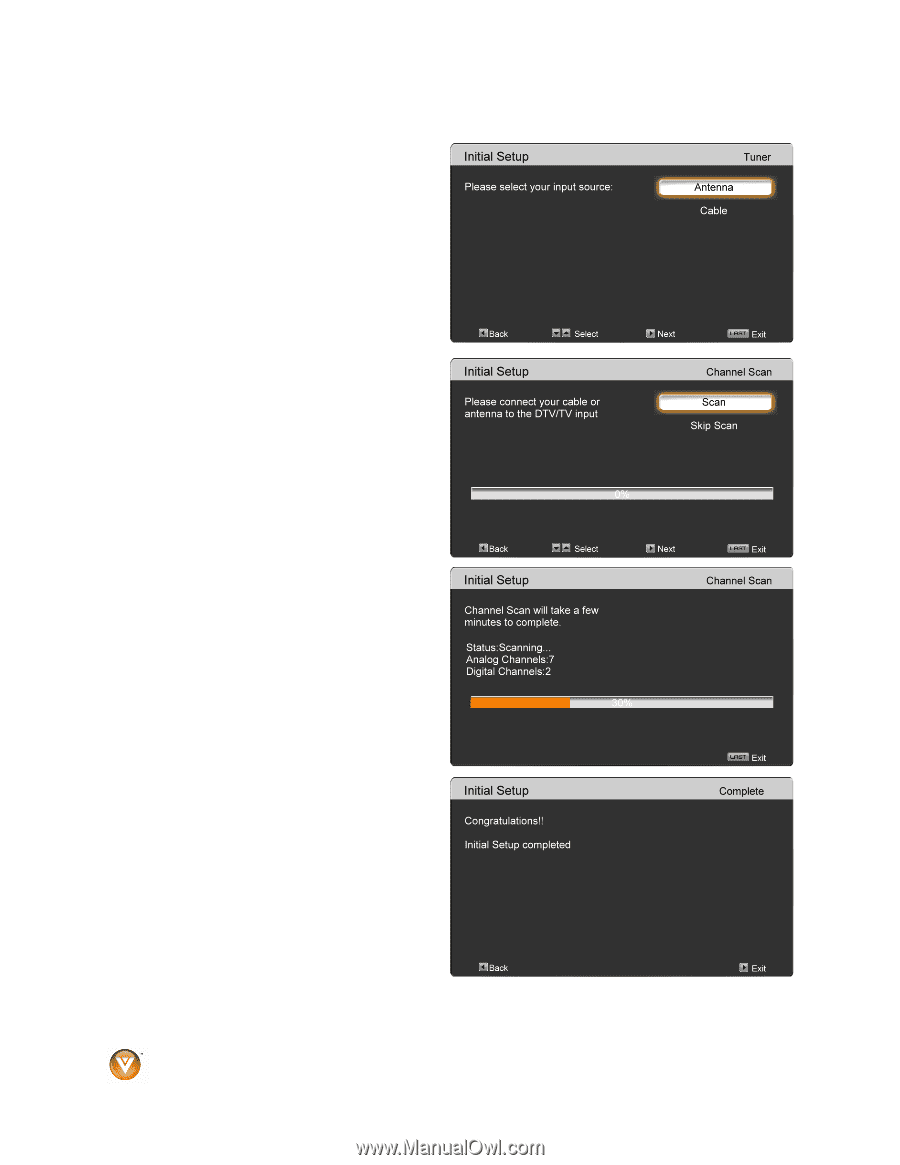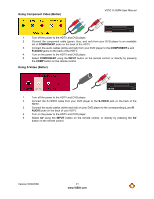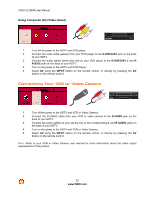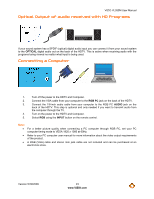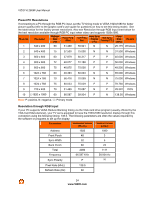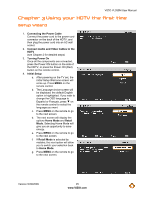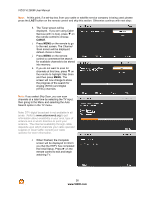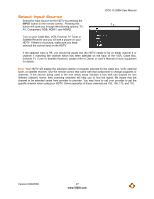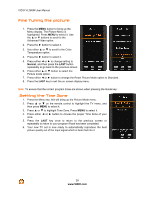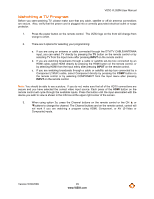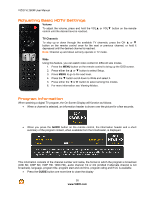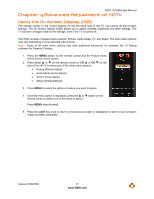Vizio VL260M VL260M User Manual - Page 26
the Initial Setup. Press - 26
 |
UPC - 845226002526
View all Vizio VL260M manuals
Add to My Manuals
Save this manual to your list of manuals |
Page 26 highlights
VIZIO VL260M User Manual Note: At this point, if a set-top box from your cable or satellite service company is being used; please press the LAST button on the remote control and skip this section. Otherwise continue with next step: h. The Tuner screen will be displayed. If you are using Cable Service (with no box), press " on the remote control to choose CABLE. i. Press MENU on the remote to go to the next screen. The Channel Scan screen will be displayed; default choice is Scan. j. Press MENU on the remote control to commence the search for available channels to be stored into memory. k. If you do not want to scan for channels at this time, press " on the remote to highlight Skip Scan and then press MENU. The screen will now change to show the progress of the search for Analog (NTSC) and Digital (ATSC) channels. Note: If you select Skip Scan, you can scan channels at a later time by selecting the TV input, then going to the Menu and selecting the Auto Search option in the TV menu. Note: DTV digital broadcast is not available in all areas. Refer to www.antennaweb.org to get information about availability in your area, type of antenna and in which direction to point your antenna. The channel availability through cable depends upon which channels your cable operator supplies in Clear QAM; consult your cable operator for more information. l. When finished, the Complete screen will be displayed to inform you that the HDTV has completed the Initial Setup. Press # on the remote control to exit and begin watching TV. 26 www.VIZIO.com