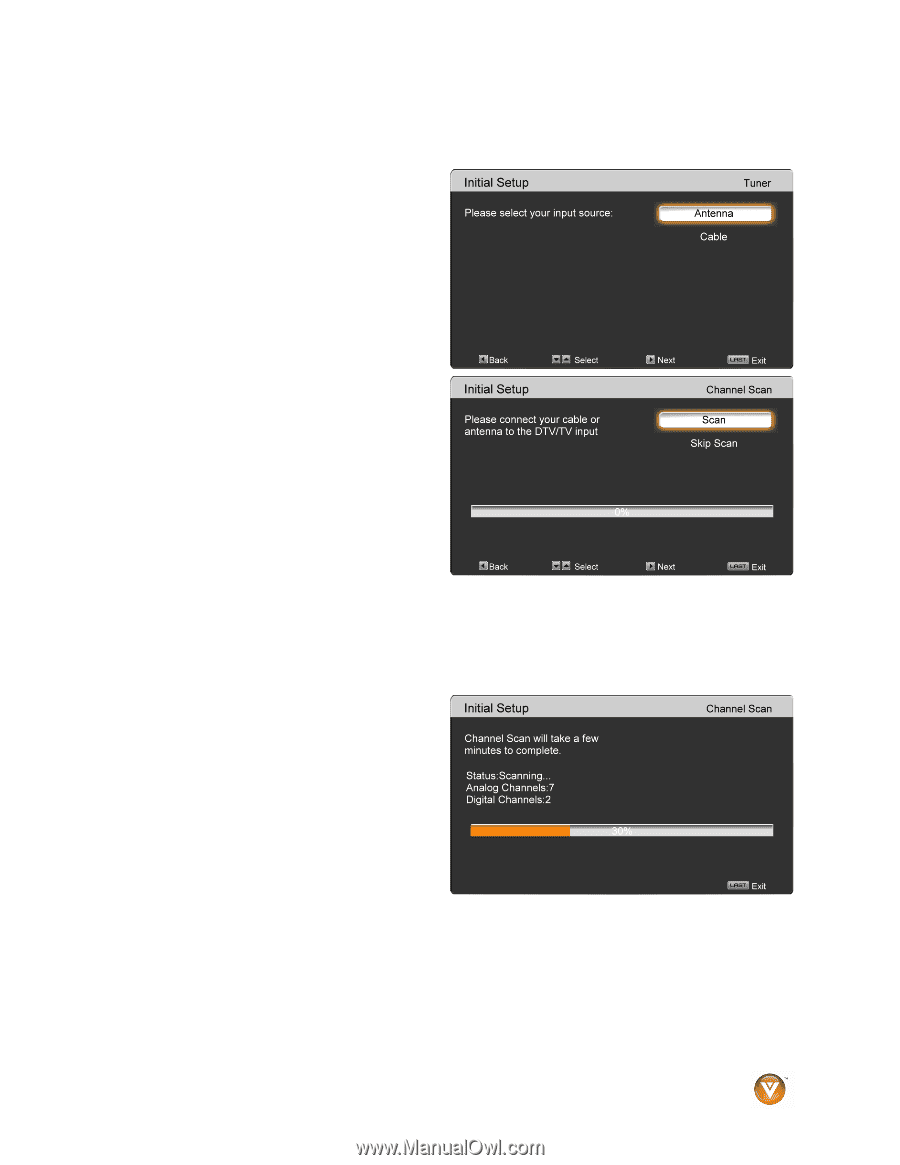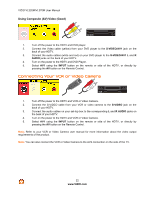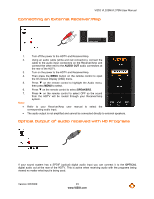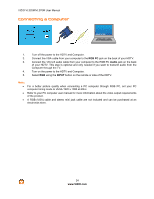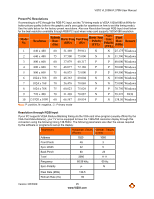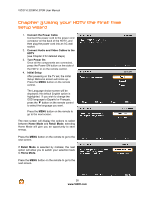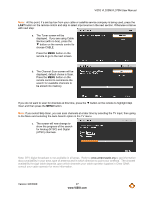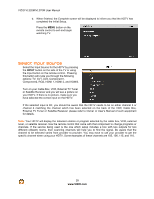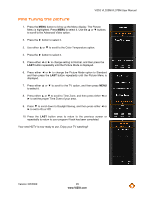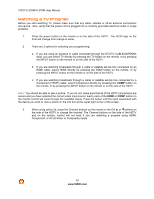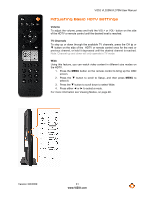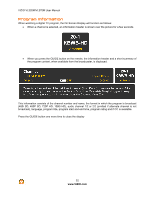Vizio VL320M VL320M HDTV User Manual - Page 27
for Analog NTSC and Digital - service menu
 |
UPC - 845226002182
View all Vizio VL320M manuals
Add to My Manuals
Save this manual to your list of manuals |
Page 27 highlights
VIZIO VL320M/VL370M User Manual Note: At this point, if a set-top box from your cable or satellite service company is being used, press the LAST button on the remote control and skip to select input source in the next section. Otherwise continue with next step: a. The Tuner screen will be displayed. If you are using Cable Service (with no box), press the " button on the remote control to choose CABLE. Press the MENU button on the remote to go to the next screen. b. The Channel Scan screen will be displayed; default choice is Scan. Press the MENU button on the remote control to commence the search for available channels to be stored into memory. If you do not want to scan for channels at this time, press the " button on the remote to highlight Skip Scan and then press the MENU button. Note: If you select Skip Scan, you can scan channels at a later time by selecting the TV input, then going to the Menu and selecting the Auto Search option in the TV menu. c. The screen will now change to show the progress of the search for Analog (NTSC) and Digital (ATSC) channels. Note: DTV digital broadcast is not available in all areas. Refer to www.antennaweb.org to get information about availability in your area, type of antenna and in which direction to point your antenna. The channel availability through cable depends upon which channels your cable operator supplies in Clear QAM; consult your cable operator for more information. Version 3/6/2009 27 www.VIZIO.com