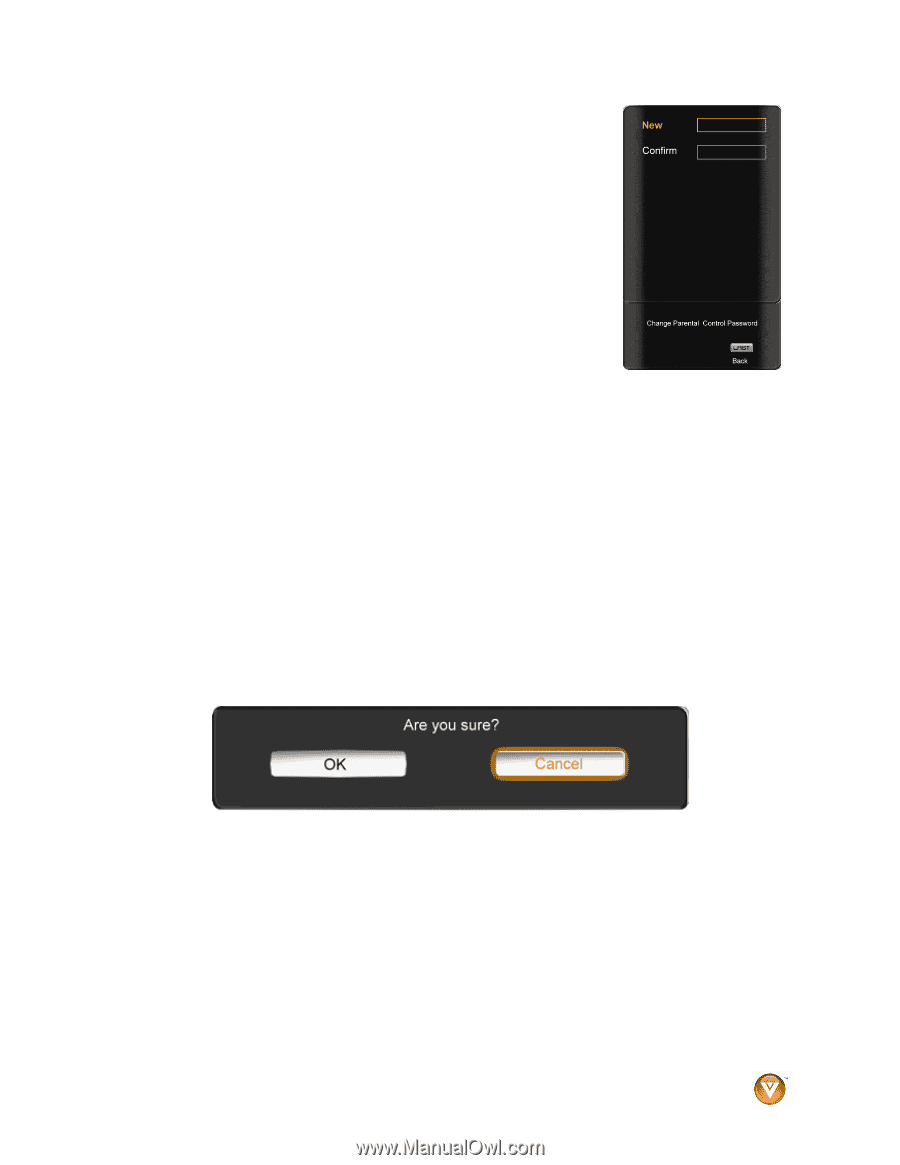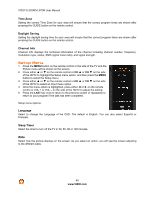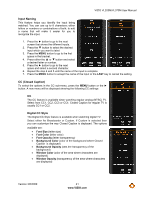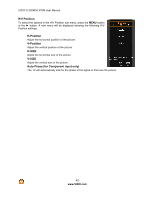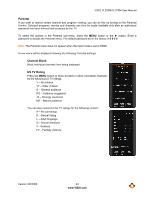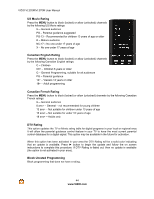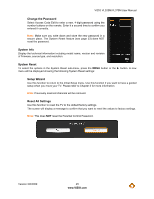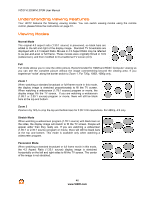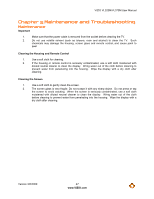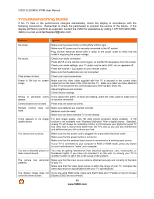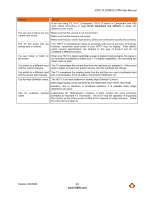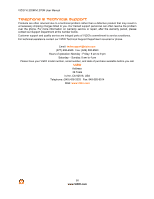Vizio VL320M VL320M HDTV User Manual - Page 45
Change the Password, System Info, System Reset, Setup Wizard, Reset All Settings - firmware
 |
UPC - 845226002182
View all Vizio VL320M manuals
Add to My Manuals
Save this manual to your list of manuals |
Page 45 highlights
VIZIO VL320M/VL370M User Manual Change the Password Select Access Code Edit to enter a new, 4-digit password using the number buttons on the remote. Enter it a second time to confirm you entered it correctly. Note: Make sure you write down and store the new password in a secure place. The System Reset feature (see page 53) does NOT reset the password. System Info Display the technical information including model name, version and revision of firmware, source type, and resolution. System Reset To select the options in the System Reset sub-menu, press the MENU button or the # button. A new menu will be displayed showing the following System Reset settings: Setup Wizard Use this function to return to the Initial Setup menu. Use this function if you want to have a guided setup when you move your TV. Please refer to Chapter 3 for more information. Note: Previously scanned channels will be removed. Reset All Settings Use this function to reset the TV to the default factory settings. The screen will display a message to confirm that you want to reset the values to factory settings. Note: This does NOT reset the Parental Control Password. Version 3/6/2009 45 www.VIZIO.com