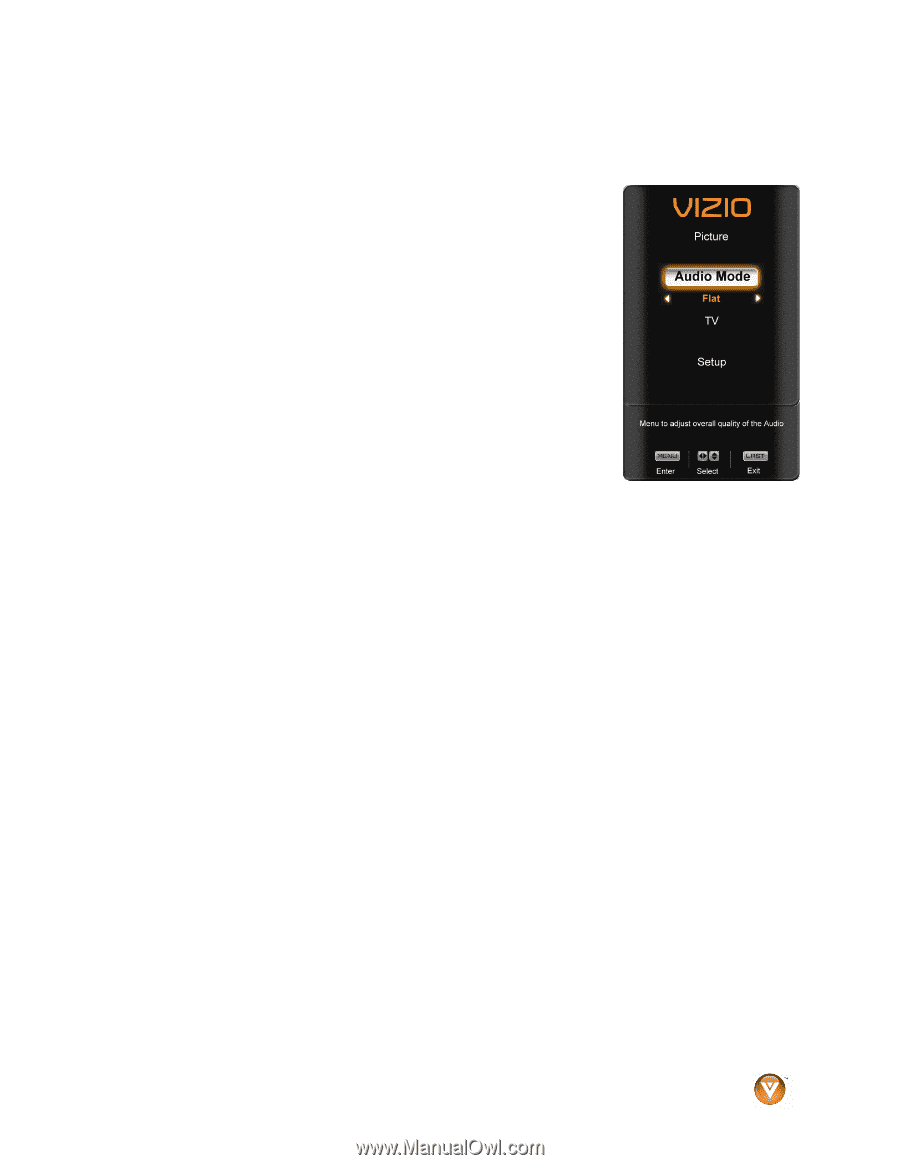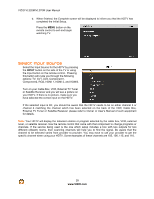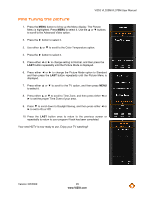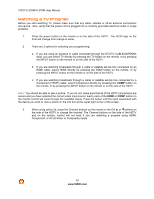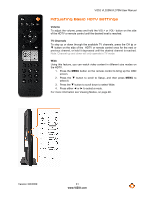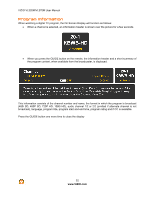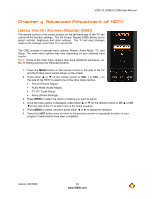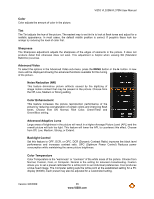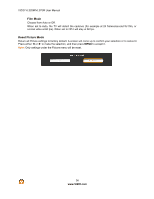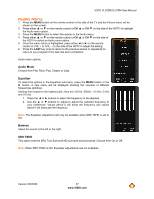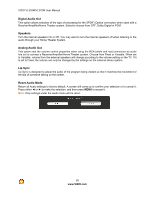Vizio VL320M VL320M HDTV User Manual - Page 33
Advanced Adjustment of HDTV
 |
UPC - 845226002182
View all Vizio VL320M manuals
Add to My Manuals
Save this manual to your list of manuals |
Page 33 highlights
VIZIO VL320M/VL370M User Manual Chapter 4 Advanced Adjustment of HDTV Using the On Screen Display (OSD) The remote control or the control buttons on the left hand side of the TV can control all the function settings. The On Screen Display (OSD) allows you to adjust contrast, brightness and other settings. The TV will save changes made to the settings, even if the TV is turned off. The OSD consists of several menu options: Picture, Audio Mode, TV, and Setup. The main menu options may vary depending on your selected input source. Note: Some of the main menu options may have additional submenus, i.e. the TV Rating submenu for Parental Controls. 1. Press the MENU button on the remote control or the side of the TV and the Picture menu will be shown on the screen. 2. Press either ! or " on the remote control or VOL + or VOL - on the side of the HDTV to select one of the other menu options: ! Picture (Picture Adjust) ! Audio Mode (Audio Adjust) ! TV (TV Tuner Setup) ! Setup (Global Settings) 3. Press MENU to select the option or feature you want to adjust. 4. Once the menu option is displayed, press either ! or " on the remote control or CH ! or CH "on the side of the TV to select one of the items to adjust. 5. Press MENU to select, and then press either # or $ to adjust the selection. 6. Press the LAST button once to return to the previous screen or repeatedly to return to your program if adjustments have been completed. Version 3/6/2009 33 www.VIZIO.com