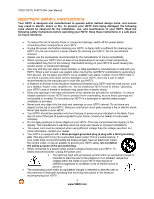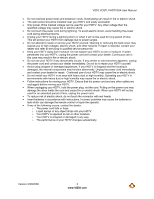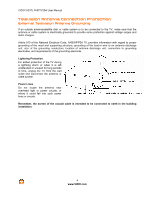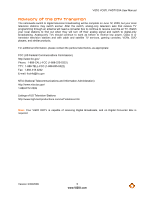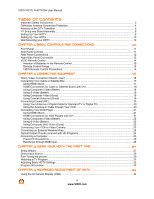Vizio VO37LFHDTV10A VO37LFHDTV10A HDTV User Manual
Vizio VO37LFHDTV10A - 37" - 1080p Widescreen LCD HDTV Manual
 |
UPC - 853780001817
View all Vizio VO37LFHDTV10A manuals
Add to My Manuals
Save this manual to your list of manuals |
Vizio VO37LFHDTV10A manual content summary:
- Vizio VO37LFHDTV10A | VO37LFHDTV10A HDTV User Manual - Page 1
VIZIO VO37L FHDTV20A User Manual Dear VIZIO Customer, Congratulations on your new VIZIO VO37LFHDTV20A television purchase. Thank you for your support. For maximum benefit of your set, please read these instructions before making any adjustments, and retain them for future reference. We hope you - Vizio VO37LFHDTV10A | VO37LFHDTV10A HDTV User Manual - Page 2
VIZIO VO37L FHDTV20A User Manual Important Safety Instructions before turning on your HDTV to avoid causing fire, electric shock, or component damage. ! Use only with the cart, stand, the top of your HDTV. Doing so could short circuit parts causing a fire or electric shock. Never spill liquids on - Vizio VO37LFHDTV10A | VO37LFHDTV10A HDTV User Manual - Page 3
VIZIO VO37L FHDTV20A User Manual ! Do not overload power strips and extension cords. Overloading with wet hands. ! Insert batteries in accordance with instructions. Incorrect polarities may cause the batteries to leak which can damage the remote control or injure the operator. ! If any of the - Vizio VO37LFHDTV10A | VO37LFHDTV10A HDTV User Manual - Page 4
VIZIO VO37L FHDTV20A User Manual Television Antenna Connection Protection External Television Antenna Grounding charges. Article 810 of the National Electrical Code, ANSI/NFPSA 70, provides information with regard to proper grounding of the mast and supporting structure, grounding of the lead-in wire - Vizio VO37LFHDTV10A | VO37LFHDTV10A HDTV User Manual - Page 5
VIZIO VO37L FHDTV20A User Manual Advisory of the DTV Transition The nationwide switch to digital television broadcasting will be complete on June 12, 2009, but your local television stations may switch sooner. After the switch, analog-only television sets that receive TV programming through an - Vizio VO37LFHDTV10A | VO37LFHDTV10A HDTV User Manual - Page 6
VIZIO VO37L FHDTV20A User Manual Table of Contents Important Safety Instructions...2 Television Antenna Connection Protection 4 Advisory of the DTV Transition...5 TV Setup and Stand Assembly ...9 Setting Up Your HDTV ...9 Setting Up Your HDTV ...10 Wall Mounting your HDTV ...10 CHAPTER 1 BASIC - Vizio VO37LFHDTV10A | VO37LFHDTV10A HDTV User Manual - Page 7
CHAPTER 5 MAINTENANCE AND TROUBLESHOOTING 46 Maintenance ...46 Troubleshooting Guide ...47 Telephone & Technical Support ...49 Compliance...50 FCC Class B Radio Interference Statement 50 CHAPTER 6 MISCELLANEOUS INFORMATION 51 SPECIFICATIONS 51 LIMITED PRODUCT WARRANTY 53 VIZIO RETURN POLICY 54 - Vizio VO37LFHDTV10A | VO37LFHDTV10A HDTV User Manual - Page 8
for future shipping. Package Contents ! VIZIO VO37L FHDTV20A ! VIZIO remote control VR3 ! Removable stand base ! AA batteries for the remote control (2) ! Power cord ! Cleaning Cloth ! This user manual ! Quick Setup Guide ! Registration Card ! HDMI Cable Additional certified accessories for your - Vizio VO37LFHDTV10A | VO37LFHDTV10A HDTV User Manual - Page 9
VIZIO VO37L FHDTV20A User Manual TV Setup and Stand Assembly Note: We strongly recommend that two people perform the setup and assembly due to the weight and size of the TV. To unpack the TV and stand base: 1. Remove the remote control, batteries, and power cord from the foam end caps. 2. Remove - Vizio VO37LFHDTV10A | VO37LFHDTV10A HDTV User Manual - Page 10
VIZIO VO37L FHDTV20A User Manual Setting Up Your HDTV ! Read this user manual carefully before installing your HDTV. ! The power consumption of your HDTV is about 103W (AVG). Use the included power cord. When an extension cord is required, use one with the correct power rating. The cord must be - Vizio VO37LFHDTV10A | VO37LFHDTV10A HDTV User Manual - Page 11
VIZIO VO37L FHDTV20A User Manual Chapter 1 Basic Controls and Connections Front Panel POWER 'VIZIO' LIGHT- The VIZIO name lights white when powered on and orange when powered off. REMOTE CONTROL SENSOR - Point the remote control directly at this window for the best response to the remote signal. - Vizio VO37LFHDTV10A | VO37LFHDTV10A HDTV User Manual - Page 12
VIZIO VO37L FHDTV20A User Manual Rear Panel Connections 1. SERVICE - This custom communication port is for factory service only. Use of this input for any purpose other than factory authorized service will void the manufacturer's warranty of this equipment. 2. HDMI DVD Player or set top box LCD HDTV - Vizio VO37LFHDTV10A | VO37LFHDTV10A HDTV User Manual - Page 13
VIZIO VO37L FHDTV20A User Manual Right-Side Panel Connection 1. HEADPHONE - Connect your headphone here connectors are shared between AV2 and COMPONENT2. 4. HDMI 3 - Connect the third source for digital video such as a DVD multimedia player or set top box through this all digital connector. The - Vizio VO37LFHDTV10A | VO37LFHDTV10A HDTV User Manual - Page 14
VIZIO VO37L FHDTV20A User Manual VIZIO Remote Control GUIDE - This button displays program information. Press this button once when in TV mode and the information of the program being viewed is shown. POWER - Press this button to turn the TV on from the Standby mode. Press it again to return to the - Vizio VO37LFHDTV10A | VO37LFHDTV10A HDTV User Manual - Page 15
VIZIO VO37L FHDTV20A User Manual Insertion of Batteries in the Remote Control Insert two AA batteries into the remote control. Make sure that you match the (+) and (-) symbols on the batteries with the (+) and (-) symbols inside the battery compartment. Re-attach the battery cover. - Vizio VO37LFHDTV10A | VO37LFHDTV10A HDTV User Manual - Page 16
VIZIO VO37L FHDTV20A User Manual Chapter 2 Connecting Equipment Which Video Connection Should I Use? The VIZIO HDTV has six different ways to connect your video equipment from a basic connection to the most advanced for digital displays. Connection Quality (type) Connector Description Best ( - Vizio VO37LFHDTV10A | VO37LFHDTV10A HDTV User Manual - Page 17
the rear of the HDTV. 3. Turn on the power to the HDTV and HDTV Set-Top Box. 4. Select HDMI 1 using the INPUT button on the remote control, or directly by pressing the HDMI button on the remote control. Note: ! ! ! The HDMI input on the HDTV supports High-bandwidth Digital Content Protection (HDCP - Vizio VO37LFHDTV10A | VO37LFHDTV10A HDTV User Manual - Page 18
VIZIO VO37L FHDTV20A User Manual HDMI Connections for Cable or Satellite Boxes with DVI SET TOP BOX 1. Turn off the power to the HDTV and HDTV Set-Top Box. 2. Using a HDMI-DVI cable, connect the DVI end to your HDTV Set-Top Box and the HDMI end to the HDMI 2 input at the rear of the HDTV. 3. - Vizio VO37LFHDTV10A | VO37LFHDTV10A HDTV User Manual - Page 19
Using S-Video (Better) VIZIO VO37L FHDTV20A User Manual SET TOP BOX 1. Turn off your HDTV and set-top box. 2. Connect the S-VIDEO cable from your set-top box to the S-VIDEO jack on the back of your HDTV. 3. Connect the audio cables (white and red) on your set-top box to the corresponding L and R - Vizio VO37LFHDTV10A | VO37LFHDTV10A HDTV User Manual - Page 20
VIZIO VO37L FHDTV20A User Manual Connecting Coaxial (RF) Using Your Antenna or Digital Cable for Standard TV or Digital TV) CABLE BOX 1. Turn on the remote control, or directly by pressing the TV button on the remote control. Using the Antenna or Cable through Your VCR VCR 1. Turn off the - Vizio VO37LFHDTV10A | VO37LFHDTV10A HDTV User Manual - Page 21
VIZIO VO37L FHDTV20A User Manual Connecting Your DVD Player You have several options for connecting your DVD player to your HDTV: HDMI, Component, S-Video and Composite (AV) inputs. Based on your home theater configuration, you can decide which option is the right one for you. Using HDMI (Best) For - Vizio VO37LFHDTV10A | VO37LFHDTV10A HDTV User Manual - Page 22
VIZIO VO37L FHDTV20A User Manual Using Component Video (Better) CD DVD 1. Turn off the power to the player. HDTV and DVD 2. Connect the component cable (green, blue, and red) from your DVD player to an available set of COMPONENT 1 jacks on the back or side. 3. Connect the audio cables ( - Vizio VO37LFHDTV10A | VO37LFHDTV10A HDTV User Manual - Page 23
Using Composite (AV) Video (Good) VIZIO VO37L FHDTV20A User Manual CD DVD 1. Turn off the power to the HDTV and DVD player. 2. Connect the Video cable (yellow) from your DVD player to the S-VIDEO/AV1 jack on the - Vizio VO37LFHDTV10A | VO37LFHDTV10A HDTV User Manual - Page 24
VIZIO VO37L FHDTV20A User Manual Connecting an External Receiver/Amp STEREO SYSTEM 1. 2. 3. 4. 5. 6. 7. Note: ! ! Turn off the power to the HDTV and Receiver/Amp. Using an audio cable (white and red connectors), connect the cable to the audio input connectors - Vizio VO37LFHDTV10A | VO37LFHDTV10A HDTV User Manual - Page 25
a Computer VIZIO VO37L FHDTV20A User Manual COMPUTER 1. Turn off the power Turn on the power to the HDTV and Computer. 5. Select RGB using the INPUT button on the remote control or side of the HDTV. Note: ! ! ! For a better picture quality when connecting a PC computer through RGB PC, set - Vizio VO37LFHDTV10A | VO37LFHDTV10A HDTV User Manual - Page 26
VIZIO VO37L FHDTV20A User Manual Preset PC Resolutions If connecting to a PC through the RGB PC input, set the TV timing mode to VESA 1920x1080 at 60Hz for better picture quality (refer to the graphic card's user guide for questions on how to set this timing mode). See the table below for the - Vizio VO37LFHDTV10A | VO37LFHDTV10A HDTV User Manual - Page 27
VIZIO VO37L FHDTV20A User Manual Cables to the HDTV (see Chapter 2 for detailed steps) 3. Turning Power On Once all the components are connected, press the Power ON remote control. 4. Initial Setup a. After powering on the TV set, the Initial Setup Welcome screen will come up. Press the remote - Vizio VO37LFHDTV10A | VO37LFHDTV10A HDTV User Manual - Page 28
VIZIO VO37L FHDTV20A User Manual Note: At this point, if a Set-Top Box from your Local Cable or Satellite Service Company or other equipment is been used; please press the Otherwise continue with the next step. key on the remote control and select Skip Scan. h. The Tuner screen will be displayed - Vizio VO37LFHDTV10A | VO37LFHDTV10A HDTV User Manual - Page 29
VIZIO VO37L FHDTV20A User Manual Select Input Source Select the Input Source for the HDTV by pressing the INPUT button on the remote control. Pressing this button will cycle you through the following options: TV, AV1/S-VIDEO, AV2, Component1, Component2, RGB, HDMI1, HDMI2, and HDMI3. Turn on your - Vizio VO37LFHDTV10A | VO37LFHDTV10A HDTV User Manual - Page 30
VIZIO VO37L FHDTV20A User Manual Press the ! button to select it. 5. Press either $ or ! to change setting to Normal, and then press the LAST button to go back to the previous ensure that the correct program times are shown when pressing the Guide key do the following: Press the Menu key, this will - Vizio VO37LFHDTV10A | VO37LFHDTV10A HDTV User Manual - Page 31
VIZIO VO37L FHDTV20A User Manual Watching a TV Program Before you start watching TV, remote control. b. If you are watching broadcasts through a cable or satellite set-top box connected by an HDMI cable, select HDMI directly by pressing the HDMI button on the remote control, or by selecting HDMI - Vizio VO37LFHDTV10A | VO37LFHDTV10A HDTV User Manual - Page 32
VIZIO VO37L FHDTV20A User Manual Adjusting Basic HDTV Settings Volume To adjust the volume, press and hold the VOL # or " button on the remote control or on side of HDTV until the desired level is reached. TV Channels To step up or down through the available TV channels, press - Vizio VO37LFHDTV10A | VO37LFHDTV10A HDTV User Manual - Page 33
VIZIO VO37L FHDTV20A User Manual Program Information When watching a digital TV program, the On Screen Display will function as follows: ! When a channel is selected, an information header is shown over the picture for a few seconds. ! When you press the GUIDE button on the remote control, the - Vizio VO37LFHDTV10A | VO37LFHDTV10A HDTV User Manual - Page 34
VIZIO VO37L FHDTV20A User Manual Chapter 4 Advanced Adjustment of HDTV Using the On Screen Display (OSD) The remote control or the control buttons on the right hand side of the TV can control all the function settings. The On Screen Display (OSD) allows you to adjust contrast, brightness and other - Vizio VO37LFHDTV10A | VO37LFHDTV10A HDTV User Manual - Page 35
VIZIO VO37L FHDTV20A User Manual Picture Menu 1. Press the button on the remote control and the Picture OSD appears. 2. Press # or " on the remote control to select a Picture menu option. 3. Once the menu option is highlighted, press $ or ! on the remote control to adjust the setting darker parts of - Vizio VO37LFHDTV10A | VO37LFHDTV10A HDTV User Manual - Page 36
VIZIO VO37L FHDTV20A User Manual Advanced Video Press the "button to select Advanced Video, then of the white areas of the picture. Choose from Normal, Warm, or Custom. Normal is the setting for television broadcasting. If you choose the Custom option, then a new menu will be displayed showing - Vizio VO37LFHDTV10A | VO37LFHDTV10A HDTV User Manual - Page 37
, press $ or ! on the remote control to adjust the setting. 5. Press the LAST key once to VIZIO VO37L FHDTV20A User Manual Balance Adjust the sound to the left or the right. SRS TSXT This option sets or PCM. Speakers Turn the internal speakers On or Off. You may want to turn the internal speakers off - Vizio VO37LFHDTV10A | VO37LFHDTV10A HDTV User Manual - Page 38
VIZIO VO37L FHDTV20A User Manual Analog Audio Out This option sets the volume control properties when using the RCA (white and red) connectors as audio line out to connect a Receiver/Amplifier/Home Theater system. Choose from Fixed or Variable. When set to Variable, volume from the external speakers - Vizio VO37LFHDTV10A | VO37LFHDTV10A HDTV User Manual - Page 39
VIZIO VO37L FHDTV20A User Manual TV Menu When you first turned on your HDTV you set up your TV for DTV / TV channels using the Initial Setup screens. If you did not do this or if your setup has changed, you can do this from the TV menu. 1. Press the button on the remote control and the Picture - Vizio VO37LFHDTV10A | VO37LFHDTV10A HDTV User Manual - Page 40
VIZIO VO37L FHDTV20A User Manual Time Zone Setting the correct Time Zone for your area will ensure that the correct program times are shown after pressing the GUIDE button on the remote control. Daylight Saving Setting Select the timer to turn off the TV in 30, 60, 90 or 120 minutes. Wide Select how - Vizio VO37LFHDTV10A | VO37LFHDTV10A HDTV User Manual - Page 41
VIZIO VO37L FHDTV20A User Manual Input Naming This feature helps you identify the input being watched to this Input. 8. Repeat the last previous two steps until the name of the input is completed.setting. CC (Closed Caption) To select the options in the CC sub-menu, press the ! button. A - Vizio VO37LFHDTV10A | VO37LFHDTV10A HDTV User Manual - Page 42
VIZIO VO37L FHDTV20A User Manual H/V Position To select the options in the H/V Position sub-menu, press the " button. A new menu will be displayed showing the following H/V Position settings channel and program viewing, you can do this by turning on the Parental Control. Selected programs, movies and - Vizio VO37LFHDTV10A | VO37LFHDTV10A HDTV User Manual - Page 43
VIZIO VO37L FHDTV20A User Manual US TV Rating Press the $II button to block (locked) or allow (unlocked) channels by the following US TV ratings: Y - All children Y7 - Older children G - General audience PG - Guidance suggested 14 - Strongly cautioned MA - Mature audience You can also customize the - Vizio VO37LFHDTV10A | VO37LFHDTV10A HDTV User Manual - Page 44
VIZIO VO37L FHDTV20A User Manual Canadian French Rating Note: When Rating Enable is OFF, Canadian French Rating adjustments are not available. Press the !II button to block (locked) or allow (unlocked) channels by the following Canadian French ratings: G - General audience 8 ans+ - General - not - Vizio VO37LFHDTV10A | VO37LFHDTV10A HDTV User Manual - Page 45
VIZIO VO37L FHDTV20A User Manual Understanding Viewing Features Your HDTV features the following viewing modes. You can switch viewing modes using the remote control, please follow the instructions on page 32. Viewing Modes Normal Mode The original 4:3 aspect ratio (1.33:1 source) is preserved, so - Vizio VO37LFHDTV10A | VO37LFHDTV10A HDTV User Manual - Page 46
VIZIO VO37L FHDTV20A User Manual Chapter 5 Maintenance and Troubleshooting Maintenance Important 1. Make sure that the power glass and remote control, and cause paint to peel. Cleaning the Housing and Remote Control 1. Use a soft cloth for cleaning. 2. If the housing or remote control is - Vizio VO37LFHDTV10A | VO37LFHDTV10A HDTV User Manual - Page 47
VIZIO VO37L FHDTV20A User Manual Troubleshooting Guide If the TV fails or the performance changes dramatically, check the display in accordance with the following instructions remote control to select a different input source. Check Color and Tint settings in Picture Menu. Reset Picture settings best - Vizio VO37LFHDTV10A | VO37LFHDTV10A HDTV User Manual - Page 48
VIZIO VO37L FHDTV20A User Manual General TV Problems remote control. Press MUTE on the remote control to make sure that MUTE is not ON. Check your audio settings. The audio may be set to SAP, or the speakers are set specifications HDMI and TV). Your HDTV is an ideal platform for viewing - Vizio VO37LFHDTV10A | VO37LFHDTV10A HDTV User Manual - Page 49
VIZIO VO37L FHDTV20A User Manual General TV Problems ! ! Tips for Letterbox Content ! Users. Solution Best image quality will be achieved by HDMI. The next best is Component, followed by Composite. Due to variances in broadcast practices, it is possible some image distortions can occur. Some - Vizio VO37LFHDTV10A | VO37LFHDTV10A HDTV User Manual - Page 50
VIZIO VO37L FHDTV20A User Manual a Class B digital device, pursuant to Part 15 of the FCC Rules. These limits and used in accordance with the instructions, may cause harmful interference to radio or television reception, which can be determined by turning the equipment off and on, the user is - Vizio VO37LFHDTV10A | VO37LFHDTV10A HDTV User Manual - Page 51
VIZIO VO37L FHDTV20A User Manual Chapter 6 Miscellaneous Information Specifications Specifications Panel 37" Diagonal, 16:9 Aspect Ratio Resolution 1920 video scan via component video/VGA/HDMI, HDTV via HDMI or component video, FHDTV via HDMI or component video, Color temperature adjustments - Vizio VO37LFHDTV10A | VO37LFHDTV10A HDTV User Manual - Page 52
VIZIO VO37L FHDTV20A User Manual stand; 36.2" x 23.8" x 3.9" without stand Net Weight 36.6 lbs with stand; 35 lbs without stand Gross Weight 44.3 lbs Certifications CSA C/US, FCC Class B, BETS-7 Compliances Energy Star 3.0, ATSC Spec A/65, EIA/CEA-766-A *Product specifications the sales floor - Vizio VO37LFHDTV10A | VO37LFHDTV10A HDTV User Manual - Page 53
is at the customer's expense. VIZIO reserves the right to charge the customer for any service call for anything not covered by this limited warranty. Before you ask for warranty service, please review your User Manual. You may avoid a service call and a service charge. Please refer to the reverse - Vizio VO37LFHDTV10A | VO37LFHDTV10A HDTV User Manual - Page 54
will be the purchase price actually paid by the purchaser less a ten percent (10%) restocking fee per each item returned. Shipping and handling are not refundable. The return authorization number must first be obtained from VIZIO's Customer Service by emailing [email protected] or by calling - Vizio VO37LFHDTV10A | VO37LFHDTV10A HDTV User Manual - Page 55
VIZIO VO37L FHDTV20A User Manual customer will be provided with an on-site repair authorization number and on-site repair instructions. The determination for performing the on-site repair may be dependent upon the manufacturing defect and is at VIZIO's option and sole discretion. Proof of purchase - Vizio VO37LFHDTV10A | VO37LFHDTV10A HDTV User Manual - Page 56
VIZIO VO37L FHDTV20A User Manual Index Accessories 8 Adjustments Volume 11 Advanced Adjustments 34 Antenna 16 Audio Menu Analog Audio Out adjustments 38 Audio Mode adjustments 37 Balance adjustments 37 Digital Audio Out 37 Equalizer adjustments 37 Lip Sync adjustments 38 Reset Audio Mode - Vizio VO37LFHDTV10A | VO37LFHDTV10A HDTV User Manual - Page 57
24 S-Video 16 Technical Support 49 Time Zone setting 40 Tint 35 Troubleshooting 47 TV Menu Auto Search adjustments 39 Partial Channel Search 39 Skip Channel 39 Tuner Mode adjustments 39 TV Menu Adjustments 39 VCR VIZIO VO37L FHDTV20A User Manual Connecting 23 Viewing Modes 45
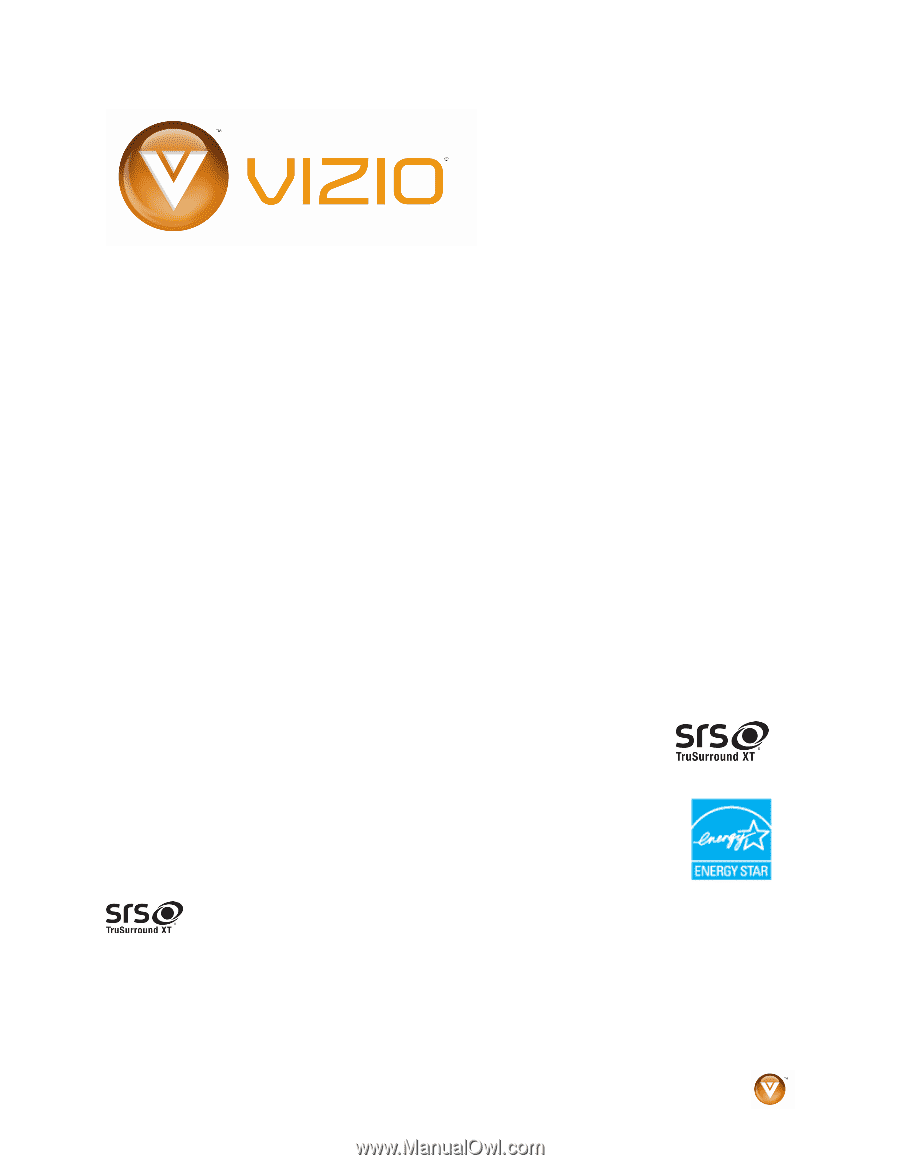
VIZIO VO37L FHDTV20A User Manual
Version 3/30/2009
1
www.VIZIO.com
Dear VIZIO Customer,
Congratulations on your new VIZIO VO37LFHDTV20A television purchase.
Thank you for your support.
For maximum benefit of your set, please read
these instructions before making any adjustments, and retain them for
future reference.
We hope you will experience many years of enjoyment
from your new VIZIO HDTV High Definition Television.
For assistance
, please call
(877) 668-8462
or e-mail us at
www.vizio.com
.
To purchase or inquire about accessories and installation services for your
VIZIO HDTV, please visit our website at
www.vizio.com
or call toll free at
(888) 849-4623.
We recommend you register your VIZIO HDTV either at our website
www.VIZIO.com
or fill out and mail your registration card.
For peace of
mind and to protect your investment beyond the standard warranty, VIZIO
offers on-site extended warranty service plans.
These plans give
additional coverage during the standard warranty period.
Visit our website
or call us to purchase a plan.
Write down the serial number located on the back of your HDTV.
__ __ __ __ __ __ __ __ __ __ __ __ __
Purchase Date _____________________
VIZIO is a registered trademark of VIZIO, Inc. dba V, Inc.
HDMI logo and “High Definition Multimedia Interface” are registered trademarks of HDMI Licensing LLC.
Manufactured under license from Dolby Laboratories.
Dolby and the double-D symbol are trademarks of Dolby Laboratories.
is a
trademark of SRS Labs, Inc.
TruSurround XT technology is incorporated under license from SRS Labs, Inc.
THE TRADEMARKS SHOWN HEREIN ARE THE PROPERTY OF THEIR RESPECTIVE OWNERS; IMAGES USED ARE FOR
ILLUSTRATION PURPOSES ONLY. BRAVO, VIZIO AND THE V LOGO AND WHERE VISION MEETS VALUE AND OTHER VIZIO
TRADEMARKS ARE THE INTELLECTUAL PROPERTY OF VIZIO INC.
PRODUCT SPECIFICATIONS ARE SUBJECT TO
CHANGE WITHOUT NOTICE OR OBLIGATION. © 2008 VIZIO INC. ALL RIGHTS RESERVED.