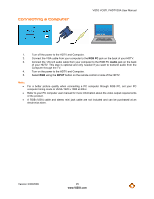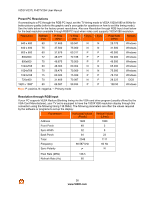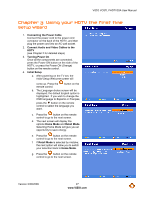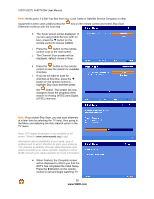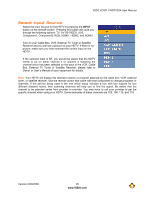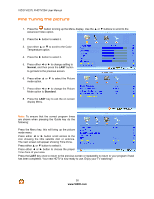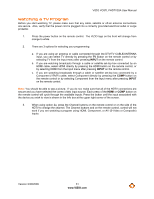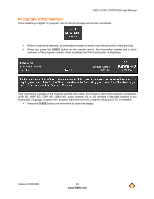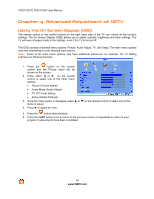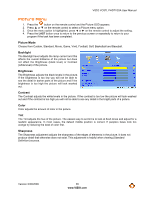Vizio VO37LFHDTV10A VO37LFHDTV10A HDTV User Manual - Page 30
Fine Tuning the picture - scrolling
 |
UPC - 853780001817
View all Vizio VO37LFHDTV10A manuals
Add to My Manuals
Save this manual to your list of manuals |
Page 30 highlights
VIZIO VO37L FHDTV20A User Manual Fine Tuning the picture 1. Press the button to bring up the Menu display. Use the # or ! buttons to scroll to the Advanced Video option. 2. Press the ! button to select it. 3. Use either # or " to scroll to the Color Temperature option. 4. Press the ! button to select it. 5. Press either $ or ! to change setting to Normal, and then press the LAST button to go back to the previous screen. 6. Press either " or ! to select the Picture mode option. 7. Press either $ or ! to change the Picture Mode option to Standard. 8. Press the LAST key to exit the on screen display Menu. Note: To ensure that the correct program times are shown when pressing the Guide key do the following: Press the Menu key, this will bring up the picture mode menu. Press either # or $ button scroll across to the icon showing the little satellite dish or antenna. The next screen will appear showing Time Zone. Press either " or ! button to select it. Press either # or $ button to choose the proper Time Zone of your area. Press the LAST key once to return to the previous screen or repeatedly to return to your program if task has been completed. Your new HDTV is now ready to use. Enjoy your TV watching!! 30 www.VIZIO.com