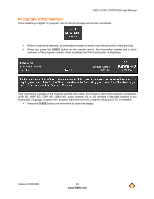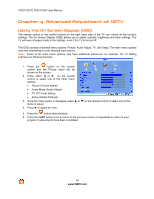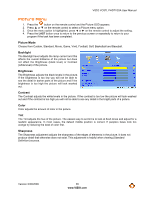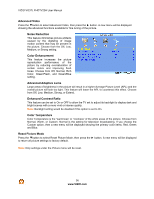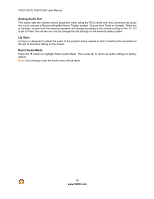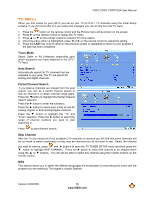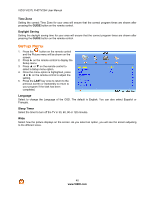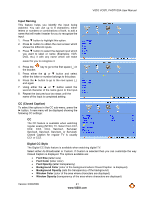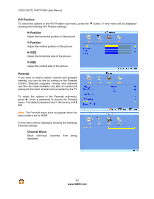Vizio VO37LFHDTV10A VO37LFHDTV10A HDTV User Manual - Page 37
Audio Menu - b 37
 |
UPC - 853780001817
View all Vizio VO37LFHDTV10A manuals
Add to My Manuals
Save this manual to your list of manuals |
Page 37 highlights
Audio Menu 1. Press the button on the remote control and the Picture menu will be shown on the screen. 2. Press ! on the remote control to display the Audio Adjust menu. 3. Press # or " on the remote control to select an Audio menu option. 4. Once the menu option is highlighted, press $ or ! on the remote control to adjust the setting. 5. Press the LAST key once to return to the previous screen or repeatedly to return to your program if the task has been completed. Audio Mode Choose from Flat, Rock, Pop, Classic or Jazz. Equalizer To select the options in the Equalizer sub-menu, press the ! button. A new menu will be displayed showing the volumes of different frequencies (pitches). Starting from lowest to the highest pitch, they are 120 Hz, 500Hz, 1.5 kHz, 5 kHz and 10 kHz. 1. Press " or ! to select the frequency to be adjusted. 2. Use $ or ! to adjust the selected frequency to your preference. Values above 0 will boost the frequency and values below 0 will attenuate the frequency. VIZIO VO37L FHDTV20A User Manual Balance Adjust the sound to the left or the right. SRS TSXT This option sets the SRS TruSurround XT surround sound process. Choose from On or Off. Note: When SRS TSHD is ON, Equalizer adjustments are not available. Digital Audio Out This option allows selection of the type of processing for the SPDIF (Optical connector) when used with a Receiver/Amplifier/Home Theater system. Select to choose from OFF, Dolby Digital or PCM. Speakers Turn the internal speakers On or Off. You may want to turn the internal speakers off when listening to the audio through your Home Theater System. Version 3/30/2009 37 www.VIZIO.com