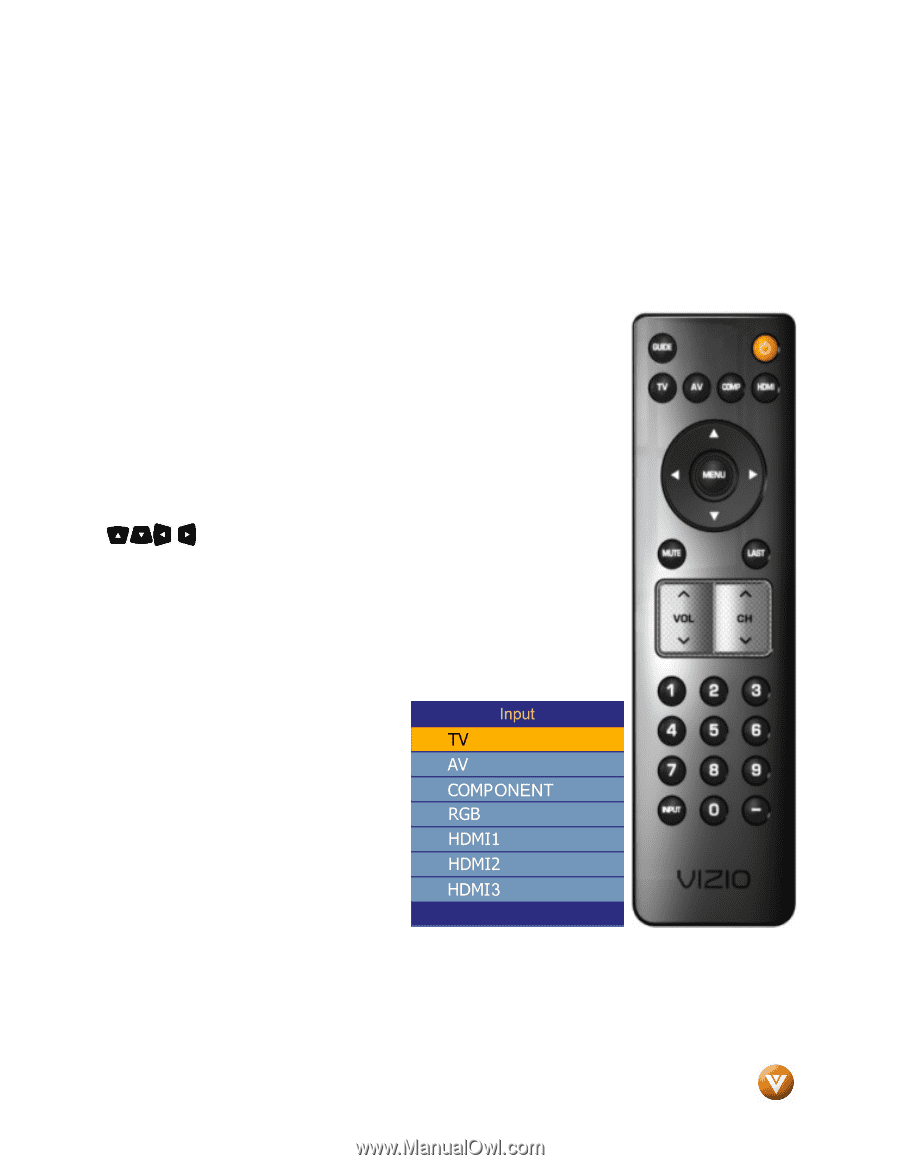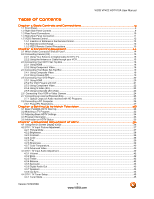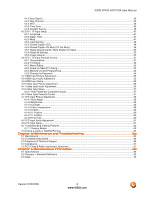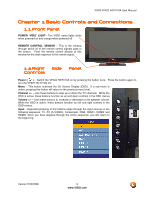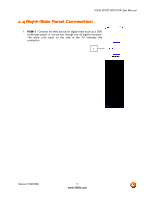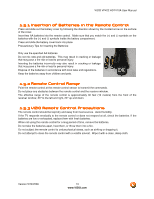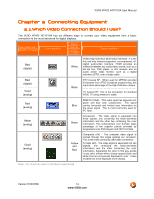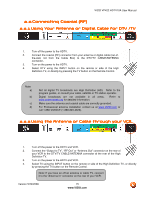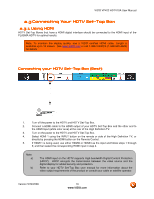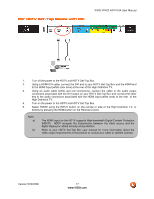Vizio VP422HDTV10A User Manual - Page 12
VIZIO Re, VIZIO Remote Control, mote Control - no power
 |
UPC - 857380001345
View all Vizio VP422HDTV10A manuals
Add to My Manuals
Save this manual to your list of manuals |
Page 12 highlights
VIZIO VP422 HDTV10A User Manual 1.5 VIZIO Remote Control GUIDE - This button displays program information. Press this button once and the information of the program being viewed is shown. Press it a second time and the Electronic Programming Guide will appear in the screen. POWER - Press this button to turn the TV on from the Standby mode. Press it again to return to the Standby mode. TV - Press this button to select TV. AV - Press this button to select the Audio Video input. Pressing this button repeatedly will get you to the AV input. Keep in mind that if S-Video cable is being used, then AV will show the signal going through this input as the Svideo takes priority. COMP - Press this button to select the Component (YPbPr) input. Pressing this button repeatedly will take you through the Component input. HDMI - Press this button to select the HDMI input. Pressing this button repeatedly will get you through the HDMI (HDMI1, HDMI2 and HDMI3) different inputs. MENU - Use this button for the On-Screen Display (OSD) menus. When use within the OSD menus, pressing this key will make the selection of an option. - These buttons navigate the On-Screen Display (OSD). MUTE - This button turns the sound on and off. LAST - This button recalls the previously viewed channel when it is used in TV mode; meaning that the TV unit has control over the signal or program being watched. This button also has different functions when being used in conjunction with the On-Screen Display (OSD) menu. VOL (+ or -) - These buttons turn the volume up or down. CH (+ or -) - These buttons change the channels up or down. NUMBER BUTTON PAD - Use these buttons to select a channel or enter a password. INPUT - This button allows the user to cycle through the inputs. Repeatedly pressing of this button will step you through the input sources in the following sequence: TV, AV (S-Video), Component, RGB, HDMI1, HDMI2 and HDMI3. Once you have stepped through the entire sequence, you will return to the beginning. - (DASH) - When selecting a digital channel directly, use this button for the separation of main and sub-channels. For example, channel 28-2 would be selected by the button sequence 2 8 - 2. Version 5/29/2008 12 www.VIZIO.com