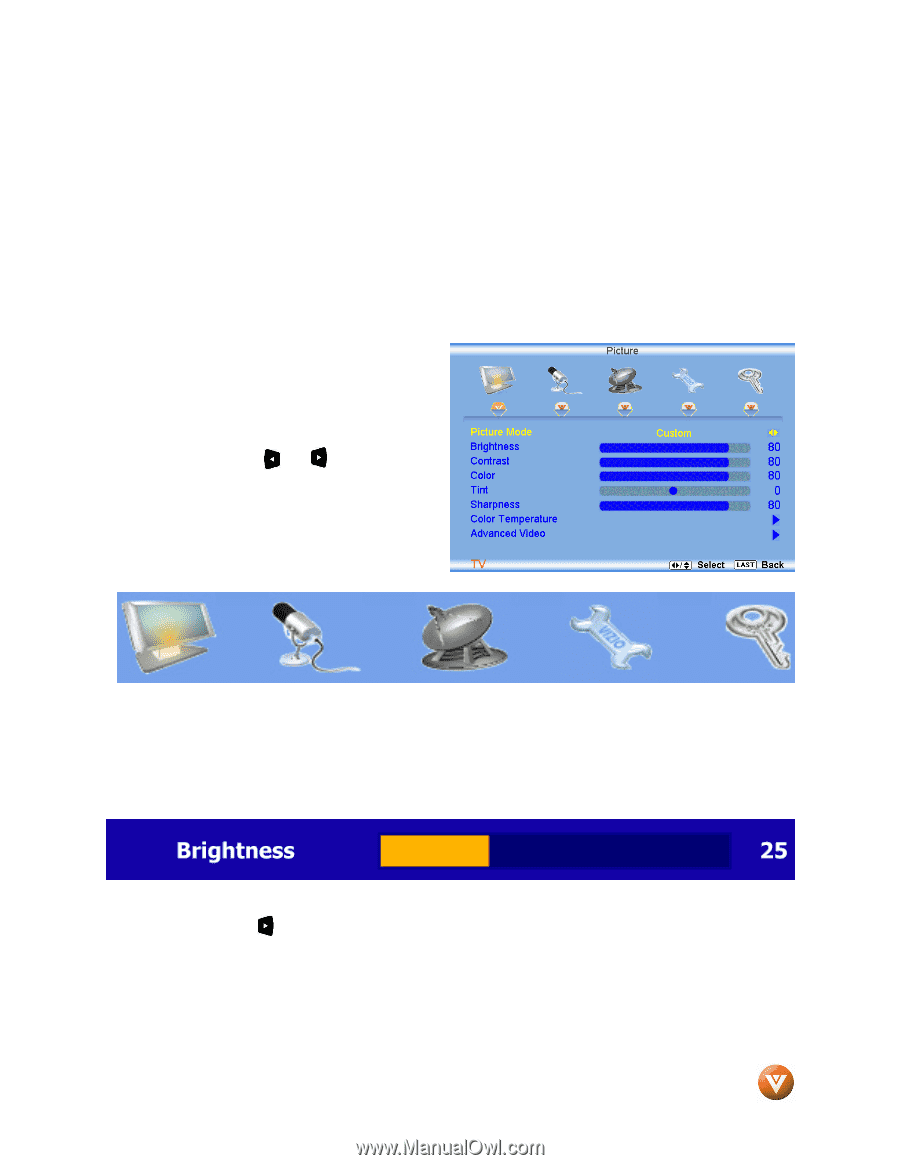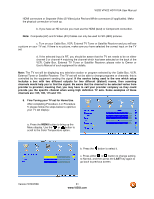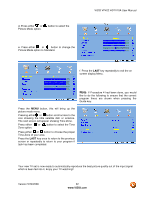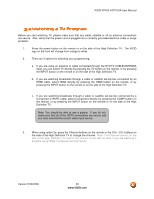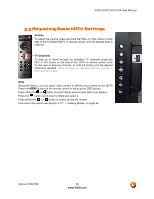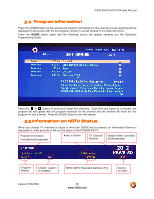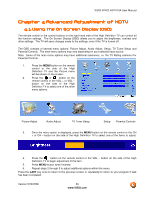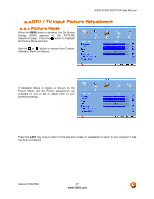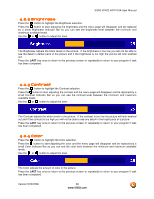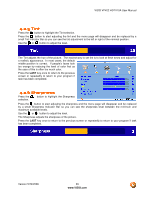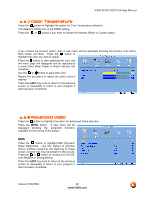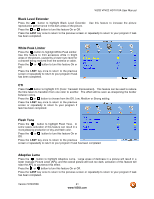Vizio VP422HDTV10A User Manual - Page 36
Advanced Adjustment of HDTV, dvanced Adjustment of HDTV - vp422 hdtv10a main
 |
UPC - 857380001345
View all Vizio VP422HDTV10A manuals
Add to My Manuals
Save this manual to your list of manuals |
Page 36 highlights
VIZIO VP422 HDTV10A User Manual Chapter 4 Advanced Adjustment of HDTV 4.1 Using the On Screen Display (OSD) The remote control or the control buttons on the right hand side of the High Definition TV can control all the function settings. The On Screen Display (OSD) allows you to adjust the brightness, contrast and other settings. The TV will save changes made to the settings, even if the TV is turned off. The OSD consists of several menu options: Picture Adjust, Audio Adjust, Setup, TV Tuner Setup and Parental Controls. The main menu options may very depending on your selected input source. Note: Some of the main menu options may have additional submenus, i.e. the TV Rating submenu for Parental Controls. 1. Press the MENU button on the remote control or the side of the High Definition TV and the Picture menu will be shown on the screen. 2. Press the or button on the remote control or the VOL + or VOL - button on the side of the High Definition TV to select one of the other menu options. Picture Adjust Audio Adjust TV Tuner Setup Setup Parental Controls 3. Once the menu option is displayed, press the MENU button on the remote control or the CH + or CH - button on the side of the High Definition TV to select one of the items to adjust. 4. Press the button on the remote control or the VOL - button on the side of the High Definition TV to begin adjustment of the item. 5. Press MENU button when finished. 6. Repeat steps 2 through 5 to adjust additional options within this menu. Press the LAST key once to return to the previous screen or repeatedly to return to your program if task has been completed. Version 5/29/2008 36 www.VIZIO.com