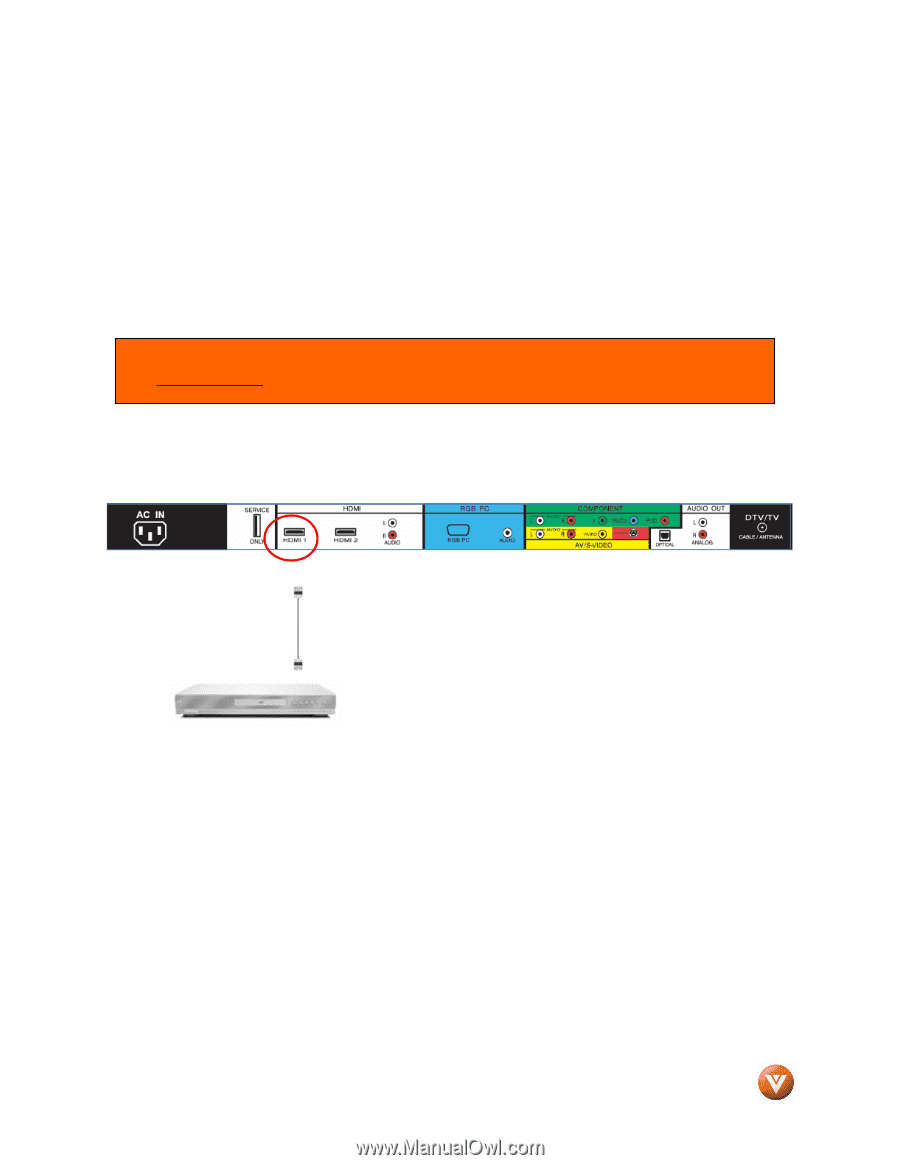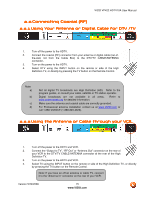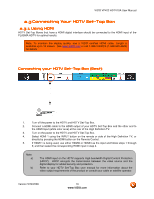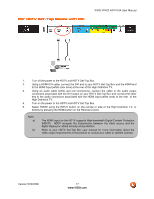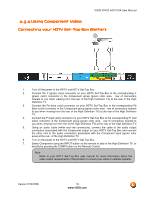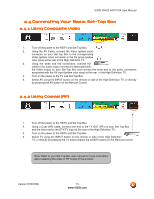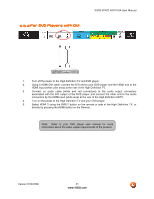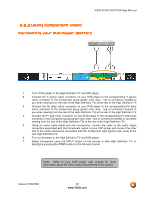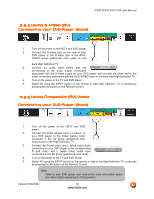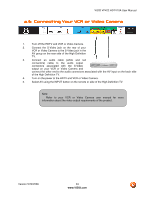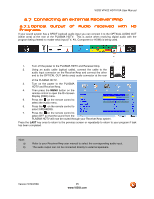Vizio VP422HDTV10A User Manual - Page 20
Connecting Your DVD Player - base
 |
UPC - 857380001345
View all Vizio VP422HDTV10A manuals
Add to My Manuals
Save this manual to your list of manuals |
Page 20 highlights
VIZIO VP422 HDTV10A User Manual 2.5 Connecting Your DVD Player You have several options for connecting your DVD player to your VIZIO VP422 HDTV10A; HDMI, Component, AV (S-Video or Composite) inputs. Based on your configuration, you can decide which option is right for you. 2.5.1 Using HDMI DVD players that have a digital interface such as HDMI (High Definition Multimedia Interface) should be connected to the HDMI input of the VIZIO VP422 HDTV10A for optimal results. Note: To maintain the display quality, use a VIZIO certified HDMI cable available up to 10 meters. See www.VIZIO.com or call 1-888-VIZIOCE (1-888-849-4623) for details. Connecting your DVD Player (Best): 1. Turn off the power to the High Definition TV and DVD player. 2. Connect a HDMI cable to the HDMI output of your DVD player and the other end to the HDMI Input (white color area) at the rear of the High Definition TV. 3. Turn on the power to the High Definition TV and DVD player. 4. Select HDMI 1 using the INPUT button on the remote or side of the High Definition TV, or directly by pressing the HDMI button on the Remote Control. 5. If HDMI 1 is being used, connect to either HDMI 2 or HDMI 3 as the input and follow steps 1 through 3; and then select the corresponding HDMI input step 4. Version 5/29/2008 20 www.VIZIO.com