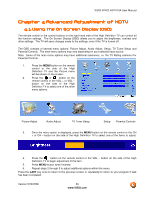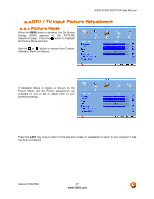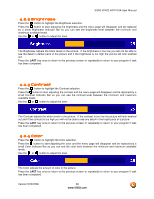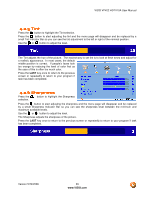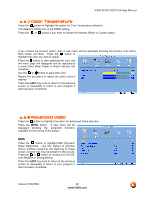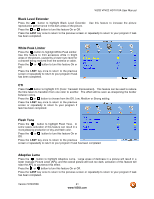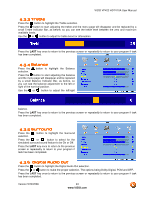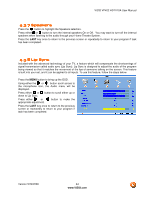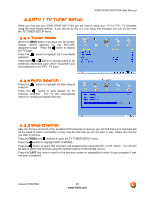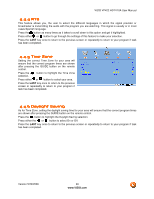Vizio VP422HDTV10A User Manual - Page 41
Black Level Extender, White Peak Limiter, Flesh Tone, Adaptive Luma - black screen
 |
UPC - 857380001345
View all Vizio VP422HDTV10A manuals
Add to My Manuals
Save this manual to your list of manuals |
Page 41 highlights
VIZIO VP422 HDTV10A User Manual Black Level Extender Press the button to highlight Black Level Extender. Use this feature to increase the picture reproduction performance in the dark areas of the picture. Press the or button to turn this feature On or Off. Press the LAST key once to return to the previous screen or repeatedly to return to your program if task has been completed. White Peak Limiter Press the button to highlight White Peak Limiter. Use this feature to limit excessive white in bright areas of the picture, caused by a lower sync level for a channel being received from the antenna or cable. Press the or button to turn this feature On or Off. Press the LAST key once to return to the previous screen or repeatedly to return to your program if task has been completed. CTI Press the button to highlight CTI (Color Transient Improvement). This feature can be used to reduce the time taken to transition from one color to another. The effect will be seen as sharpening the border between colors. Press the or button to choose from the Off, Low, Medium or Strong setting. Press the LAST key once to return to the previous screen or repeatedly to return to your program if task has been completed. Flesh Tone Press the button to highlight Flesh Tone. In some cases, activation of this feature can result in a more pleasing production of sky and flesh color. Press the or button to turn this feature On or Off. Press the LAST key once to return to the previous screen or repeatedly to return to your program if task has been completed. Adaptive Luma Press the button to highlight Adaptive Luma. Large areas of darkness in a picture will result in a lower Average Picture Level (APL) and the overall picture will look too dark; activation of this feature will raise the APL to counteract this effect. Press the or button to turn this feature On or Off. Press the LAST key once to return to the previous screen or repeatedly to return to your program if task has been completed. Version 5/29/2008 41 www.VIZIO.com